
|
|
|
|
|

|
January 3rd, 2019
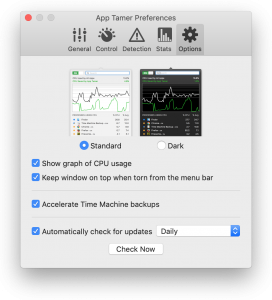 Version 2.4.2 of App Tamer is available! There’s an exclamation point there because it offers a fix for an annoying problem that cropped up in Mojave, where Core Graphics Event Taps no longer deliver events to applications when they’re in the background (Radar #45934966 if you’re listening, Apple). While that may sound cryptic, the end result was that App Tamer never saw mouse scrolling events when you used a scroll wheel or gesture to scroll the contents of a background window. If the background window belonged to an app that App Tamer had slowed or stopped, that meant that the window would scroll slowly or not at all. This drove me crazy ALL THE TIME because I apparently scroll through web pages and other background windows very frequently. Version 2.4.2 of App Tamer is available! There’s an exclamation point there because it offers a fix for an annoying problem that cropped up in Mojave, where Core Graphics Event Taps no longer deliver events to applications when they’re in the background (Radar #45934966 if you’re listening, Apple). While that may sound cryptic, the end result was that App Tamer never saw mouse scrolling events when you used a scroll wheel or gesture to scroll the contents of a background window. If the background window belonged to an app that App Tamer had slowed or stopped, that meant that the window would scroll slowly or not at all. This drove me crazy ALL THE TIME because I apparently scroll through web pages and other background windows very frequently.
Anyway, in addition to that issue, this release improves the ability to move through App Tamer’s process list using the keyboard, and lets you keep App Tamer’s window floating on top of all other windows if want to use it to diagnose a problem or keep an eye on CPU-gobbling processes. A number of little interface issues have also been addressed, and a bug fixed for App Tamer waiting too long to slow or stop background processes when they were also set to be hidden after a certain amount of time.
As usual, this update is free for users who’ve already purchased a license for App Tamer 2.x. You can head over to the App Tamer Release Page to see more details or to download the new version (or just hit “Check for Updates” in App Tamer’s utility menu if you’re already running it).
And Happy New Year!
Posted in App Tamer, Mojave | No Comments »
January 3rd, 2019
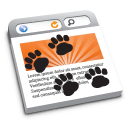 HistoryHound 2.0 was released last month, shortly before Christmas, and I neglected to announce that here on the blog with all the holiday goings-on. This update to our ‘personal web search’ tool adds support for the latest versions of your favorite browsers, as well as providing Mojave compatibility. HistoryHound 2.0 was released last month, shortly before Christmas, and I neglected to announce that here on the blog with all the holiday goings-on. This update to our ‘personal web search’ tool adds support for the latest versions of your favorite browsers, as well as providing Mojave compatibility.
In addition, version 2.0 makes HistoryHound smarter about fetching and indexing visited web pages. It won’t repeatedly try to load a page that returns an error, nor will it index “front door” pages where you’re being asked to log in to a secure site. Its error handling has also improved, eliminating a number of bugs and situations where you’d previously have gotten an error message or warning.
Ronald combed through the French localization, providing a host of corrections and improvements to make the user experience more fluid for French-speaking users. And I modernized all the resources to bring everything up to date (though the main window does still use a drawer instead of a sidebar – that anachronistic interface element will be replaced in a future update).
You can hop on over to the HistoryHound Release Page to see a full list of the changes, as well as to download a copy. The update is free if you’ve got a license for version 1.x, even though the major version number has changed. The extent of the internal modifications felt like they merited a “2.0” version number, but because there aren’t many changes on the outside, it didn’t seem fair to charge for the update.
Posted in HistoryHound, Mojave | No Comments »
October 25th, 2018
Jettison 1.7.2 is now available, and contains a single fix to correct an intermittent licensing problem that a few users have experienced. On some machines, Jettison would accept and confirm a serial number, but would subsequently fail to save it in its preference file. This resulted in a very frustrating cycle for new users: You’d buy a license for Jettison, enter your serial number, then later get pestered to buy Jettison again.
If you haven’t been bitten by this bug, there’s no hurry to install this update – it’s functionally identical to version 1.7.1 except for the licensing fix.
Posted in Jettison | No Comments »
October 16th, 2018
Jettison 1.7.1 is available, bringing fixes for a couple of simple problems and one complicated one.
Simple stuff:
The previous release of Jettison didn’t correctly show that it was licensed when you looked in the About box after importing a Mac App Store license. This was understandably very confusing to those of you that followed the instructions for upgrading in the FAQ. It now correctly shows “Licensed to: Mac App Store User” (since Apple doesn’t provide a way for us to get your name or Apple ID from your license) and removes the “License” item from its menu.
Also, there were occasions when all of the items in Jettison’s menu would become grayed out. This turned out to be caused by its error window getting stuck behind an application that was in Full Screen mode. It was patiently waiting for you to respond to an error message you couldn’t see – definitely not very helpful. That’s been fixed now.
Messy issues with Power Nap and Wake for Network Access:
When Power Nap or Wake for Network Access are turned on in your Energy Saver prefs, macOS may wake from sleep in ‘dark mode’ – which means it wakes from sleep, but never turns on the display. When this happens, it doesn’t let most applications – including Jettison – know when it wakes up or goes back to sleep. That means that Jettison can’t mount or eject your disks as it’s supposed to.
This would all be well and good if this temporary wakeful state mounted your disks, did its thing (like a Time Machine backup), ejected the disks and then went back to sleep. Unfortunately, while it seems to (mostly) work with Time Machine disks, if other drives get mounted during dark wake, you’ll often see a “Disk not ejected properly” error for them when you return. macOS can’t always manage the mounting and ejecting of disks correctly, even when it’s all by itself in a dark room.
Jettison 1.7.1 solves this problem by refusing to let macOS mount any non-Time Machine drives during a dark wake. This should take care of the disk errors (and associated possibility of data corruption) while still allowing you to use Power Nap and Wake for Network.
On the outside chance that you’re actually getting error messages for your Time Machine drive too, you can launch Terminal and run this command:
defaults write com.stclairsoft.Jettison disableTimeMachinePowerNap 1
That will tell Jettison to prevent your Time Machine drive from being mounted during dark wakes – with the obvious consequence that Time Machine can’t run Power Nap backups while your machine is sleeping. It’s a compromise, but at least it’ll ensure that your backups don’t get corrupted.
You can see the full change history and download Jettison 1.7.1 from the Jettison release page.
Posted in High Sierra, Jettison, Mojave, Sierra, Tips | No Comments »
October 16th, 2018
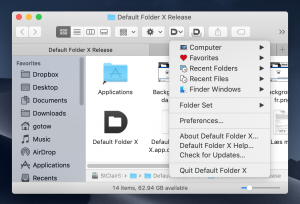 There were a couple of issues with Mojave that merited a quick update to Default Folder X. There were a couple of issues with Mojave that merited a quick update to Default Folder X.
Most importantly, the Finder Windows menu and Finder-click feature would ignore Finder windows that had their tab bar showing but only contained one tab. All your Finder windows would show up except for the single-tab ones. The behavior seemed almost random to the first people that reported this bug, and it was a maddening shortcoming to those who’ve become addicted to the Finder-click feature. At any rate, my apologies for the issue – the Finder’s handling of tabs changed in Mojave and I goofed when I updated Default Folder X, missing this case.
The second change seems minor to some people, but Default Folder X’s buttons in the Finder toolbar were the wrong size. They were designed using an early Mojave beta, and although Apple changed the button size afterwards, our beta testing failed to catch that. I know, I know – once it was pointed out to me, it drove me crazy. So it’s fixed now.
You can see the change history and download Default Folder X 5.3.2 from the Default Folder X release page.
Posted in Default Folder X, Mojave | No Comments »
September 28th, 2018
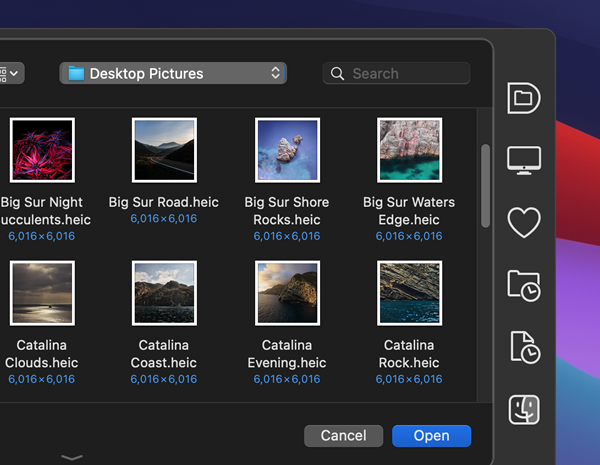 Version 5.3 of Default Folder X didn’t quite get it right with respect to some changes in the Mojave Finder: Its Finder-click feature omitted windows that contained multiple tabs. This release fixes that – if you use tabbed Finder windows in Mojave, Default Folder X will now list the windows as it should in its Finder window menu and will recognize them when you click on them. Version 5.3 of Default Folder X didn’t quite get it right with respect to some changes in the Mojave Finder: Its Finder-click feature omitted windows that contained multiple tabs. This release fixes that – if you use tabbed Finder windows in Mojave, Default Folder X will now list the windows as it should in its Finder window menu and will recognize them when you click on them.
Default Folder X 5.3.1 also resolves a couple of crashes (on all versions of macOS) and makes Default Folder X’s exclusion list apply to files that you’ve recently opened as well as excluding Default Folder X from that app’s Open and Save dialogs.
You can grab the new version on the Default Folder X Release page.
Posted in Default Folder X, Mojave | No Comments »
September 24th, 2018
App Tamer and Jettison have both been updated with support for Dark Mode in Mojave.
 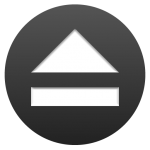 Jettison 1.7 also includes a number of features and fixes for all versions of macOS (well, from 10.8 to 10.14, anyway — that’s what Jettison supports). These include the addition of a menu command to mount all unmounted disks, options to not automatically remount specific drives after they’ve been ejected, and the fix for a bug that could cause some Macs to repeatedly cycle between sleep and wake. There are also a number of under-the-hood improvements and fixes. Jettison 1.7 also includes a number of features and fixes for all versions of macOS (well, from 10.8 to 10.14, anyway — that’s what Jettison supports). These include the addition of a menu command to mount all unmounted disks, options to not automatically remount specific drives after they’ve been ejected, and the fix for a bug that could cause some Macs to repeatedly cycle between sleep and wake. There are also a number of under-the-hood improvements and fixes.
Details and download links are available on the Jettison Release Page and the App Tamer Release Page — or you can just hop over to the Products Page and download them both!
Posted in App Tamer, Jettison, Mojave | No Comments »
September 19th, 2018
 Default Folder X 5.3 is now officially out! Default Folder X 5.3 is now officially out!
The big deal is, of course, full support for Mojave. That includes Dark Mode, Mojave’s new privacy controls, and the latest changes to the standard Open and Save dialogs. Default Folder X 5.3 should just work, though you will be prompted by Mojave to give it permission to control the Finder — that access is necessary to make Default Folder X’s ‘Finder-click’ feature work.
In addition, I’m excited to have found a way to improve Default Folder X’s tracking of recently-used files. In previous versions, Default Folder X relied largely on the ‘recent items’ tracking that’s built into macOS. That method had some significant limitations, mainly that it didn’t “see” files that were opened in apps that lack an ‘Open Recent’ menu item, like Safari and Firefox. Given how much stuff we upload to websites and open in web apps (like gmail) these days, that was a pretty big shortcoming. With Default Folder X 5.3, you’ll now find those files included in your Recent Files menu as they should be.
And on the how-many-times-has-this-been-requested front, you can now add separators to Default Folder X’s Favorites menu. That helps keep things visually organized so you can quickly get to the Favorite folder you’re after. To add a separator, open your Default Folder X preferences, click on the Folders tab, select Favorites, then click the ‘+’ button at the bottom. There’s now an option to create a separator. Once you’ve added one, just drag it up and down in the list to place it where you want.
There are also user interface improvements for the drawer that Default Folder X attaches to Finder windows, compatibility with iBooks and Newtek Lightwave, and a number of bug fixes and little tweaks.
There’s a list of changes along with download links on the Default Folder X Release page – go get your copy now!
Posted in Default Folder X, Mojave | No Comments »
September 7th, 2018
There’s a new public beta version of Default Folder X available – it’s Default Folder X 5.2.6b7.
You’ll want it if you’re running Mojave 18A384a or higher, as the new Mojave builds require “usage statements” built into applications as part of their privacy controls. Previous betas of Default Folder X didn’t have these, resulting in newer iterations of Mojave summarily killing it if it tries to access protected folders, like those containing your contacts or music.
This Default Folder X build also includes a bunch new dialogs to alert you when it hasn’t been given adequate access to things in System Preferences > Security & Privacy > Privacy. The biggest stumbling block is access to Automation — giving DFX permission to use AppleScript to talk to the Finder, Path Finder, ForkLift and System Preferences. DFX uses AppleScript to get lists of open windows and navigate to folders and files in Finder / Path Finder / ForkLift, as well as opening System Preferences to the right preference pane so you can update necessary settings.
While there’s definitely a need for Mojave’s increased security, it’s a bit piecemeal at present. I’d love it if Apple would provide developers with some sort of API to help inform users in one shot of everything that an application needs access to, and to help them configure that access conveniently. As it stands right now, you’ll encounter multiple alerts as you use Default Folder X — they pop up in the middle of whatever you’re doing when Default Folder X first tries to touch something that’s protected. They’re not terrible, but they interrupt what you’re doing and, as such, aren’t presented at a time when you’re likely to devote your full attention to the security choice you’re being asked to make. So be prepared for a few alerts when you first start using Default Folder X in Mojave — it’s now the price we pay for additional security.
Oh, and on top of all the security shenanigans, Default Folder X 5.2.6b7 also tracks your recently used files much more effectively, even if the Recent Items system in macOS misses them. Something I’m happy to have finally sorted out!
Release notes and a download link are on the Default Folder X beta testing page.
Posted in Default Folder X, Development, Mojave | No Comments »
August 24th, 2018
 There’s a helpful video tutorial over at Don McAllister’s ScreenCastsOnline website that details some of the keyboard shortcuts that you can use in Open and Save As dialogs. The shortcuts are built into macOS, so there’s no need for extra software, but Don does go on to point out that there are many more helpful features in Default Folder X if you really want to supercharge your Open and Save As dialogs 🙂 There’s a helpful video tutorial over at Don McAllister’s ScreenCastsOnline website that details some of the keyboard shortcuts that you can use in Open and Save As dialogs. The shortcuts are built into macOS, so there’s no need for extra software, but Don does go on to point out that there are many more helpful features in Default Folder X if you really want to supercharge your Open and Save As dialogs 🙂
You can see the entirety of keyboard shortcut segment without subscribing to SCO, but you’ll have to sign up for the 10-day free trial or buy a subscription to ScreenCastsOnline to watch it through to the end and see his discussion of Default Folder X. And if you go for the subscription or free trial, make sure to check out his full-length Default Folder X tutorial.
Posted in Default Folder X, screencasts, Tips | No Comments »
|

|
|

|
|
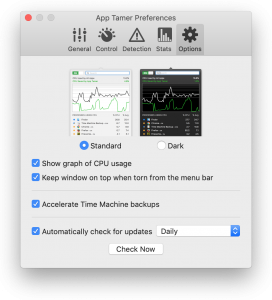 Version 2.4.2 of App Tamer is available! There’s an exclamation point there because it offers a fix for an annoying problem that cropped up in Mojave, where Core Graphics Event Taps no longer deliver events to applications when they’re in the background (Radar #45934966 if you’re listening, Apple). While that may sound cryptic, the end result was that App Tamer never saw mouse scrolling events when you used a scroll wheel or gesture to scroll the contents of a background window. If the background window belonged to an app that App Tamer had slowed or stopped, that meant that the window would scroll slowly or not at all. This drove me crazy ALL THE TIME because I apparently scroll through web pages and other background windows very frequently.
Version 2.4.2 of App Tamer is available! There’s an exclamation point there because it offers a fix for an annoying problem that cropped up in Mojave, where Core Graphics Event Taps no longer deliver events to applications when they’re in the background (Radar #45934966 if you’re listening, Apple). While that may sound cryptic, the end result was that App Tamer never saw mouse scrolling events when you used a scroll wheel or gesture to scroll the contents of a background window. If the background window belonged to an app that App Tamer had slowed or stopped, that meant that the window would scroll slowly or not at all. This drove me crazy ALL THE TIME because I apparently scroll through web pages and other background windows very frequently.

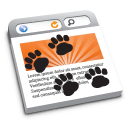
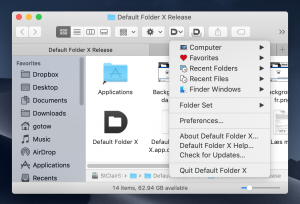
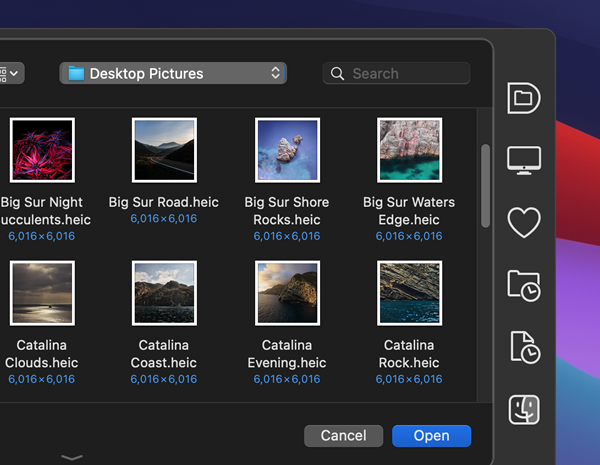 Version 5.3 of
Version 5.3 of 
