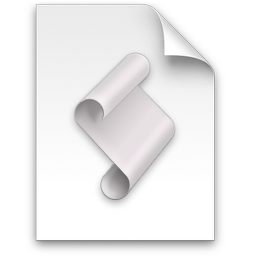
Version 5.3.7 of Default Folder X introduced a new capability: it can now ask what the default folder for an application should be on the fly using AppleScript. That may sound like a mouthful of jargon, so let me explain, because it can be applied in a lot of situations.
Jason Snell (of Six Colors and The Incomparable fame) has been writing about Macs forever, and is now a prolific podcaster. He emailed to ask if it would be possible to make Default Folder X more flexible. At that time, you could set a default folder for an application so that when you chose Save As, it always offered to save a file in that particular folder. His problem was that you have to set a single folder as the app’s default folder – just one.
Jason creates podcasts – lots of them. His reasoning was that if he could magically tell Default Folder X what podcast he was working on, it would always offer to save the component audio files into the folder for that podcast. Essentially: Wouldn’t it be great if you could edit an audio clip, hit Save, and have it automatically go into the folder for the current podcast folder? No re-configuring a default folder for each new project – it’d just work.
So he hit on this idea (which I think is just brilliant). He uses Apple’s Logic X application to create his podcasts. So for each podcast episode, there’s one master Logic X project file. To find the correct default folder for audio clips, all he has to do is look at all the project files and see which one has been saved most recently. The “Audio Files” folder sitting next to that project is where everything should go for the current project. He wrote an AppleScript to do this, which he shared on the Six Colors blog.
This can obviously translate to all sorts of different workflows. If you have one primary file for each project, it’s easy to tell which one you’re currently working on – it’s the one that’s been saved most recently.
How to set up an AppleScript to specify a default folder
So how do you wire up Default Folder X to do this? It’s pretty simple. Put an AppleScript script in:
~/Library/Application Support/com.stclairsoft.DefaultFolderX5/Scripts/
or, if you want it to handle only a single application, put it in a sub-folder of the Scripts folder named for the application you want it to serve. To have it queried only for Preview, for example, put an AppleScript in:
~/Library/Application Support/com.stclairsoft.DefaultFolderX5/Scripts/Preview/
Download this example script file to see what you need to do in your AppleScript script:
http://www.stclairsoft.com/download/GetDefaultFolder.zip
The trick is that you need to implement this handler:
on getDefaultFolder(appName, dialogType, firstTime)
which returns the location of the default folder. Open up the sample script file in Script Editor (or your AppleScript editor of choice) and have a look. I’ve tried to explain things clearly in the comment at the top, and the script shows a number of different ways of returning folders to Default Folder X. And of course, you can also use Jason’s complete script as a starting point.
I think Jason’s idea is great – it streamlines work on multiple projects, but most importantly, it reduces the chance for error as you’re trying to meet that pressing deadline. I’d love to hear how others use this feature, so please drop me a line if it works for you too!

