Updated 3/29/2010 to include all of the latest settings.
So yeah – someone wrote to ask for a feature and I realized that there’s no documentation for the “secret settings” in Default Folder X. Open System Preferences, click on Default Folder X, then hold down the option key and click on the Settings button.
Here’s the quick run-down:
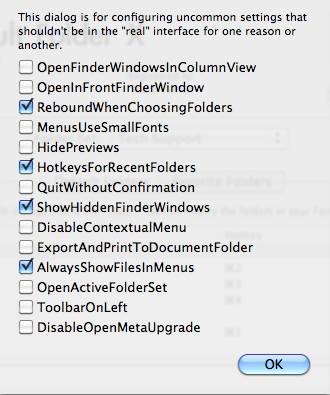
- OpenFinderWindowsInColumnView: Does what it says. When DFX opens a folder for you in the Finder, the window will be in column view.
- OpenInFrontFinderWindow: When DFX opens a folder in the Finder, it uses the frontmost Finder window instead of creating a new window.
- ReboundWhenChoosingFolders: Some apps use Open dialogs that allow you to select files or folders. By default, DFX doesn’t do its “rebound” feature in these dialogs because it can cause the current folder to change if you’re using column view. This switch makes it rebound anyway.
- MenusUseSmallFonts: For people with good eyes.
- HidePreviews: The OS X-supplied previews in column view in some apps (Photoshop) are really slow for large files. This turns them off.
- HotkeysForRecentFolders: Option-up-arrow and option-down-arrow open windows in the Finder to show your recently used folders.
- QuitWithoutConfirmation: Quitting DFX won’t bring up the “Are you sure?” alert.
- ShowHiddenFinderWindows: Makes Finder-click work even when the Finder is hidden.
- DisableContextualMenu: Turns off DFX’s contextual menus in Open and Save dialogs.
- ExportAndPrintToDocumentFolder: There’s a setting in DFX called “Make save dialogs automatically default to the current document’s folder.” Normally it (intentionally) doesn’t work when you print to PDF files or export a file – this setting makes it work in Print to PDF and Export dialogs too.
- AlwaysShowFilesInMenus: Usually the menus that DFX displays next to file dialogs only show folders in them. Turning on this option will make the menus display the files within those folders too. Selecting a file will switch the file dialog to the folder that contains the file and select the file.
- OpenActiveFolderSet: Turn this on and DFX will open all Favorites in a folder set in the Finder whenever you change folder sets.
- ToolbarOnLeft: Displays the toolbar on the left side of Open and Save As dialogs instead of on the right.
- DisableOpenMetaUpgrade: Turn off the built-in code that upgrades old OpenMeta spotlight tags. See the blog post about this.
So, there’s a few more little bits for Default Folder X. Enjoy!

