While there isn’t a giant “marquee feature” in this release, version 5.3.5 of Default Folder X delivers a long list of improvements.
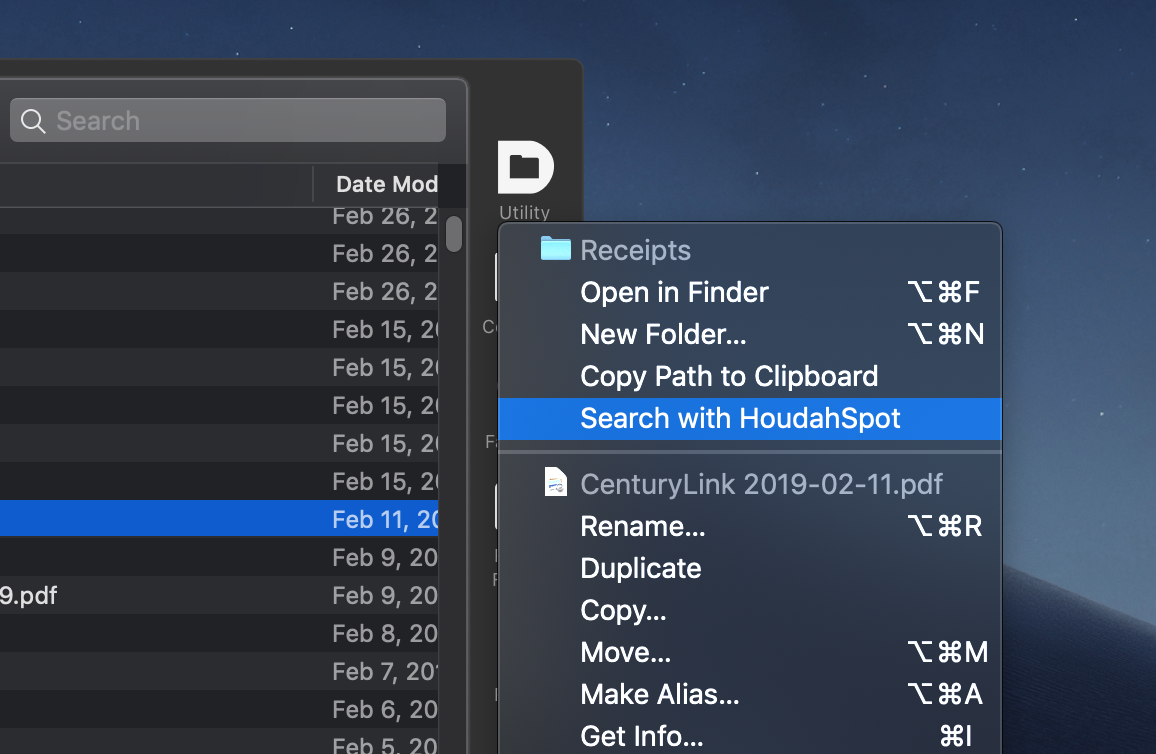
In terms of new functionality, users of HoudahSpot (and those of you that don’t use it and should go try it now) will be happy to see that you can start a search directly from an Open or Save dialog. This helps overcome the weak search functionality that macOS offers by default in file dialogs. And with the upcoming release of HoudahSpot 5, you’ll be able to make “round-trip” searches, sending results back to the waiting file dialog after you’ve found what you want.
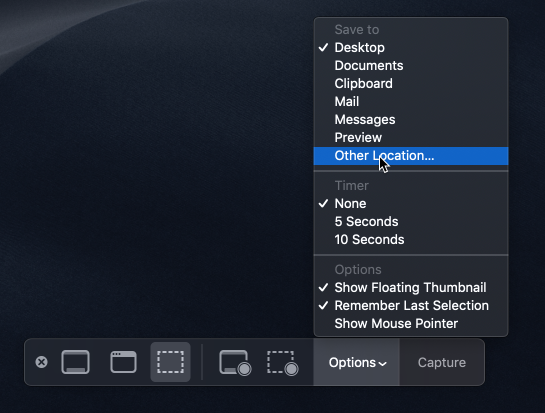
Compatibility fixes for LaunchBar and CopyPaste Pro are also in version 5.3.5, as well as a fix so that Default Folder X works in the Save dialogs used by Mojave’s new screenshot utility. The latter was an interesting (and understandable) situation: Mojave’s screen capture app basically covers the entire screen with a big, semi-transparent window to let you rubber-band select an area and whatnot. If you then choose “Other Location…” to select a folder, the attendant file dialog has to come up on top of the giant window so you can use it. Since the big window is covering everything else, including Default Folder X, DFX didn’t work because mouse and keyboard clicks couldn’t get through. It just wasn’t something I’d planned for – so now I have 🙂
Version 5.3.5 also offers a bunch of improvements for Default Folder X’s drawer in the Finder, fixes for bugs involving its selection of recent files and folders in Open and Save dialogs, a problem with file dialog sheets when they’re the full width of the screen, and issues with some many-button mice.
Oh, and the secret settings dialog now lets you turn on “view-matching” for the Finder-click feature, making Default Folder X apply whatever view mode (Icon / List / Column) is used in the Finder window to the file dialog. And you can specify a minimum width and height for file dialogs, preventing them from coming up in a uselessly-small default size. Hold down the Option key while choosing Preferences from Default Folder X’s menu to get there.
As usual, the change history and download links are available on the Default Folder X Release Page. Go get it!

