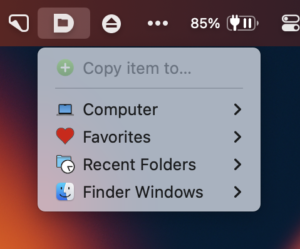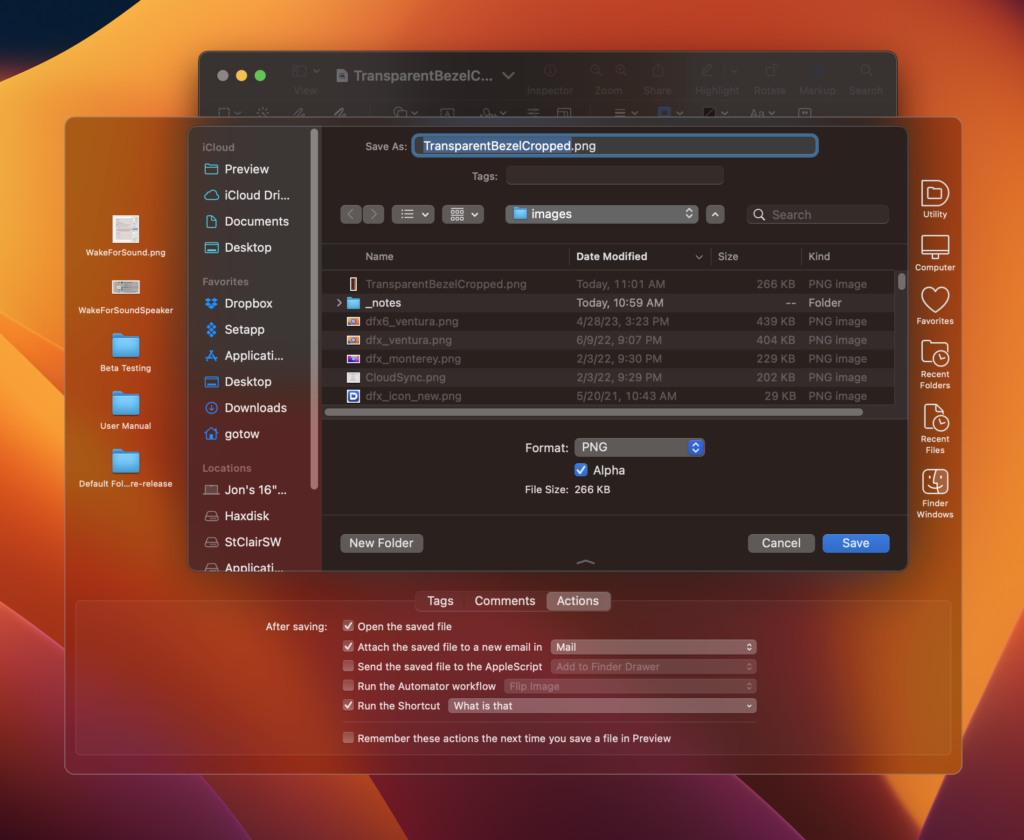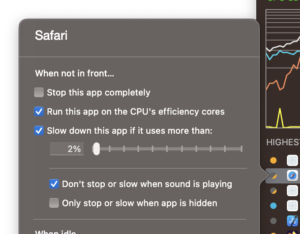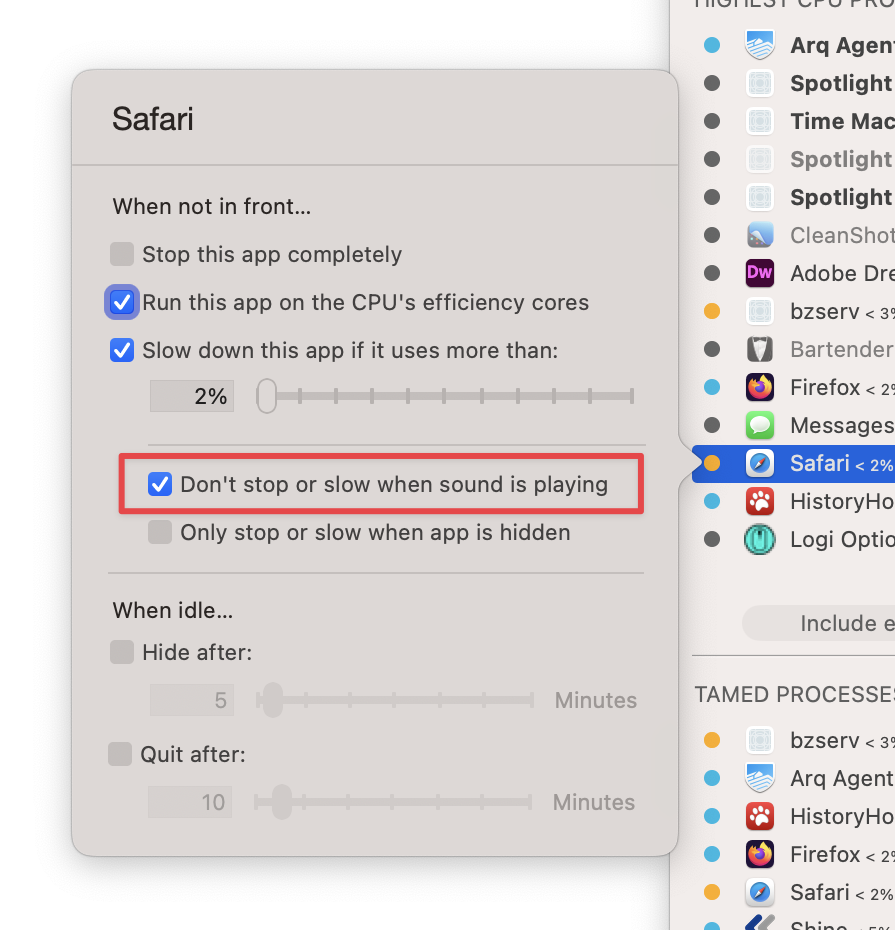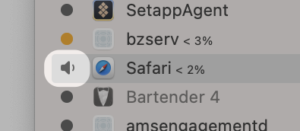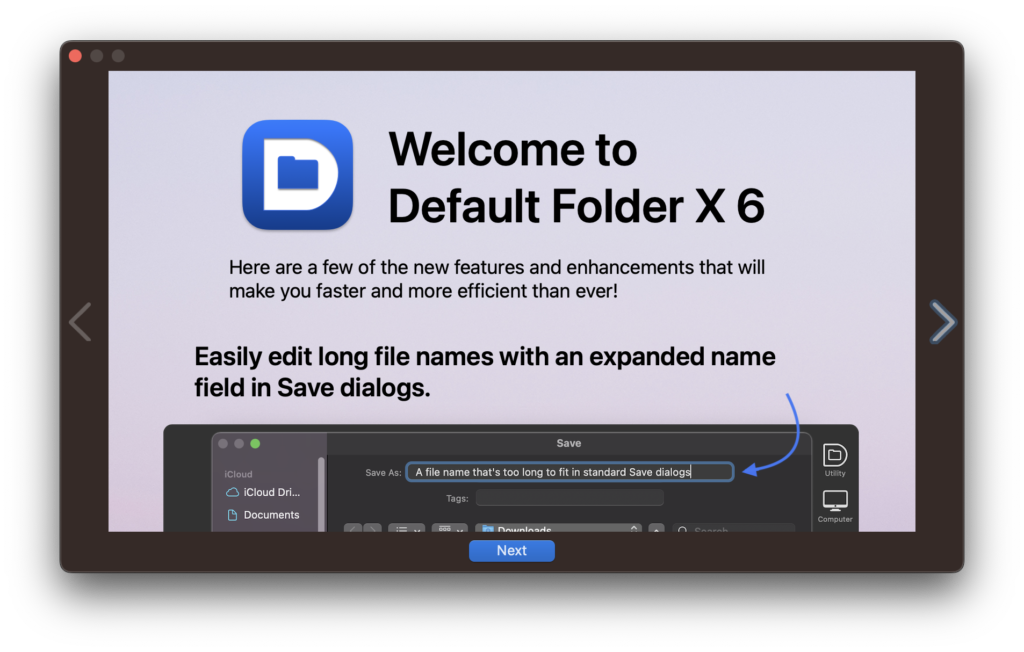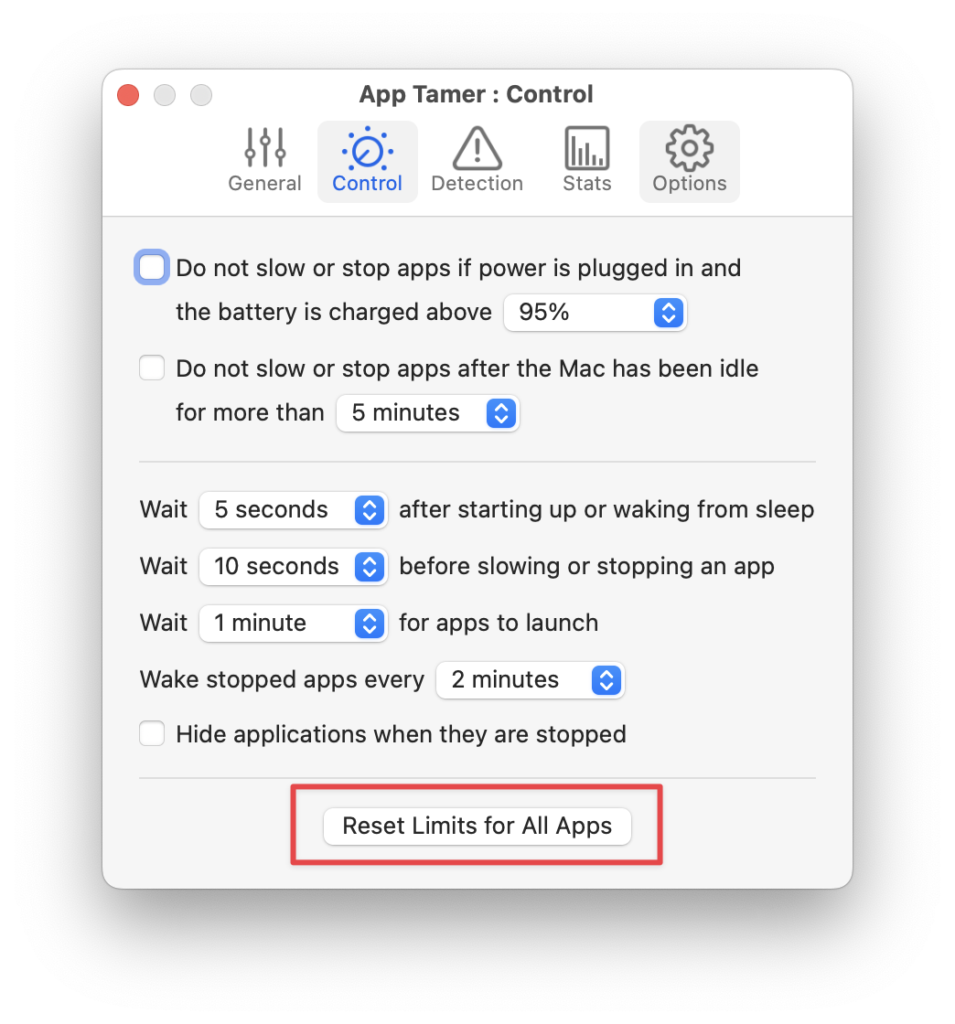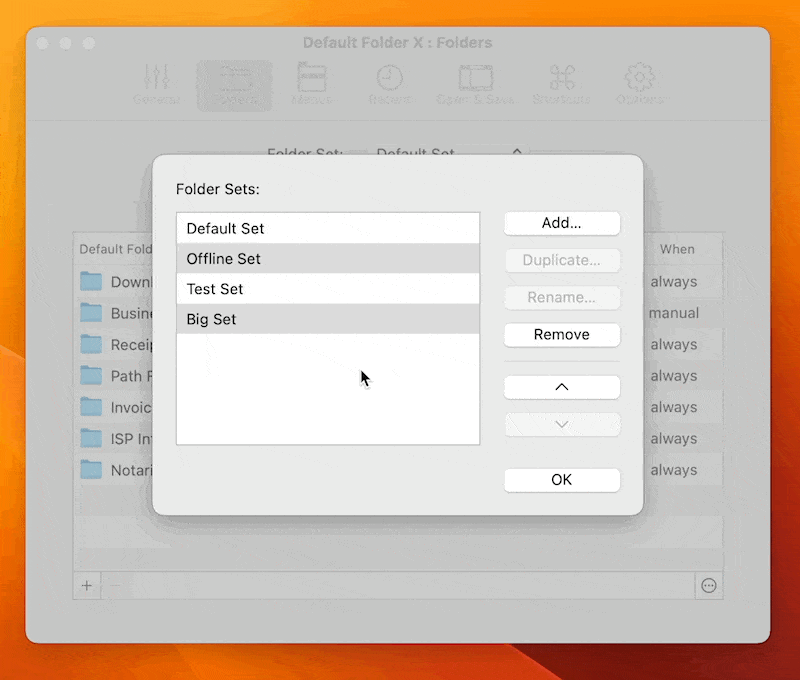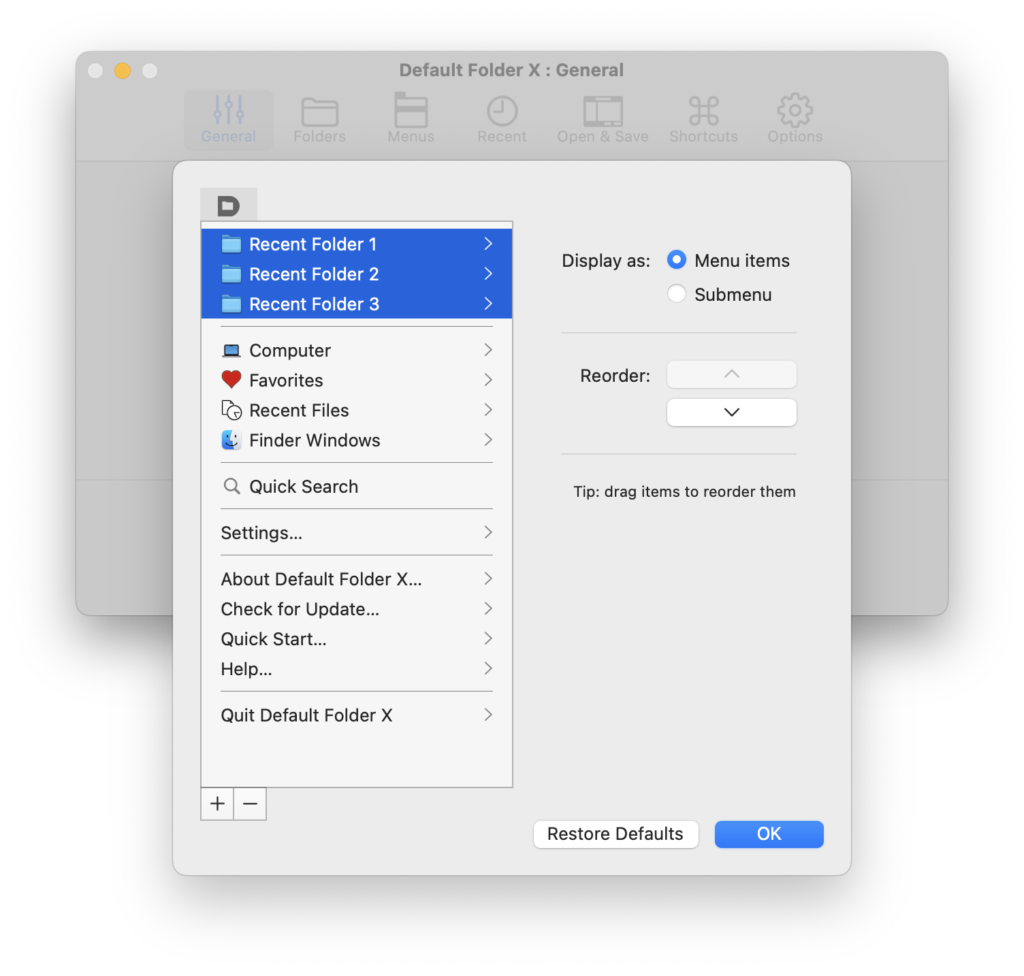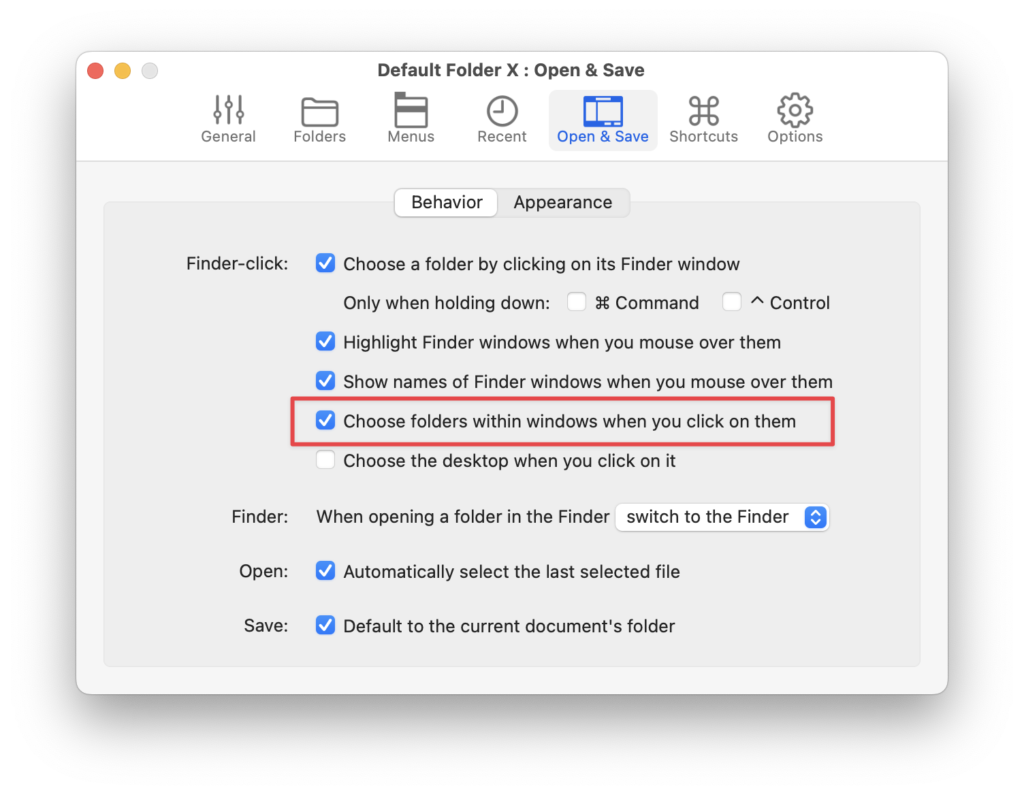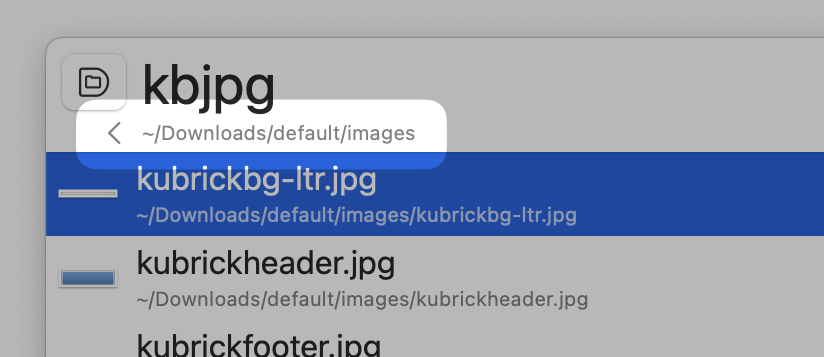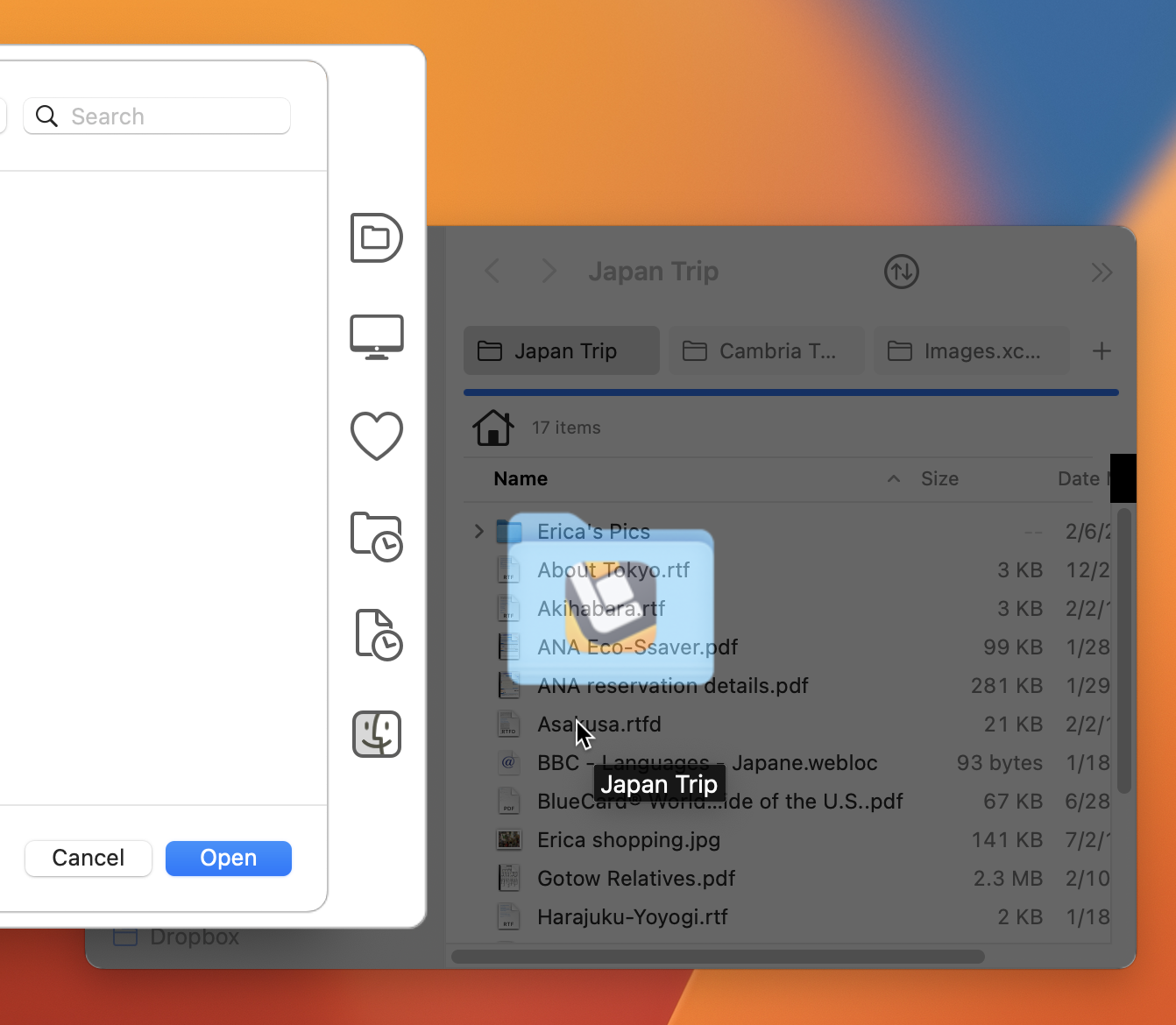|
|
|
|
|

|
September 1st, 2023
A new iteration in the Default Folder X 6 public beta brings improvements to several of the new features.
- Drag and drop prompts at the top of Default Folder X’s menu give you context as you select a destination for the files and / or folders you’ve dropped on Default Folder X menu bar icon.
- If you’ve set a keyboard shortcut to pop up one of Default Folder X’s toolbar menus, you’ll be reminded of the shortcut in the toolbar’s tooltips.
- Icons in the Finder drawer and file dialog toolbar have been improved further.
In addition, several performance bottlenecks have been identified and fixed, making Default Folder X’s toolbar appear faster next to Open and Save dialogs. A number of other bugs have also been corrected in the Drag Zone, Finder drawer, and drag and drop code, making everything work more smoothly.
As always, full details and download links are available on the Default Folder X Testing page, or if you’re already running a beta of version 6, just select “Check for Update” to see the release notes and download the new build.
Posted in Default Folder X, Sonoma, Uncategorized, Version 6 | No Comments »
August 25th, 2023
A new public beta of Default Folder X 6 is available, sporting two new styles for the toolbar that it attaches to Open and Save dialogs. In macOS 11 Big Sur and higher, you can now choose a translucent look. I have to admit that I didn’t think I’d personally like it because I expected it would impact legibility, but it actually works well – Apple deserves kudos for the latest incarnation of the visual effects view!
Default Folder X’s existing bezel and toolbar styles also gain a hint of translucence, but it’s much more subtle.
In addition, beta 3 includes a host of user interface improvements, including updating the “computer” icon to an M1 iMac, better harmonization of icon and font sizes and colors, improved support for the macOS “increase contrast” mode, and fixing issues on older versions of macOS.
Drag and drop has been improved, supporting Command+drag to always move items even when dragging them from one volume to another. And the menu that you’re given to choose a destination for the dragged items has been stripped of extraneous menu items.
Several annoying bugs have been fixed, including the keyboard focus being incorrect after using a Save dialog in some apps. This would result in the app’s keyboard shortcuts not working until you clicked on one of its windows.
The full list of changes and download links are on the Default Folder X Testing page, as usual. And if you’re already running a beta build, just choose “Check for Update” from its menu to get the new version.
And yes, to reiterate, the Default Folder X 6 betas support macOS 14 Sonoma.
Posted in Default Folder X, Sonoma, Version 6 | No Comments »
August 18th, 2023
I’m pretty excited about a new setting in App Tamer because it eliminates the one down-side to using it. In earlier versions, if you used App Tamer to slow down Safari when it was in the background and then tried to play music or a video, the sound could stutter or skip if Safari wasn’t frontmost. Now, App Tamer can detect when sound is playing and keep specific apps awake – just turn on the new “Don’t stop or slow when sound is playing” checkbox and the problem is solved 🙂
Actually, App Tamer 2.8 will automatically turn on this setting for most browsers, music players and audio / video chat apps, so you don’t have to make any changes. Just launch the new version of App Tamer. There is no Step 2 – it just works.
In addition, as the title says, version 2.8 contains bug fixes to make it run smoothly on Apple’s public beta versions of macOS 14 Sonoma. It will also helpfully warn you if you try to slow down an important system service that might negatively impact the performance of your Mac, and delivers fixes for several bugs as well.
Go grab a copy from the App Tamer Release page. You’ll also find a complete list of changes in version 2.8, and a full change history if you’re into that kind of thing.
Posted in App Tamer, Sonoma | 6 Comments »
August 9th, 2023
I’ve come up with a solution to an annoying issue in App Tamer. When you throttle the CPU usage of apps, their attempts to play audio can result in the sound stuttering or cutting out if they’re getting too few CPU cycles. In some cases, this can even affect the sound played by other apps.
Version 2.8 of App Tamer adds a new checkbox to an app’s settings: “Don’t stop or slow when sound is playing”. App Tamer detects when there’s audio playing and runs those apps at full speed until the audio stops. This lets you throttle a web browser to 2% CPU when it’s in the background, but if you’re playing a YouTube video and put it in the background, the video will continue playing normally instead of (possibly) slowing down and stuttering.
So far this works very well – at the expense of letting those apps use more CPU while sound is playing, of course – but I’d like to get more feedback before officially releasing it.
The biggest issue is that there seems to be a bug in Monterey, Ventura and Sonoma that prevents apps from determining whether sound is playing when playback is going through AirPods or other Bluetooth devices. I’ve worked around the problem so it correctly handles all the devices I have here, but I’d really like to have more testing done with other system configurations and devices.
So – it’d be really helpful if you would:
- Download the beta build of App Tamer and launch it.
- Check the settings for the web browser you’re using – the “when sound is playing” checkbox should be turned on by default.
- Play some audio. You’ll see a little speaker next to the app in the process list (see the image over there → ).
- Make sure this works with a number of different audio output devices. Use your Mac’s speakers, your AirPods, AirPlay devices, Bluetooth speakers – whatever you’ve got.
- Shoot me an email at AppTamer@stclairsoft.com and let me know what version of macOS you’re using and what works and what doesn’t. Hopefully there aren’t any reports in the latter category 🙂
Thank you!
Posted in App Tamer, Development | 2 Comments »
July 28th, 2023
Version 6.0b1 of Default Folder X is available for public beta testing. It includes a number of refinements and enhancements to various features, as well as making the wider filename edit box an option in the settings. It also corrects bugs found in the previous build, and presents a welcome screen after launching to highlight some of the new 6.0 features.
We’re finally heading into the home stretch, and feedback has been great so far. Please keep your suggestions and bug reports coming!
Release notes and download links are available on the Default Folder X Testing page, though if you’re already running an earlier pre-release build, just choose “Check for Update” from Default Folder X’s menu to get the new build. Thanks!
Posted in Default Folder X, Sonoma, Version 6 | No Comments »
July 6th, 2023
Version 6.0a8 of Default Folder X is available. This is another pre-release build of Default Folder X 6, and primarily fixes bugs and stays in step with Apple’s beta releases of Sonoma.
macOS Sonoma Beta 3, released yesterday, includes fixes for several bugs I reported to Apple. That allowed me to remove some ugly workarounds and generally make Default Folder X function better. But true to the spirit of beta releases, there’s also a new bug in Sonoma B3 that impacts DFX, so there’s a workaround for that included in 6.0a8 😁
Long story short, if you’re running Sonoma Beta 3, make sure to use Default Folder X 6.0a8. But DON’T use it if you’re still running Sonoma Beta 2, as I’ve removed the ugly code that gets around the bugs in B2.
A list of changes and fixes, as well as download links, are available on the Default Folder X Testing page.
Posted in Default Folder X, Sonoma, Version 6 | No Comments »
June 19th, 2023
Version 2.7.7 of App Tamer is available. It now includes a button to reset all of its process taming settings back to their defaults, so if you’ve made lots of adjustments and things just aren’t working as you wanted, it’s easy to go back to square one and start over.
App Tamer 2.7.7 also addresses problems when running Windows applications via Parallels Desktop in Parallels’ “Coherence Mode”, updates some of its default settings, and corrects bugs that have been reported since the last release.
For details and download links, go to the What’s New in App Tamer page. Or if you’re already running App Tamer, just select “Check for Update” from its menu to get the new version.
Posted in App Tamer | 2 Comments »
June 11th, 2023
The latest preview release of Default Folder X 6 offers preliminary support for macOS 14 Sonoma, which Apple made available as a developer preview at WWDC.
Default Folder X 6.0a6 also gives you better management of folder sets. Folder sets are a frequently-missed feature that some users find invaluable when switching between multiple workflows, clients, or projects. Since it’s frequently-missed, these changes won’t excite all Default Folder X users, but I know some of you have been asking for this repeatedly. You can now keep folder sets in whatever order you want, not just sorted alphabetically, and managing them is easy with multi-select and drag-and-drop:
Version 6.0a6 also adds multi-select to Default Folder X’s menu customization dialog, making it quicker to reorganize DFX’s menu in your menu bar, as well as addressing several bugs.
As usual, if you’re already running an earlier preview build of Default Folder X 6, just select “Check for Update” from its menu. If you’re new to Default Folder X 6, you can get more info and grab a copy from the Default Folder X Testing page.
Posted in Default Folder X, Sonoma, Version 6 | 7 Comments »
June 2nd, 2023
Default Folder X 6.0a4 is available for download. This is another “preview” release, intended for testing and to get your feedback. Like earlier pre-release builds, this one adds a bunch of new features. It’s very stable, so you should be able to just install it and run it as part of your regular workflow. For a quick overview of all of the new features in version 6, see the Default Folder X 6.0 Tour page.
Debuting in 6.0a4 is the ability to customize the menu that Default Folder X puts in your menu bar. You can add, remove and reorder items, as well as putting the contents of any of the submenus (Favorites, Recent Folders, Finder Windows, etc) directly in the top-level menu for quicker access. Click on the “Customize” button in the General tab of the settings to get the editor.
There’s also an experimental option for Finder-click which recognizes items within Finder windows. Turn on this checkbox:
and Finder-click will change the location in file dialogs to the folder you click on, rather than just changing to the folder represented by the Finder window as a whole. In the example below, Finder-click will take you to the “Screenshots” folder that’s currently under the cursor, rather than the Downloads folder.
Of course, this also works when the Finder is in List View or Column View mode.
The reason this feature is still experimental is that I’m concerned that some people will find it confusing, and that even folks who like it may find it unintuitive when the Finder window is hidden behind the window of another app. As you move the mouse around, the folder name displayed by Default Folder X changes as it passes over different folders in the window (which you can’t see). Please try it and let me know your thoughts, positive or negative.
The new Quick Search window shows additional context when you hit the right arrow to search within a folder. The folder’s path is shown below the search field, and there’s a “back” arrow to take you back to your previous search results.
Also, searching for “..” will give you the parent of the folder you’re searching in. We’re getting pretty good at navigating through the filesystem with the keyboard 😉
There are a number of other additions and numerous bug fixes that are all detailed on the Default Folder X Testing page. There are also download links there, or if you’re already running an earlier 6.0 preview, just choose “Check for Update” from its menu in your menu bar to get the latest build.
Posted in Default Folder X, Ventura, Version 6 | No Comments »
May 31st, 2023
Default Folder X 5.7.8 is available, largely thanks to a single individual. Default Folder X user Andrea Bornstein discovered that browsing Time Machine backups caused Default Folder X’s Finder-click feature* to stop working.
I’ve been getting sporadic reports of Finder-click failing for quite a while, but was never able to isolate the cause of it. I tried numerous fixes based on the information I could collect from people that reported the issue (and discovered a few weird edge cases along the way), but the reports kept coming. I didn’t know how to reproduce the problem on a Mac here, so I never had a way to test locally. And people that reported it said it would come and go, so I couldn’t rely on them to test potential fixes either. Very frustrating. 😡
Then Andrea’s careful observation gave me a reliable way to make it happen, and I could finally test and debug a true fix. Hurray for smart, detail-oriented customers! 😎
And what an odd bug it was (and still is) – not in Default Folder X, but in the Finder. Default Folder X uses the macOS Accessibility API to gather information from the Finder – it’s essentially a way to programmatically say “hey Finder, give me a list of your windows”. Normally the Finder happily complies, but if an app asks that question after you’ve been browsing Time Machine backups, the Finder just says “nothing to see here!” Luckily, there’s another way to coax that info out of the Finder, so I’ve sidestepped the bug entirely while waiting for a fix from Apple (the bug is filed as FB12199998).
So – all you folks who restore files and folders from Time Machine on a regular basis, you can reliably use Finder-click without resorting to hidden settings in Default Folder X. I’m sorry it took so long to get to the root of the problem, but honestly, it’s a pretty weird one.
And in other news, version 5.7.8 of Default Folder X also adds badged icons to the Finder-click interface. If you’re running ForkLift or Path Finder alongside the Finder, you’ll see an icon indicating which of those apps “owns” the window you’re currently hovering the mouse over. Like the ForkLift 4 icon on the folder in the screenshot above.
Choose “Check for Update” from Default Folder X’s menu in your menu bar to get the update, or download it from the Default Folder X “What’s New” page. Oh, and the update’s free, as usual.
* For those that don’t know, Default Folder X’s Finder-click feature is available in the Open and Save dialogs of any app. While in the file dialog, you can click on any open Finder window behind it, and the file dialog will switch to show the contents of that folder. This works with ForkLift and Path Finder as well as the Finder.
Posted in Default Folder X, ForkLift, Path Finder, Ventura | No Comments »
|

|
|

|
|