
|
|
|
|
|

|
January 25th, 2010
In case you haven’t already seen the news at the Indie+Relief site or on Twitter, the Indie+Relief fundraiser pulled in more than $143,000 for earthquake relief in Haiti – that’s more than any of us ever anticipated! You can read the details at Justin Williams’ blog.
Thanks to everyone who bought software or participated last Wednesday – you’re all fantastic! It’s really heartening to see the community come together when the need arises. A lot of people really stepped up to contribute. THANKS!
– Jon
Posted in Default Folder X | No Comments »
January 20th, 2010

The earthquake in Haiti has nearly destroyed what was already a fragile country. Please join us in assisting in the relief effort.
On Wednesday, January 20 St. Clair Software and 100+ other developers are donating all sales to help provide medical care and supplies for Haitian earthquake victims. Please visit the Indie+Relief web site and purchase any products you need, think you might need or have even considered buying. All revenue will be donated to charities that benefit Haitian earthquake relief.
Even if you don’t purchase anything, donate to the charity of your choice. Skip that latte and send water to people that desperately need it. Skip that dessert and provide food or medicine. Or keep your lifestyle exactly the same and just donate a few dollars – it all adds up. If you’re unsure which charity to give to, visit Charity Navigator, which breaks down the benefits (and costs incurred) for most major charitable organizations.
Posted in Default Folder X, HistoryHound, Random Ramblings | No Comments »
December 2nd, 2009
Sigh – and I thought we had everything completely tested this time…
You can get the new release of Default Folder X from the What’s New page, or just download it using this link:
http://www.stclairsoft.com/cgi-bin/dl.cgi?DX
Version 4.3.5 of Default Folder X remedies two things:
- In Adobe InDesign, Photoshop, and other Carbon applications, Default Folder X’s windows and controls could be left on-screen after a Save dialog went away. This will no longer happen in 4.3.5.
- The latest version of OpenMeta uses a different metadata keyword for storing tags in the extended attributes of files (this was not my choice). Because of this, it needs to ‘upgrade’ any tags that you’ve already attached to your files – it searches for them with Spotlight and makes copies of them under the new names. This is necessary if you want Default Folder X (and other OpenMeta-based tagging tools) to continue reading them, but can bog down your machine if you have lots of tagged files.
Default Folder X will normally do this upgrade automatically. It does, however, take time and resources, so DFX now contains a hidden switch that lets you turn off this upgrade process until you’re ready for it to run. To get to it, option-click on the Settings button in the DFX preference pane. You’ll get this window:
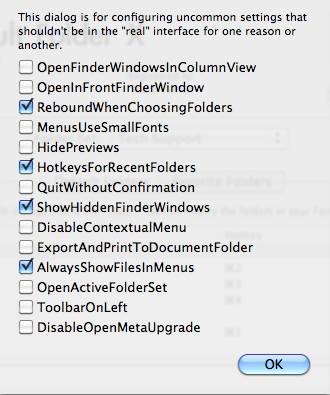
Just turn on that “DisableOpenMetaUpgrade” checkbox at the bottom. Remember that you DO need to run the OpenMeta upgrade eventually or you’ll find that old tags won’t show up when you look at them with Default Folder X (though they’re still there).
The one situation where you might want to leave OpenMeta upgrading disabled is if you’re using MailTags to tag your email messages and won’t need to access those tags with DFX or any other OpenMeta tagging tool.
Sorry for providing another update so quickly after the last, but it was important to get these changes out, especially #1. We don’t want you to have problems with Save dialogs!
Posted in Default Folder X, openmeta | 7 Comments »
December 1st, 2009
I’ve fixed a number of things in version 4.3.4 of Default Folder X. If you’re using Default Folder X, you should grab the update – it’s free, and will run more smoothly on your system. A full list of changes is available on the release page, or you can just download the installer here:
http://www.stclairsoft.com/cgi-bin/dl.cgi?DX
Thanks to everyone for their feedback and assistance with testing!
Posted in Code, Default Folder X, openmeta | No Comments »
November 6th, 2009
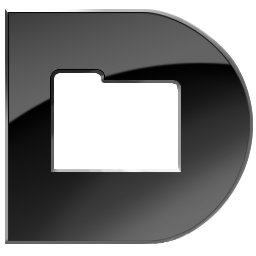 Default Folder X 4.3.3 is available on the What’s New page, addressing a couple of fairly major issues on Leopard and Tiger. My apologies for the need for another update so close on the heels of version 4.3.2 – see my earlier blog post about LSSharedFileListAddObserver for the gory details. Default Folder X 4.3.3 is available on the What’s New page, addressing a couple of fairly major issues on Leopard and Tiger. My apologies for the need for another update so close on the heels of version 4.3.2 – see my earlier blog post about LSSharedFileListAddObserver for the gory details.
To just download the new version, use the link below:
http://www.stclairsoft.com/cgi-bin/dl.cgi?DX
And yes, I’m aware that this would be easier for you if DFX auto-updated using Sparkle. It’s on my list, but the last couple of releases have had significant fixes that I haven’t wanted to hold up with the oodles of testing necessary to roll out a new update mechanism.
Posted in Default Folder X | No Comments »
November 6th, 2009
So, Apple added this cool little capability to the Launch Services API in Leopard: LSSharedFileListAddObserver will call your observer function whenever there are changes in a number of different file lists maintained by Launch Services. One of those lists is the “Recent Documents” list in the Apple Menu. “Great!” I thought, “I’ll roll this into Default Folder X to ensure that it doesn’t miss any recently used folders.” It’s a simple API – what could go wrong? As a long time developer, I should have known better – if you EVER say this (even if you never even say it out loud), you need to poke yourself with something sharp and realize that the consequences will probably hurt quite a bit more than that. “What could go wrong?” indeed.
So yes, here I am apologizing for not having poked myself after I used LSSharedFileListAddObserver without asking more questions – or at least without testing more. Here’s how Default Folder X ended up using 60% of some users’ CPUs while doing nothing useful:
- DFX added itself as an observer for kLSSharedFileListRecentDocumentItems.
- The observer function got called by Launch Services because the user double-clicked a document in the Finder.
- DFX looked at the list, took the most recent entry in it (the first one), asked Launch Services for the URL of the document, and added the folder enclosing that document to its Recent Folders list.
Pretty simple, right? Yeah, I thought so too. This was tested thoroughly on Snow Leopard and performed fine, and all my Leopard testers reported that it worked well for them too.
So what’s the problem then? Well, there’s this little “issue”… If a user has a Windows server mounted on the Desktop, things get a little more interesting. Normally, when Launch Services calls your observer function, it hands you the file list and you ask for a copy of the list. The list itself is just a series of ID’s and references – to see what’s in an entry, you have to call LSSharedFileListItemResolve(). And that’s where the interesting part happened. On Leopard, if the shared file list item lies on a Windows server, the act of calling LSSharedFileListItemResolve actually results in the item being changed, so your observer function gets called again the next time you hit your event loop. The result of this is that you get called over and over again if you naively use LSSharedFileListItemResolve to get more info about the items that Launch Services is handing you.
So – the warning: If you use LSSharedFileListAddObserver to watch the list of recent documents, keep a copy of the ID’s from the previous call and ONLY call LSSharedFileListItemResolve if there’s a new ID in the array. Otherwise do nothing, or work off cached information – otherwise you’ll end up in an infinite loop, sucking down lots of CPU time. And if you’re doing anything that interacts with the filesystem, make SURE you test with SMB shared volumes too.
Posted in Code, Default Folder X, Development, Leopard | No Comments »
November 5th, 2009
Well, there’s definitely a bug in Default Folder X 4.3.2. When running under Leopard and accessing SMB file servers, DFX will start consuming 20-60% of one CPU and will start to lag or become completely unresponsive. This may also affect Snow Leopard and / or other types of file servers besides SMB.
I’ve got a test build available with a fix:
http://www.stclairsoft.com/download/DefaultFolderX-4.3.3b1.dmg
If you’re having any trouble with Default Folder X, please download and install it. It should fix your problems. If you run into any problems, please let me know as soon as possible at DefaultFolder@stclairsoft.com.
Thanks, and I apologize for the bug (I’ll post the gory details in a few minutes, since it’s an interesting little ‘gotcha’ in the Launch Services API).
Posted in Default Folder X, Development, Leopard | 1 Comment »
October 29th, 2009
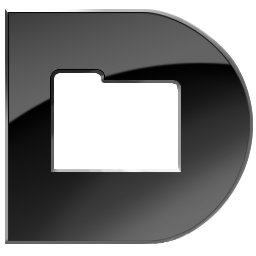 It’s been a bit of a fight to get this release finished, but Default Folder X 4.3.2 is finally available! It fixes problems that have been reported when running with Snow Leopard (some my fault, some Snow Leopard’s fault). It’s been a bit of a fight to get this release finished, but Default Folder X 4.3.2 is finally available! It fixes problems that have been reported when running with Snow Leopard (some my fault, some Snow Leopard’s fault).
If you’re a Default Folder X user, download a copy and install it. The update is free and will make everything work more smoothly, especially if you’re dealing with file servers or use column view a lot. Oh, and this version also watches the Recent Items list in your Apple Menu and remembers the folders for documents that OS X adds there. This makes sure that Default Folder X’s list of recent folders is never missing anything.
Full details and download links for the English, French, German and Danish installers are available now on the “What’s New” page for Default Folder X.
Posted in Default Folder X, Snow Leopard | 7 Comments »
October 29th, 2009
 The final version of HistoryHound, our multi-browser search tool , is available! It now works with the latest versions of Safari, Opera, and Google Chrome, and will also index URLs contained in .webbookmark, .webhistory, and .webloc files. On top of that, HistoryHound is now faster and consumes less of your CPU, addresses a number of bugs and problems, and includes some helpful little enhancements. The final version of HistoryHound, our multi-browser search tool , is available! It now works with the latest versions of Safari, Opera, and Google Chrome, and will also index URLs contained in .webbookmark, .webhistory, and .webloc files. On top of that, HistoryHound is now faster and consumes less of your CPU, addresses a number of bugs and problems, and includes some helpful little enhancements.
I got this from a HistoryHound user yesterday:
Just wanted to compliment you and your staff for the GREAT update to HistoryHound. 1.9.7 really rocks.
Thanks for creating this great and oh-so-useful piece of software.
With all best wishes,
Steve
Posted in HistoryHound | No Comments »
October 8th, 2009
I just posted a beta version of HistoryHound that addresses a bunch of issues, not the least of which are support for Safari 4 and Opera 10.
Yes, you can now search your history in Safari 4, but it oddly doesn’t sort the results by relevance and it’s difficult to get to the history display in the first place. It still takes me longer to find something than it does in HistoryHound. For those of us that search through our histories frequently or use multiple browsers (I use Safari, Firefox, and NetNewsWire myself) HistoryHound is still what I’d choose (no bias here, of course 😀 ).
At any rate, hop over to the HistoryHound Beta Testing page to get the details and download a copy.
Posted in HistoryHound | 2 Comments »
|

|
|

|
|



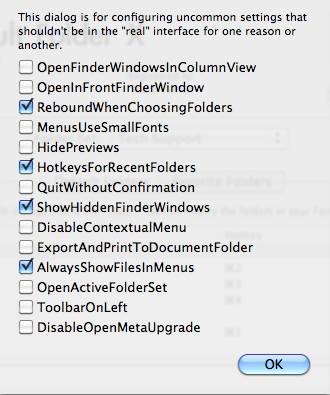
 The final version of
The final version of