
|
|
|
|
|

|
February 17th, 2012
Default Folder X 4.4.9 is available, providing a couple of new features and an important bug-fix as well.
First the unpleasant stuff: A bug in previous versions of Default Folder X could cause crashes in other applications if they asked OS X to open an http URL using particular APIs. This caused Karelia’s Sandvox to crash, among others. This is fixed in version 4.4.9, so get the update – really.
On to lighter things: A nice little feature that numerous people have requested. Until now, there’s been no easy way to add a folder to your Default Folder X Favorites directly from the Finder. Now there is – a contextual menu in the Finder:
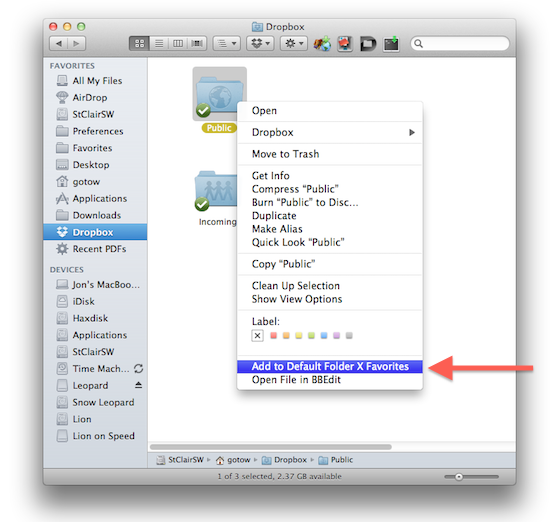
Here’s how you get it:
- Install version Default Folder X 4.4.9.
- Run System Preferences and click on Keyboard.
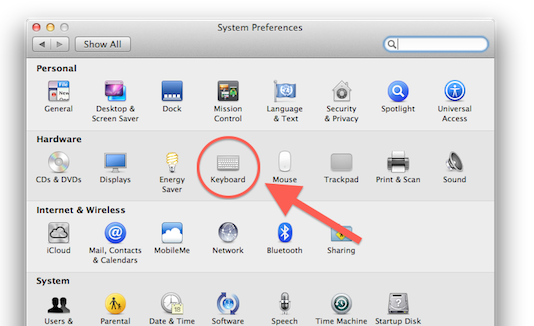
- Select the Keyboard Shortcuts tab in your Keyboard preferences, then click on Services in the left hand list.
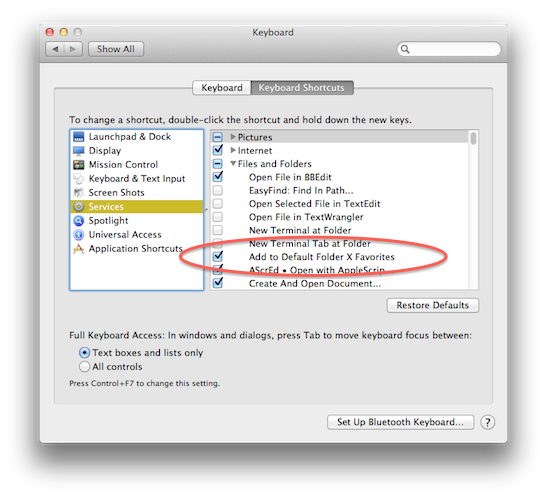
- In the right hand list, locate the Files and Folders section and find Add to Default Folder X Favorites. Turn on the checkbox next to it.
- Quit System Preferences
- Now, whenever you select a folder in the Finder, you can right-click (or control click) on a folder and add it to your Default Folder X favorites.
Posted in Default Folder X, Tips | 3 Comments »
December 5th, 2011
 The Productive Macs bundle starts today and runs for the next two weeks. For only $39.99 you get $264 worth of excellent software that will make you more productive and organized! Several of these are personal favorites of mine, so I’m very excited to team up with the guys at Apparent Software to get the apps into everyone’s hands at such an incredible discount. The Productive Macs bundle starts today and runs for the next two weeks. For only $39.99 you get $264 worth of excellent software that will make you more productive and organized! Several of these are personal favorites of mine, so I’m very excited to team up with the guys at Apparent Software to get the apps into everyone’s hands at such an incredible discount.
If you haven’t tried these applications, you owe it to yourself to do so – you’ll be glad you did! And if the 85% savings is not enough of an enticement, they also have a deal where you can get it for free if three of your friends buy it.
Already have the applications yourself? The bundle also makes a great holiday gift – you can buy it and have all of the licenses filled out in the name of a friend or loved one. Show them you care by buying the best!
Posted in Default Folder X | No Comments »
November 9th, 2011
 Default Folder X 4.4.7 fixes several bugs that resulted in crashes or incorrect behavior. At it’s worst, one bug could actually cause Save As dialogs to crash in Keynote, and resulted in Bias Peak not responding to mouse clicks. Because of the nature of this problem (it could impact just about any application), we strongly recommend that everyone using Default Folder X 4 upgrade to version 4.4.7. Default Folder X 4.4.7 fixes several bugs that resulted in crashes or incorrect behavior. At it’s worst, one bug could actually cause Save As dialogs to crash in Keynote, and resulted in Bias Peak not responding to mouse clicks. Because of the nature of this problem (it could impact just about any application), we strongly recommend that everyone using Default Folder X 4 upgrade to version 4.4.7.
So go to the Default Folder X Release Page and download a copy now. And as always, if you run into any trouble or have comments or suggestions, just let us know!
Posted in Default Folder X, Lion | No Comments »
November 6th, 2011
We’ve put up a quick public beta just to make sure there are no lingering problems with Default Folder X 4.4.7. I finally tracked down the issue that’s been dogging us since Lion’s release – the beta should cure any remaining compatibility problems (namely with Bias Peak and Apple’s Keynote, but there may be others, including GraphicConverter and System Preferences).
Please take the time to download a copy from the Default Folder X Testing page and put it through its paces. Your feedback will really be appreciated.
Thanks!
– Jon
Posted in Default Folder X, Development | 2 Comments »
November 4th, 2011
I’ve been quiet for a while – a lot has been going on both within St. Clair Software and around it. For starters, we’ve had a number of updates:
App Tamer is up to version 1.1.1 now, addressing compatibility with Alien Skin’s Photoshop plug-ins as well as improving on App Tamer’s own miserly CPU usage. There was one problem in particular that was interesting: When people update to Lion, there are often background or helper applications that are no longer configured correctly (components installed in /System or /Library are missing, for instance). This can result in startup applications launching over and over again. As a user, you often never see this, but if you look in your Console log, there are heaps of messages documenting it. Because App Tamer does some work each time an application launches, customers were complaining that it was using lots of CPU time – an investigation turned up this repeated-launching problem on their machines. App Tamer has now been tweaked to minimize the impact on CPU usage, but the solution is really to fix whatever’s broken on your system.
Jettison was updated to version 1.1 in the Mac App Store, giving you the option to hide its menubar icon and working around a bug in Lion (a bug in OS X, not Jettison) that delayed Jettison’s “it’s ok to unplug” beep sound until the Mac woke back up from sleep. Which, yeah, made the beep totally useless…
Finally, there have been some compatibility issues with Default Folder X, the worst of which actually caused some applications to crash. Versions 4.4.4, 4.4.5 and 4.4.6 addressed various problems that resulted from architectural changes in Lion and the corresponding adaptations in Default Folder X. So things are once again right in the Default Folder X world. The latest beta (more on that in the next post) closes the last issue that I’m aware of.
Posted in App Tamer, Default Folder X, Jettison | No Comments »
August 23rd, 2011
 App Tamer 1.1 is now available! It reduces App Tamer’s own CPU usage to save even more battery and CPU power. It also corrects some compatibility issues with Lion to ensure that everything runs smoothly as you upgrade. App Tamer 1.1 is now available! It reduces App Tamer’s own CPU usage to save even more battery and CPU power. It also corrects some compatibility issues with Lion to ensure that everything runs smoothly as you upgrade.
For more information, download links and an introductory screencast, go to the App Tamer page. The What’s New page lists the specific changes.
Posted in App Tamer, Lion | No Comments »
July 22nd, 2011
Well, more trouble has turned up on Lion, primarily with Carbon applications that have been released recently such as BBEdit 10 and Filemaker Pro 11. Default Folder X 4.4.3 was released today to address the issues, as well as a problem with Lion’s full-screen mode and several other less crucial bugs. You can grab your copy from the Default Folder X Release Page.
I’m finally heading for bed…
Posted in Default Folder X, Lion | 6 Comments »
July 18th, 2011
 Today’s update of Default Folder X adds a couple of important fixes for everyone upgrading to Mac OS 10.7 Lion. We’ve tracked down a couple of bugs that could cause crashes of both Default Folder X itself and of applications that you’re working in. It’s very important that you update to this new version – there’s more information and download links on the Default Folder X Release Page. Today’s update of Default Folder X adds a couple of important fixes for everyone upgrading to Mac OS 10.7 Lion. We’ve tracked down a couple of bugs that could cause crashes of both Default Folder X itself and of applications that you’re working in. It’s very important that you update to this new version – there’s more information and download links on the Default Folder X Release Page.
Posted in Default Folder X, Lion | No Comments »
July 12th, 2011
 App Tamer 1.0.9 is available, delivering compatibility with Mac OS 10.7 Lion. Older versions could crash when your Mac woke from sleep. This version also improves gaming mode by stopping Time Machine backups and Spotlight indexing – things which tend to cause annoying stutters because of all the disk I/O they perform. App Tamer 1.0.9 is available, delivering compatibility with Mac OS 10.7 Lion. Older versions could crash when your Mac woke from sleep. This version also improves gaming mode by stopping Time Machine backups and Spotlight indexing – things which tend to cause annoying stutters because of all the disk I/O they perform.
Grab your copy from the App Tamer release page. If you’ve got an suggestions or feedback, don’t hesitate to drop us a note!
Posted in App Tamer, Lion | No Comments »
June 15th, 2011
 Default Folder X 4.4 shipped this morning – finally! I’m very happy to have implemented some suggestions from Default Folder X users that add greatly to its capabilities: Default Folder X 4.4 shipped this morning – finally! I’m very happy to have implemented some suggestions from Default Folder X users that add greatly to its capabilities:
1. Offline Favorites: Default Folder X now shows you favorite folders even when the disk they’re on is not available. If you click on one of them, the disk will be mounted if possible, and then the folder opened. This helps immensely if you do any work with file servers.
2. Preloading of Recent and Favorite folders: Default Folder X has to check to see whether folders are available and load their icons. Doing this ahead of time makes the menus drop down almost instantaneously.
3. Swipe left to go up a folder: Three finger swipe up or to the left to go up a folder – thanks for the suggestion Ben 🙂
And of course, there’s additional compatibility with Firefox 4, Chromium, Brother ControlCenter, Shimo and Neu; a new scripting verb; fixes for some pretty uncommon bugs (but important, nonetheless for the few people that encounter them!) and tweaks to hotkey handling.
Grab a copy from the Default Folder X Release page – the update is free for all registered version 4 users. One word of warning: If you downloaded a copy early this morning, go back and re-download and install it again. The first build that was posted (version 4.4(13515)) had some problems due to some Xcode funkiness. These were fixed in 4.4(13531).
Oh yeah – and it supports Lion too, though not fully yet. Sandboxed apps (TextEdit, Preview, and Safari’s plugin helper) don’t get Default Folder X with this release – that’s hopefully coming soon.
Posted in Default Folder X | No Comments »
|

|
|

|
|
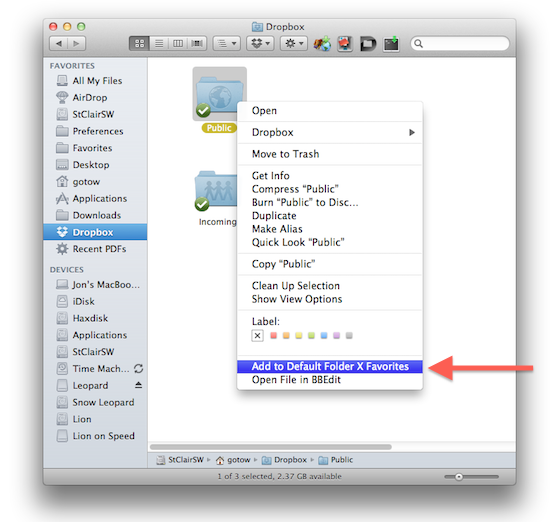
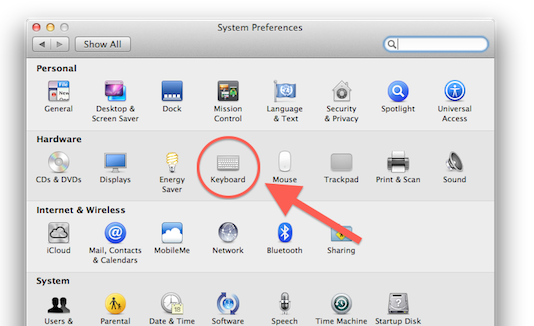
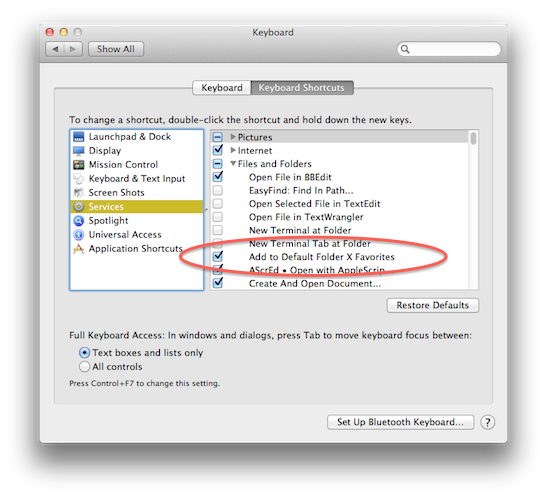



 Default Folder X 4.4 shipped this morning – finally! I’m very happy to have implemented some suggestions from Default Folder X users that add greatly to its capabilities:
Default Folder X 4.4 shipped this morning – finally! I’m very happy to have implemented some suggestions from Default Folder X users that add greatly to its capabilities: