Kudos to Kubra and BC Hydro – they fixed this problem within 8 hours of receiving my report and are reviewing some of their practices as well. If you’re a BC Hydro customer and have made online payments in the past, you still need to make sure to clean any of the old URLs out of your browser history.
Notice anything disconcerting about this URL?
https://secure3.i-doxs.net/BCHydro/OneTime_PayProcess.asp?PaymentDate=6%2F6%2F2012&AccountNumber=1234567&InvoiceNumber=&PayAmount=38.05& Description=&CustomerEmail=jon%40email.net&CustomerName=Jon+Gotow&PaymentType=CC& State=&ConvenienceFee=2&CCCardName=VISA&CCHolderName=Jon+Gotow& CCNumber=4123456789012345&CCCVV2=123&CCMonth=1&CCYear=15&AVSname=& AVSphone=&AVSaddress1=&AVSaddress2=&AVScity=& AVSstate=&AVSzip=
I found it in my browser history after making an online payment for a BC Hydro electricity bill. And yes, you’re not mistaken. That URL has my account number, name, email address, credit card number, credit card expiration date and CVV number all embedded in it. (Yes, I did change them before blogging about this 🙂

Really?
Honestly, this has got to be one of the biggest, dumbest security mistakes I’ve seen in ages. I mean, really? Just toss all my credit card information into my browser history in clear text? Then let Google, Apple, or Mozilla sync it to all my devices and to the Cloud – so anyone can access it anywhere – brilliant!
What’s more, clicking on that URL submits another payment directly to their system. Go ahead – click on it! You know you want to! If the numbers were still correct, you’d rack up hundreds of dollars in charges to my credit card with just a few clicks of your mouse. How do I know? Because I mistakenly did that.
The Bottom Line
Kubra, the company behind this ridiculous little payment gateway, was absolutely no help when I called. They can’t refund the payments, including their own $2 “convenience fee” – they told me to dispute the charges with my credit card company instead. And when I asked them to address the underlying security flaw, they said they couldn’t do anything without a request from BC Hydro. So I’ve contacted BC Hydro through their web site. If you’re a BC Hydro customer, I encourage you to complain to them too – and NOT pay your power bill online until they get this resolved.
And if you’ve paid a bill via Kubra in the past, go check your browser history and see if your credit card or bank information is conveniently stored there for you (and everyone else). If it is, it might be a good idea to delete it 😉
That’s Cool! How Do I Get an URL Like That?
If you’ve got a BC Hydro account, you can see this for yourself. Go to http://www.bchydro.com/ and log into your account. Click on “Ways to Pay,” then “Online banking or credit card payment,” then “Kubra” as shown below.
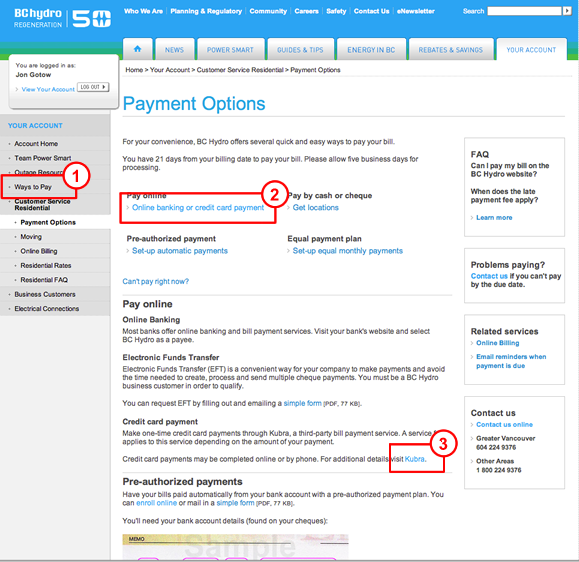
You’ll get a data entry screen like this. Just fill in your credit card data, click “Submit”, and then confirm your payment on the next page. Then copy the URL in your browser’s address bar or from your browser history. There you go!
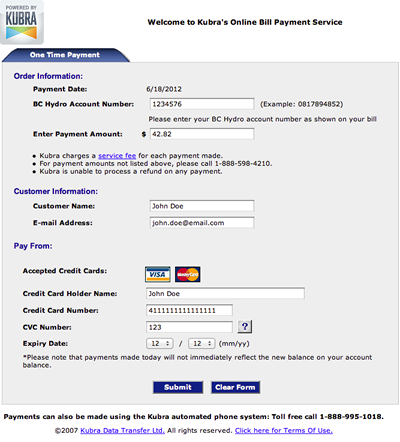
* Unfortunately, you do have to enter valid credit card and account information into this window to get back a valid URL. Otherwise you just get an URL filled with error message information – not nearly as fun.
Update #1
I just got a call from BC Hydro – kudos to them for moving so quickly! It’s been a mere few hours since they read the email I sent them over the weekend and they’re already moving on it.
Update #2
Impressive! Kubra just called and they’ve plugged the hole on their end (it looks like the switched from HTTP GET requests to HTTP POST) so the data no longer ends up in the URL. They’re also refunding the erroneous charges caused by me going to those URLs in the first place.
So the problem is fixed! The only issue that remains: If you’re a BCHydro customer and have paid your bill online in the past, search your browser history for “BCHydro” and delete any history items that match. (That’s something that you have to fix – BCHydro and Kubra can’t erase data that’s already on your computer).



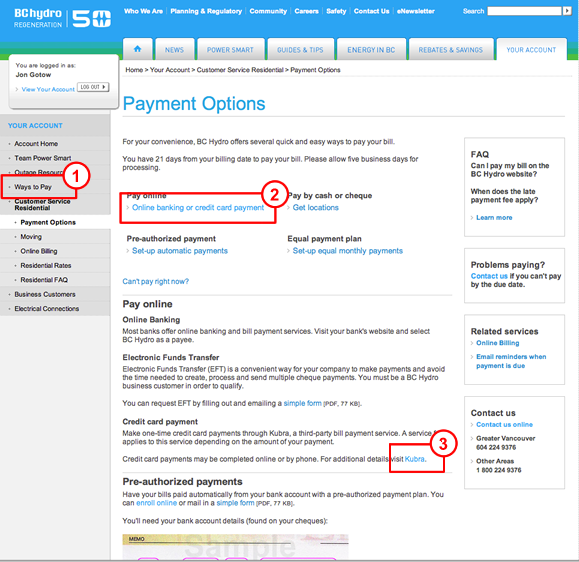
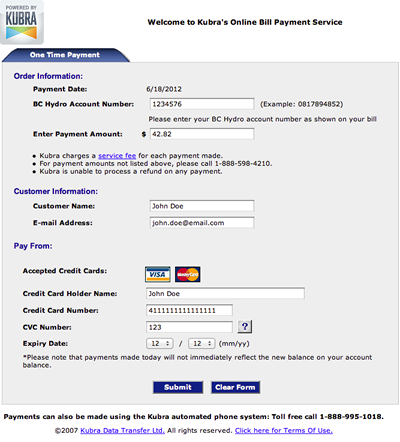
 I’ve had requests from a number of people asking for a hotkey to pop up Default Folder X’s menus under the mouse. That way you don’t have to go all the way up to the menubar to get to your Favorite and Recent folders. Default Folder X doesn’t currently have a keyboard shortcut for this, but you can make one easily with any macro utility that supports AppleScript.
I’ve had requests from a number of people asking for a hotkey to pop up Default Folder X’s menus under the mouse. That way you don’t have to go all the way up to the menubar to get to your Favorite and Recent folders. Default Folder X doesn’t currently have a keyboard shortcut for this, but you can make one easily with any macro utility that supports AppleScript. 