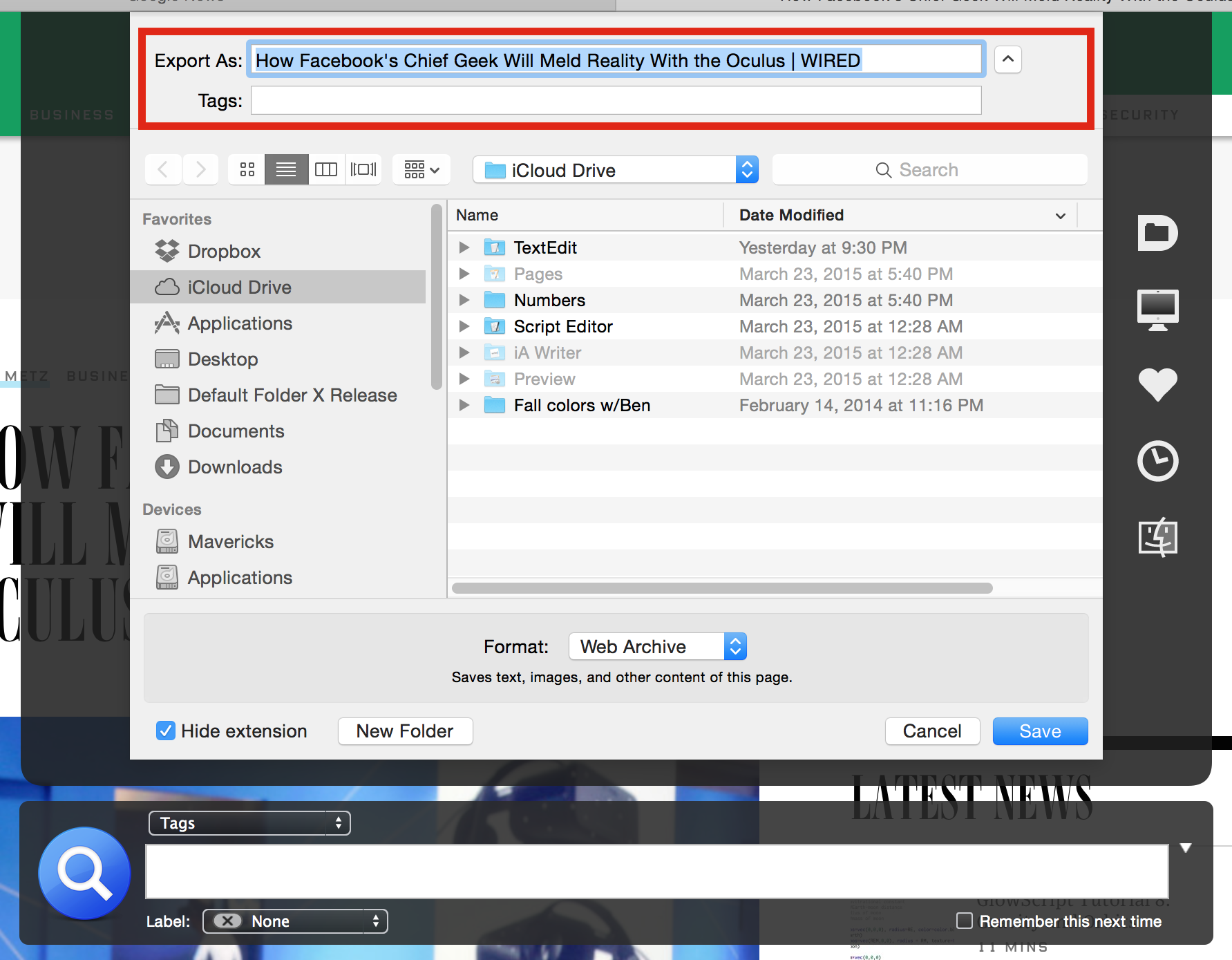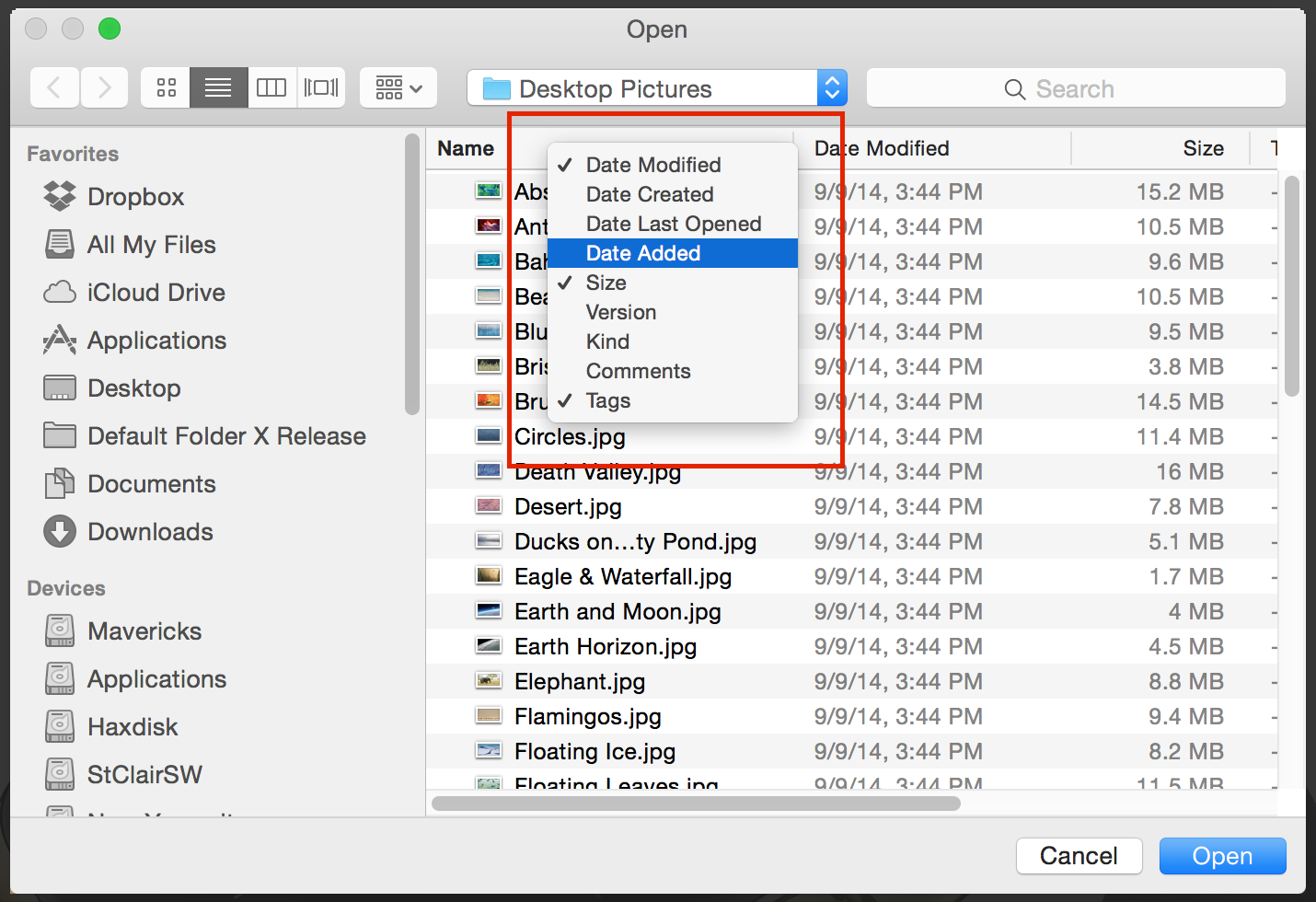|
|
|
|
|

|
September 22nd, 2015
Version 4.7.4 of Default Folder X is now available, bringing several compatibility updates such as support for the latest version of TypeIt4Me. If you’re running El Capitan, it will also detect System Integrity Protection (SIP) and let you know that Default Folder X is only compatible with El Capitan if you turn SIP off. Of course, if you’re here reading this, you already know that and don’t need the warning message, do you? In any case, details and download links are on the Default Folder X Release Page.
Speaking of El Capitan, I’ve now put together a longer explanation about what’s going on with System Integrity Protection, how to turn it off and why the current version of Default Folder X needs it turned off – you can read it here.
Happily, version 5 of Default Folder X is coming along well and we’re using development versions of it in-house. I wish I could just wave my hands and have it finished, but with something like Default Folder X there’s quite a bit of experimentation and invention involved in the development process. Some features work as expected, while others uncover bugs in OS X or quirky behavior that then requires a day or two of wrangling to get working right. It can be a frustrating process, but is exciting when things start coming together and really working well – and I’m getting to that point 🙂
Anyway, grab version 4.7.4 of Default Folder X and I’ll keep you posted on the progress of DFX 5. Oh, and just to make our policy clear, the version 5 upgrade will be free to anyone who purchases version 4 now.
– Jon
Posted in Default Folder X, El Capitan, Yosemite | 24 Comments »
September 8th, 2015
I’ve posted an updated build that fixes a crash and a few volume-loading issues since the last beta:
http://www.stclairsoft.com/download/Jettison-1.5b11.zip
Posted in El Capitan, Jettison | 7 Comments »
July 22nd, 2015
 Version 4.7.3 of Default Folder X just went live, bringing you a number of compatibility fixes, as detailed in the release notes. Among the improvements is conditional compatibility with the latest El Capitan beta. Version 4.7.3 of Default Folder X just went live, bringing you a number of compatibility fixes, as detailed in the release notes. Among the improvements is conditional compatibility with the latest El Capitan beta.
“Wait! Didn’t you just say in your last post that Default Folder X won’t run on El Capitan?” Well, yeah – that’s why I stuck the word “conditional” in there. Default Folder X 4.7.3 works fine IF you disable El Capitan’s System Integrity Protection feature. That’s a pretty big “if,” and not something that should be considered a long term solution. But if you installed the El Capitan beta without realizing you’d lose Default Folder X and are really upset about it, this will carry you through to the release of Default Folder X 5 without feeling like you’re working with one hand tied behind your back 🙂
If you need instructions on how to turn off System Integrity Protection in El Capitan, hop over to the Default Folder X FAQ. If you’d like more info about System Integrity Protection, Glenn Fleishman’s article at Macworld.com is a good primer.
Other changes in Default Folder X 4.7.3 include improvements in the way it handles iCloud, Carbon applications and support for version 8 of Strata 3D. They’re worth the minute it takes to download the update, so download it with this link or select Default Folder X in System Preferences and hit “Check for Updates”.
Posted in Default Folder X, El Capitan, Yosemite | 3 Comments »
July 10th, 2015
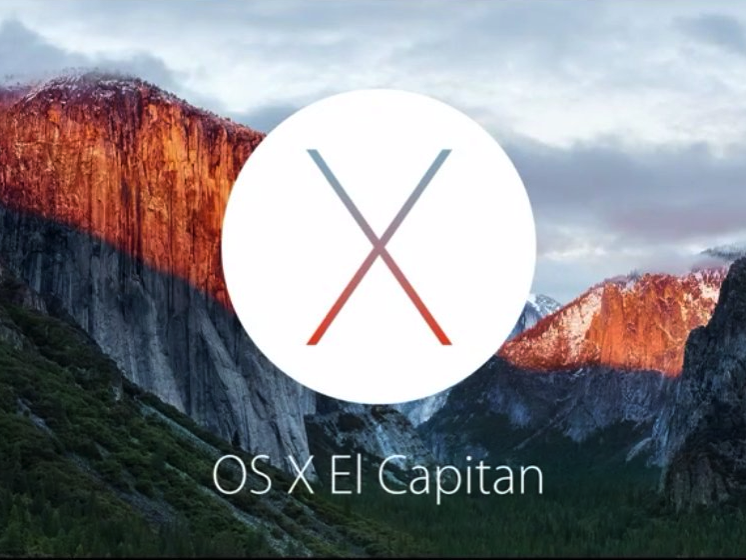 As some of you have undoubtedly noticed since installing beta 2 of El Capitan (aka Mac OS 10.11), the current version of Default Folder X is not compatible with the upcoming OS X release. The Default Folder X background application will run, but cannot enhance the file dialogs of many applications. As some of you have undoubtedly noticed since installing beta 2 of El Capitan (aka Mac OS 10.11), the current version of Default Folder X is not compatible with the upcoming OS X release. The Default Folder X background application will run, but cannot enhance the file dialogs of many applications.
To dip into the technical side a bit, this is due to Apple’s new System Integrity Protection, which prevents Default Folder X’s scripting addition from loading into some applications and, most importantly, into the “PowerBox” helper app that presents Open and Save dialogs for all sandboxed applications.
Never fear, however – Default Folder X isn’t dead. I’ve been hard at work on a major revision of Default Folder X that will support El Capitan (yes, I saw this coming). It uses a completely different method for enhancing your file dialogs, and adds a number of handy new features and changes that you folks have requested.
I don’t yet have a firm release date – to be honest, I may have to scale back in a few places to get this into your hands before El Capitan ships, but it’s on the way. The upgrade will be free for anyone who purchases Default Folder X in the 6 months before the new version is released, which means if you buy now, you won’t be paying again for version 5 in a few months.
More news as things develop – for now it’s back to Xcode for me…
– Jon
P.S. And yes I KNOW the website relaunch is way overdue, but software comes first.
P.P.S. For more on System Integrity Protection, read Glenn Fleishman’s article at Macworld.com.
Posted in Default Folder X, Development, El Capitan | 11 Comments »
June 28th, 2015
For those of you testing (or interested in testing) the new version of Jettison, I’ve got a new build that corrects some timing issues with driver reloading and with the handling of SD cards. Grab it at:
http://www.stclairsoft.com/download/Jettison-1.5b9.zip
http://www.stclairsoft.com/download/Jettison-1.5b11.zip
Posted in Development, Jettison, Yosemite | 3 Comments »
June 18th, 2015
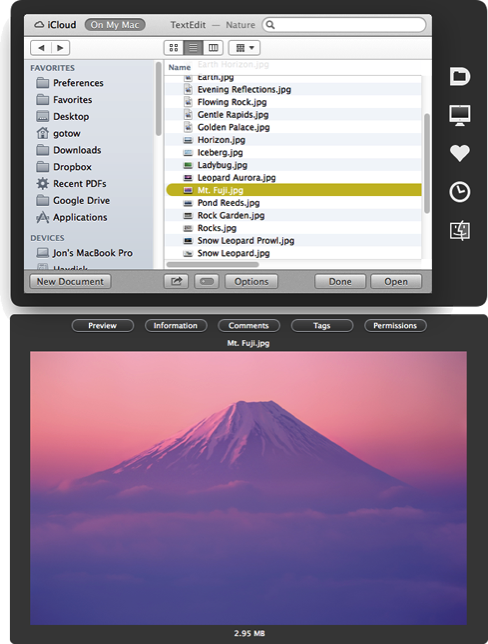 The 10.10.3 release of Yosemite fixed most of its “Attack of the 50 foot save sheet” issues, but a few remain. Specifically, in Photoshop and Illustrator there are still dialogs that grow larger each time you use them. Version 4.7.2 of Default Folder X fixes these problems. The 10.10.3 release of Yosemite fixed most of its “Attack of the 50 foot save sheet” issues, but a few remain. Specifically, in Photoshop and Illustrator there are still dialogs that grow larger each time you use them. Version 4.7.2 of Default Folder X fixes these problems.
Version 4.7.2 also adds additional safeguards to keep Default Folder X from hanging when it encounters damaged alias files, fixes some graphical glitches, and addresses a number of bugs and compatibility issues.
A full list of changes is available on the Default Folder X Release Page, along with links to download installers in English, German, French, Danish and Japanese. Because Default Folder X 4.7.2 includes a fix for possible freezes when it encounters bad alias files, we recommend that anyone who’s using Default Folder X upgrade to this version. Download your copy now!
Posted in Default Folder X, Yosemite | No Comments »
June 17th, 2015
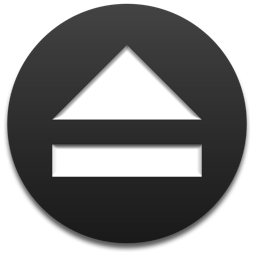
After a lot of restructuring, debugging, testing and wrangling with various types of disks, Jettison 1.5 is close to finished. It handles ejecting and remounting more smoothly, and includes a workaround for situations where the old version failed to eject drives at sleep time because the screen was locked.
What I need now are some volunteers to do some final testing to make sure Jettison works well in all situations. If you’d like to try it, just download a copy here:
http://www.stclairsoft.com/download/Jettison-1.5b3.zip
http://www.stclairsoft.com/download/Jettison-1.5b4.zip
http://www.stclairsoft.com/download/Jettison-1.5b9.zip
http://www.stclairsoft.com/download/Jettison-1.5b11.zip
Once you’ve installed it, drop me an email at jettison@stclairsoft.com to let me know you’re testing it, then send any issues or questions to the same address if you encounter anything.
Thanks!
– Jon
Posted in Development, Jettison, Yosemite | No Comments »
April 29th, 2015
 Default Folder X 4.7.1 is now available on the Default Folder X Release page. It fixes what appears to be a bug in the 10.10.3 update of Yosemite: old Carbon applications like Microsoft Word and Excel always dump you back to your Documents folder when you use an Open or Save dialog. This release also fixes a bug that could cause Default Folder X to crash if it encountered a damaged alias file, and brings its super-wide filename edit fields to Mavericks for all you folks that have been smart enough not to upgrade to Yosemite. Default Folder X 4.7.1 is now available on the Default Folder X Release page. It fixes what appears to be a bug in the 10.10.3 update of Yosemite: old Carbon applications like Microsoft Word and Excel always dump you back to your Documents folder when you use an Open or Save dialog. This release also fixes a bug that could cause Default Folder X to crash if it encountered a damaged alias file, and brings its super-wide filename edit fields to Mavericks for all you folks that have been smart enough not to upgrade to Yosemite.
I’ve also fixed a number of less earth-shattering issues:
- two window redraw glitches and some flickering that happened on occasion
- a situation where Default Folder X could miss some open Finder windows in its Finder-click feature
- better compatibility with DEVONthink
- making command-delete put up a warning in Save dialogs before deleting the folder you’ve got selected
If you’re a Default Folder X 4 user, grab a copy of this free update, especially if you use Word, Excel, or pre-CS6 versions of Adobe’s applications.
Posted in Default Folder X, Yosemite | No Comments »
April 7th, 2015
I’m very happy to be able to deliver a feature that a lot of people have been asking for: Default Folder X 4.7 now enlarges the edit box in Save dialogs, letting you see and type long filenames without having to scroll back and forth in a narrow little text field. Here’s a picture from my earlier post showing the new wide text box:
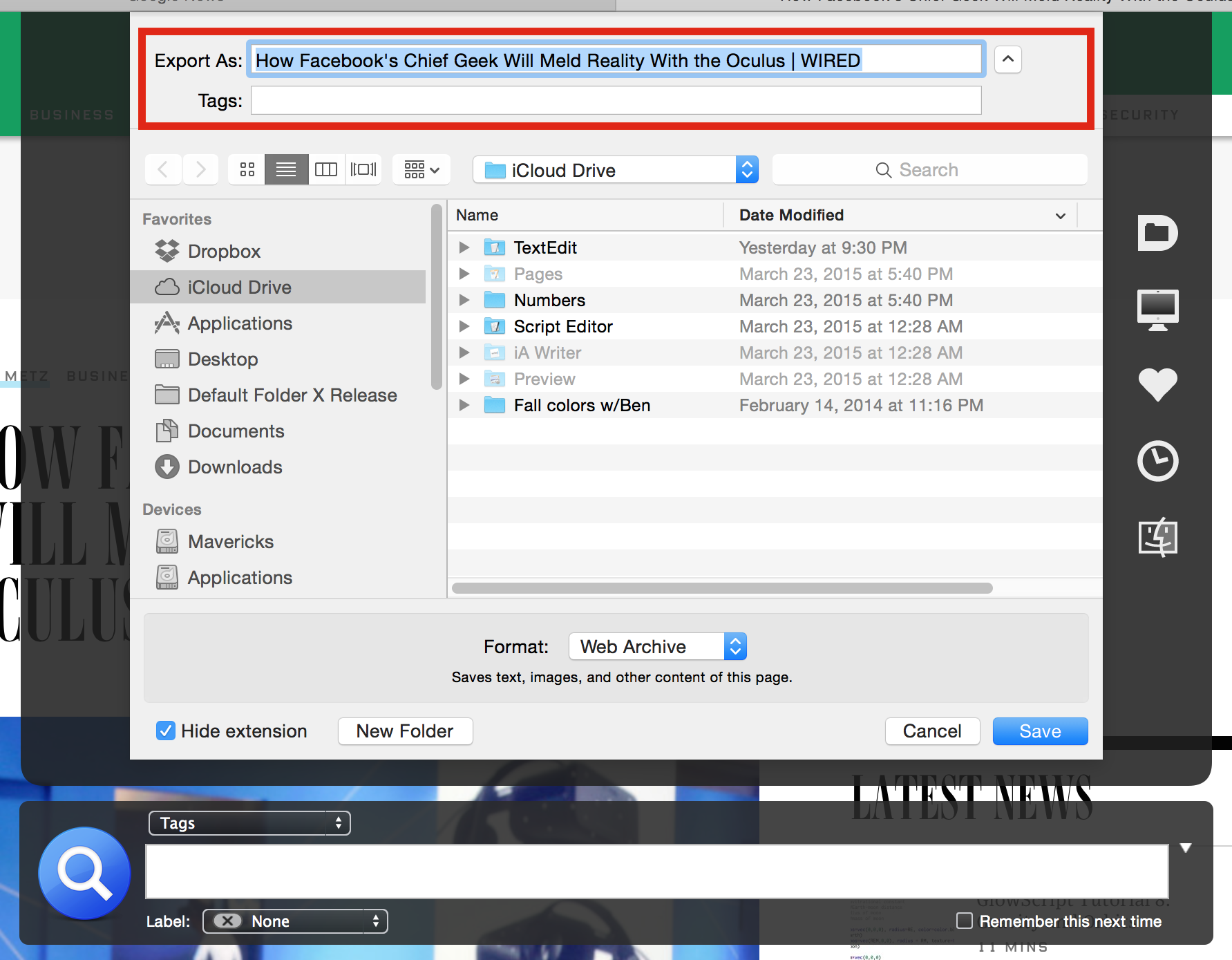
In addition, this release addresses a bunch of issues (aka bugs), including one that could sometimes cause long delays in Default Folder X appearing after a file dialog came up. Default Folder X used to ask OS X to mount network drives when it checked to see if your favorite and recently used folders were still around, and apparently that’s a Bad Thing To Do in Yosemite.
Version 4.7 turns off Default Folder X’s fix for the 50-foot-save-sheet bug if you’re running Mac OS 10.10.3 because Apple’s finally gotten around to fixing that themselves. It also fixes the duplication of Spotlight comments when it saves them, makes command-delete safer in Open dialogs, and addresses a few other issues.
Get the full details and download links on the Default Folder X release page.
Posted in Default Folder X, Yosemite | 2 Comments »
March 31st, 2015
I haven’t seen this little Yosemite tidbit anywhere on the web and have had people request it as a feature in Default Folder X, so I know it’ll help at least a few folks out there.
In the Open and Save dialogs of Cocoa applications (Safari, Preview, Pages, etc) you can right-click on the column headers to get a popup menu to change which columns are displayed in all of your file dialogs.
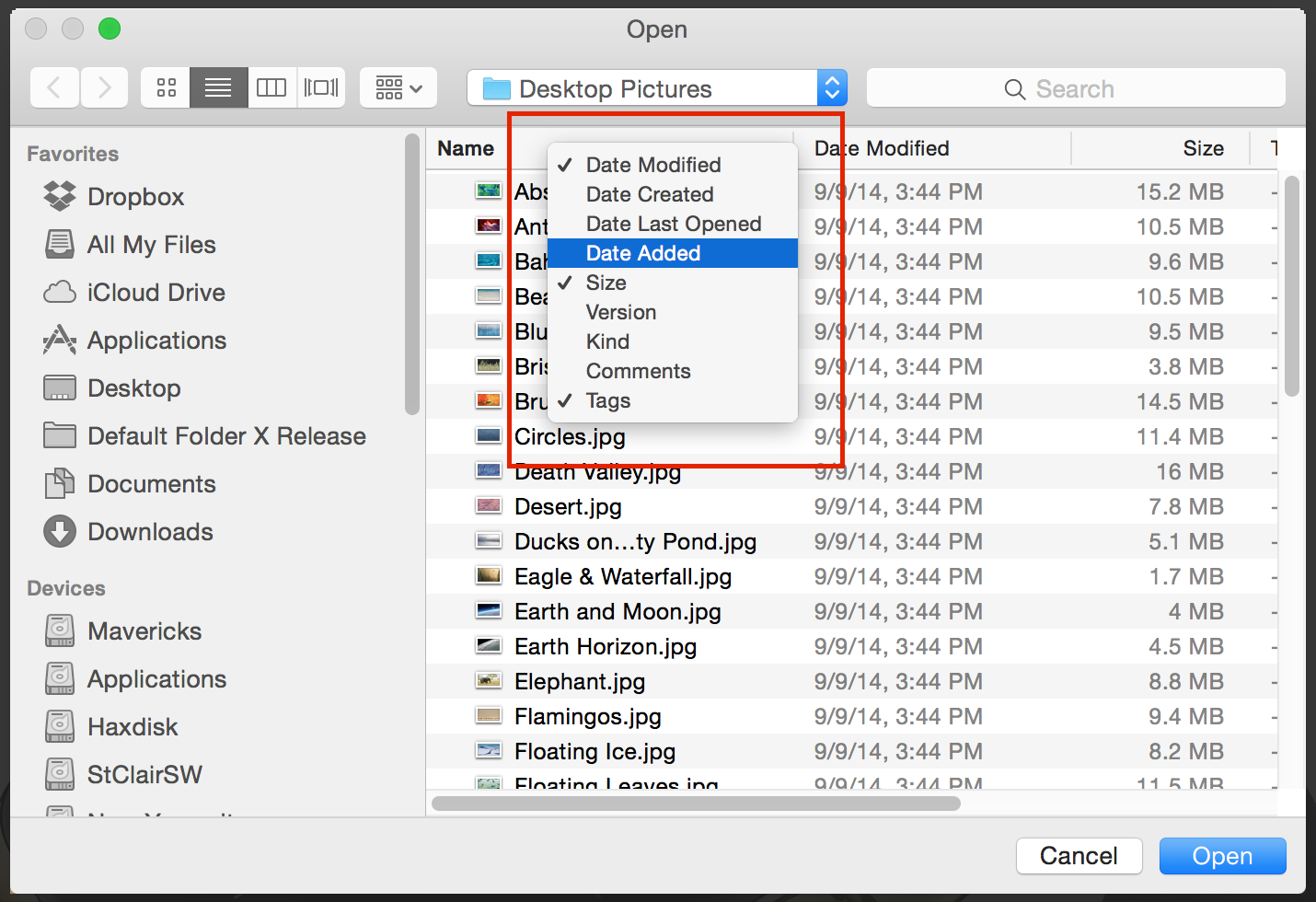
Simply turn the checkboxes off and on by selecting items from the menu. Once you’ve got the columns you want, you can rearrange them by clicking on a particular column header and dragging it left or right.
As I said, the popup menu is only available in Cocoa applications, but the changes you make will take effect in all of your applications – even Carbon apps (like Chrome, Word, Excel, etc) that don’t have the popup menu.
Posted in Default Folder X, Tips, Yosemite | 3 Comments »
|

|
|

|
|


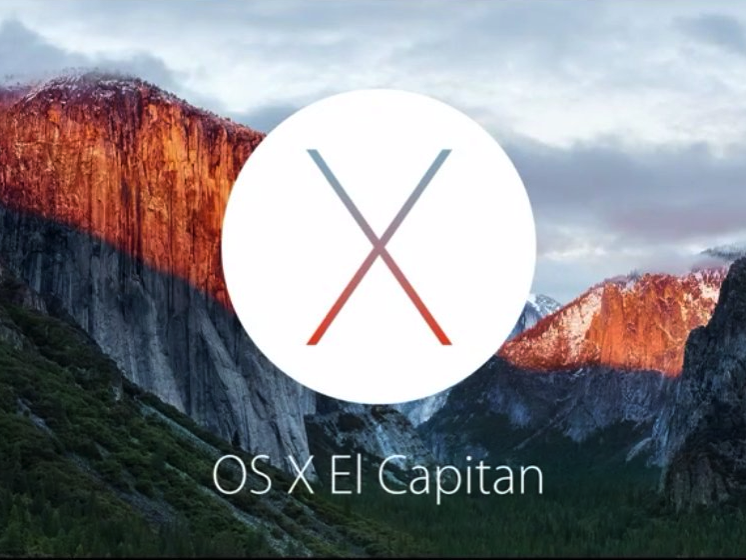 As some of you have undoubtedly noticed since installing beta 2 of El Capitan (aka Mac OS 10.11), the current version of Default Folder X is not compatible with the upcoming OS X release. The Default Folder X background application will run, but cannot enhance the file dialogs of many applications.
As some of you have undoubtedly noticed since installing beta 2 of El Capitan (aka Mac OS 10.11), the current version of Default Folder X is not compatible with the upcoming OS X release. The Default Folder X background application will run, but cannot enhance the file dialogs of many applications.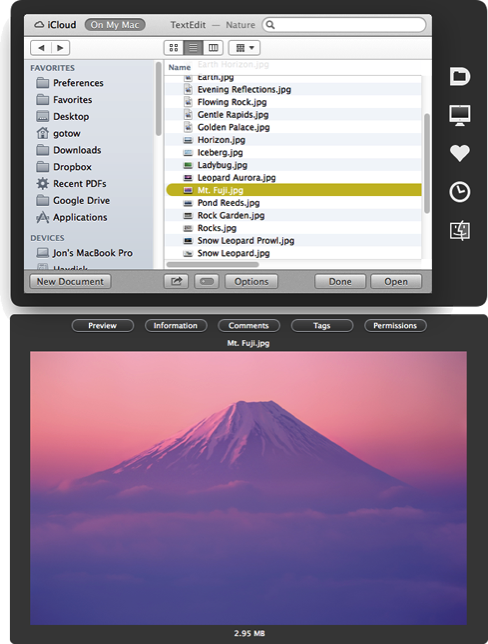 The 10.10.3 release of Yosemite fixed most of its
The 10.10.3 release of Yosemite fixed most of its