
|
|
|
|
|

|
January 10th, 2018
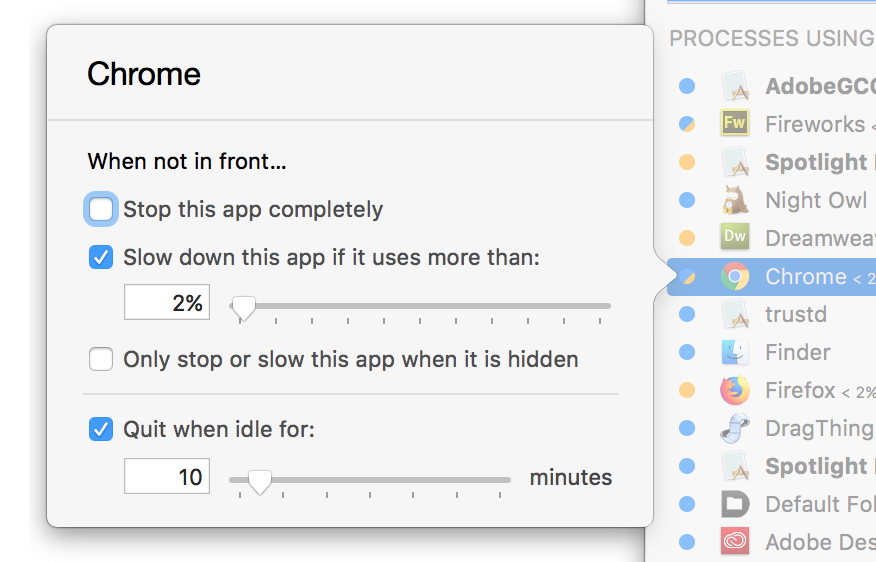 Version 2.3.4 of App Tamer is now available, adding an extra checkbox to the settings for each application. You can now have App Tamer automatically quit an app after it’s been unused for a certain amount of time – handy for those one-shot utilities like password managers, image converters, Contacts, etc that you look at quickly and then accidentally leave open. Version 2.3.4 of App Tamer is now available, adding an extra checkbox to the settings for each application. You can now have App Tamer automatically quit an app after it’s been unused for a certain amount of time – handy for those one-shot utilities like password managers, image converters, Contacts, etc that you look at quickly and then accidentally leave open.
This version also improves App Tamer’s ability to control the CPU usage of applications that employ helper processes to do some of their work. This includes web browsers, Spotlight, virus scanners and backup utilities, among other apps. While App Tamer’s management of CPU usage is always going to be approximate (because it doesn’t know the inner workings of every app), it now keeps an app’s average usage much closer to the limit you’ve specified.
Head over to the App Tamer release page to see the full list of changes and to download a copy of version 2.3.4!
Posted in App Tamer, High Sierra, Sierra | No Comments »
January 8th, 2018
Default Folder X 5.2.1 is available now. It provides a single fix which corrects problems that Default Folder X 5.2 had when setting Spotlight tags and Finder comments specified in a Save As dialog.
The Details: I got a little overzealous with memory cleanup, which resulted in the tag- and comment-setting tasks deleting themselves as soon as they were created. They never got a chance to actually do their jobs – how unfair!
My apologies for the back-to-back updates, and not catching this before release. “Hey, why isn’t this reference marked as ‘weak’ inside this block? I’ll just fix that before I finalize the build – it’s an obvious goof, and what could go wrong?” Right, Jon.
Posted in Default Folder X, High Sierra | No Comments »
January 3rd, 2018
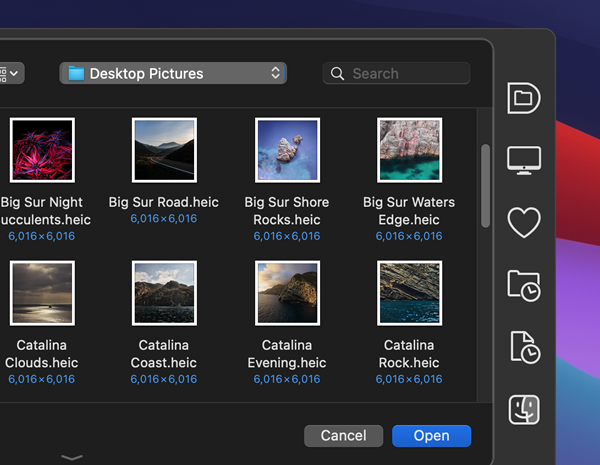 Version 5.2 of Default Folder X is now available here. By popular demand, I’m bucking the Apple monochrome-file-dialog theme and letting you choose color toolbar icons if you want ’em. While that’s not a big deal to some people, it makes clicking on the correct icon easier for many folks. It also just adds a little more color to brighten your day 🙂 Version 5.2 of Default Folder X is now available here. By popular demand, I’m bucking the Apple monochrome-file-dialog theme and letting you choose color toolbar icons if you want ’em. While that’s not a big deal to some people, it makes clicking on the correct icon easier for many folks. It also just adds a little more color to brighten your day 🙂
Default Folder X 5.2 is also back in step with Apple’s iCloud Drive ruse. Even though your Desktop and Documents folders aren’t really in your iCloud Drive folder, Default Folder X will pretend they are by showing them there in its menus. And yes, it understands what to do if you turn “Desktop and Documents” off in your iCloud settings, which then actually does put them in your iCloud Drive folder, along with separate Desktop and Documents folders in your Home folder (no, that’s not confusing).
And if you’re running High Sierra, you may have noticed that Default Folder X stopped showing any iCloud items in its Recent Files and Recent Folders menus recently. That’s because Apple has once again hidden your Library folder, and iCloud stuff is actually stashed inside it. Prior to version 5.2, Default Folder X wouldn’t show items in hidden folders because, well, you might not want everyone to see all your hidden stuff, right? Well, now ~/Library/Mobile Documents/ (aka iCloud) is treated specially so that Default Folder X is once again useful in getting to your recently used files and folders, even when they’re on iCloud.
There are also user-experience improvements in 5.2, namely the process of authorizing Default Folder X in the Security & Privacy settings in System Preferences, and the way Default Folder X handles Gatekeeper Path Randomization if you download and launch it in place. And as a bonus, your license information will no longer be randomly forgotten when a bug in macOS stops giving Default Folder X information from its own preference file. My apologies to anyone that’s gotten bitten by that in the past.
Finally, updating will also net you a more capable Compress command, a handful of fixes for bugs, memory leaks and such, and some prettier icons in Default Folder X’s menus. If you’re already running Default Folder X, just choose “Check for Updates” from its menu – or run over to the Default Folder X release page to download a copy to install manually.
Posted in Default Folder X, High Sierra | 2 Comments »
December 11th, 2017
Prior to El Capitan, I used to sporadically see a few ‘random’ but consistently-repeating tech support issues. The most common were settings not “sticking”, file dialog windows not remembering their sizes, and St. Clair Software applications forgetting that a user had purchased a license. You might say “how are these in any way related?” Well, they all involve data stored using NSUserDefaults or CFPreferences, the built-in preference storage for macOS applications. It appeared that preference files would occasionally get corrupted – most commonly when an application auto-updated or when the user installed a macOS system update. The result was software not being able to retrieve previously-saved information. The incidents would often happen in waves – just after Apple released an OS update, or just after I released an update for one of my products (most noticeably Default Folder X, since it has the largest user base).
After Apple released El Capitan, most of this went away. I knew they’d been working on the application preference system for El Capitan because, in a few of the early developer betas, it was partially broken or changed in interesting ways. But by the release of 10.11.0, everything was working better than it ever had. Hooray for progress! Right?
And then came High Sierra. After two fairly quiet years, the preference-file-related problems started popping up again with increasing frequency. The most recent Default Folder X release seems to have resulted in a bunch of paid users being suddenly told they were running a trial version (the common thread is that they’re all running High Sierra). If you’ve been affected by this, I’m sorry! Unfortunately, nothing in Default Folder X’s license handling code has changed, it just suddenly can’t read your license information from its preference file, forcing you to re-enter it. I’ll be changing how Default Folder X saves its license info in future versions so this doesn’t keep happening because, yes, it’s really annoying.
With the apology done, I’m wondering – if you’re a developer, have you noticed similar issues with High Sierra? I never dismiss the possibility that I’m just doing something stupid, but with NSUserDefaults, there’s really not a whole lot to do wrong (feel free to correct me, of course). This has only happened to a very small percentage of my users, but there is a 100% correlation between the problems and High Sierra.
Posted in Default Folder X, Development, High Sierra | 4 Comments »
November 27th, 2017
Version 5.1.9 of Default Folder X is now out, offering a new “Recently Closed” submenu in the Finder Windows menu. It tracks all Finder windows that you’ve recently closed (imagine that!) so you can easily reopen one later if you need to go back to a folder.
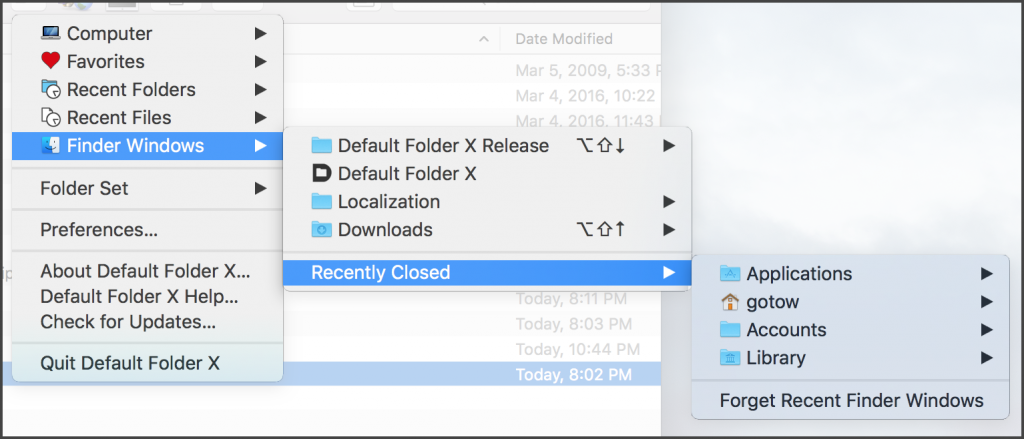
This release also adds a Terminal-accessible setting to switch Default Folder X’s toolbar icons from black-and-white to color, a tweak that some people find makes it easier to hit a particular menu quickly. To turn color menus on, open Terminal and paste in this command, then hit Return:

defaults write com.stclairsoft.DefaultFolderX5 colorToolbar 1
To go back to the monochrome look, just change that one at the end to a zero.
Default Folder X 5.1.9 will also make sure that filename extensions are hidden when you save files and have the “Hide extension” checkbox turned on in the Save As dialog. “Doesn’t the system already do that?” you say? After all, isn’t that the whole point of that checkbox? Unfortunately, not all applications actually follow through – the most commonly-used culprit being Google Chrome.
In addition to these changes, there are a few bug fixes, one of which is pretty significant and should remedy spurious crashes that some people have been seeing.
Check out the full release notes and grab your copy of the update on the Default Folder X Release Page.
Posted in Default Folder X, High Sierra | No Comments »
November 14th, 2017
This talk by Tim Standing (one of the developers behind SoftRAID) is an excellent analysis of APFS:
http://docs.macsysadmin.se/2017/video/Day3Session4.mp4
He has some very interesting points and conclusions – one of which is to never install APFS onto non-SSD (traditional spinning-platter) drives. The revelation that a major change was made to APFS very shortly before its release is also a little troubling, but at least that explains the current lack of documentation :-/
Thanks to Ronald Leroux for bringing this to my attention.
Posted in Code, Development, High Sierra, Sierra | 1 Comment »
October 27th, 2017
 Default Folder X 5.1.8 is available. For High Sierra users, it works around a macOS bug where file dialogs in apps built with Apple’s Carbon APIs don’t supply all the information that Default Folder X needs. This results in Default Folder X not being able to “see” the selected item in Open or Save dialogs in Firefox, Adobe CS6 (and earlier), MS Office 2011, and many older applications. This bug was supposed to be fixed in the High Sierra 10.13.1 update, but it doesn’t look like that’s going to happen, so I’ve come up with a workaround so Default Folder X works correctly anyway. Default Folder X 5.1.8 is available. For High Sierra users, it works around a macOS bug where file dialogs in apps built with Apple’s Carbon APIs don’t supply all the information that Default Folder X needs. This results in Default Folder X not being able to “see” the selected item in Open or Save dialogs in Firefox, Adobe CS6 (and earlier), MS Office 2011, and many older applications. This bug was supposed to be fixed in the High Sierra 10.13.1 update, but it doesn’t look like that’s going to happen, so I’ve come up with a workaround so Default Folder X works correctly anyway.
Version 5.1.8 also fixes several bugs in Default Folder X itself, as well as providing better feedback when you add an item to Default Folder X’s exception list in its preferences.
For download links and a full list of changes, see the Default Folder X Release Page.
Posted in Default Folder X, High Sierra | No Comments »
October 13th, 2017
App Tamer 2.3.3 is now available – it’s a free update for App Tamer 2 users, and a $7.95 upgrade for version 1.x users.
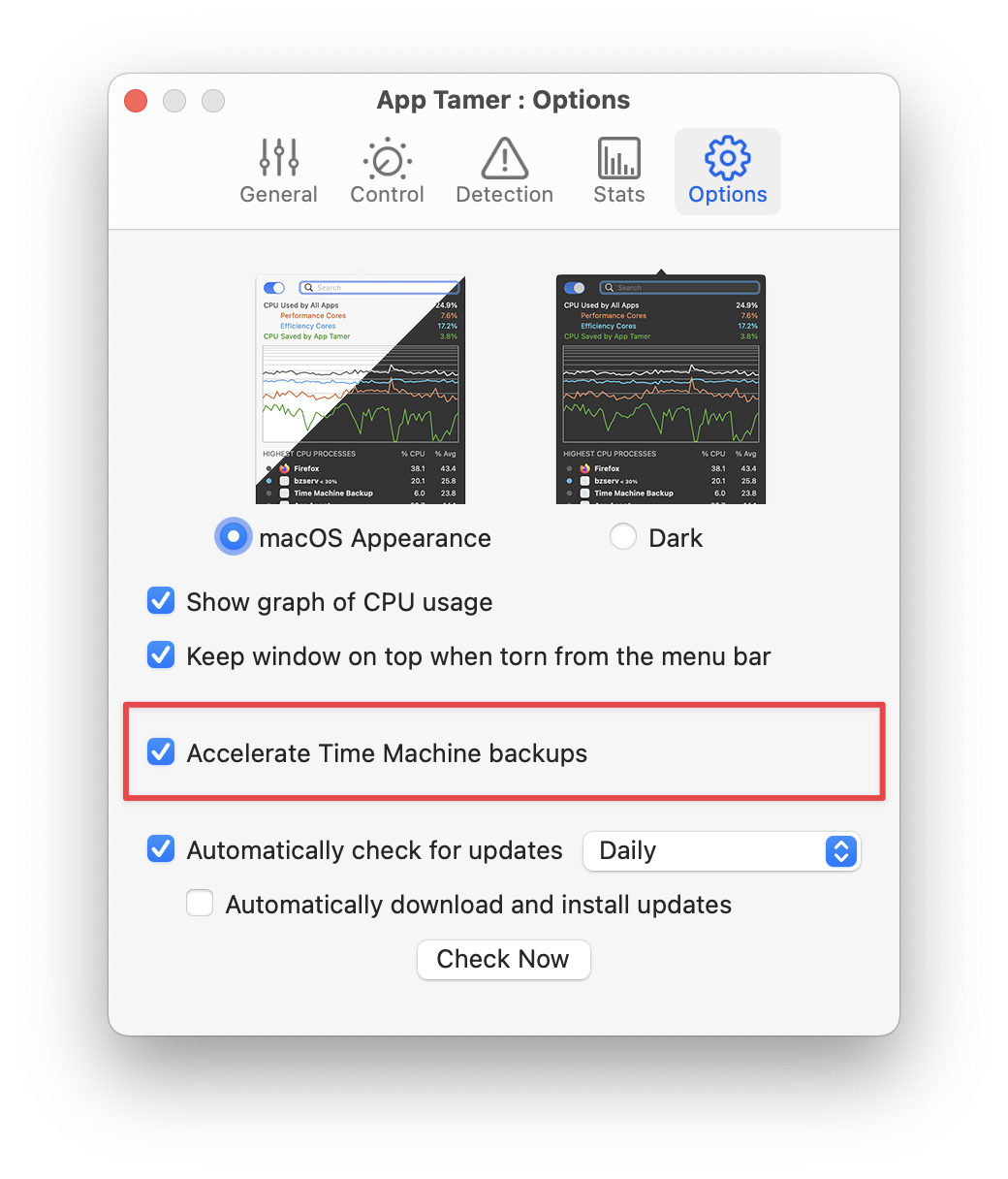 It adds a checkbox that speeds up Time Machine backups, something that’s really helpful if you only plug in your backup drive occasionally, resulting in Time Machine needing to copy lots of data. Time Machine is normally set up with a very low I/O priority, which means that macOS puts it at the back of the queue for disk access. This keeps it from interfering with anything else on your machine, but means that it copies data very slowly. Mac Kung Fu published an article last year detailing a geeky way to speed Time Machine up, but it requires a Terminal command and only stays in force until the next time you reboot your Mac. App Tamer now offers a checkbox in the prefs to take care of this for you, and will re-apply the setting whenever it’s running. It adds a checkbox that speeds up Time Machine backups, something that’s really helpful if you only plug in your backup drive occasionally, resulting in Time Machine needing to copy lots of data. Time Machine is normally set up with a very low I/O priority, which means that macOS puts it at the back of the queue for disk access. This keeps it from interfering with anything else on your machine, but means that it copies data very slowly. Mac Kung Fu published an article last year detailing a geeky way to speed Time Machine up, but it requires a Terminal command and only stays in force until the next time you reboot your Mac. App Tamer now offers a checkbox in the prefs to take care of this for you, and will re-apply the setting whenever it’s running.
There are some caveats about this method, however. Because it prevents macOS from throttling processes that have low I/O priority, it can potentially cause other processes that are supposed to be slowly doing disk or network I/O in the background to run faster. This may not be what you want in some instances. It could cause those processes to consume more battery power, for instance, than they would otherwise – so keep an eye out if you turn this option on. We haven’t seen any negative effects from the Time Machine acceleration, but there may be instances where it burns your laptop battery faster.
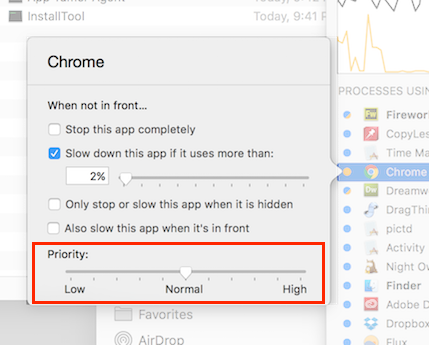 App Tamer 2.3.3 also lets you change the priority of processes – the equivalent of the unix renice command. It’s not nearly as effective of a way to control CPU usage as App Tamer’s methods, but can be useful in some circumstances. Hold down the Option key while clicking on a process in App Tamer in order to get a Priority slider alongside App Tamer’s normal slow/stop options. App Tamer 2.3.3 also lets you change the priority of processes – the equivalent of the unix renice command. It’s not nearly as effective of a way to control CPU usage as App Tamer’s methods, but can be useful in some circumstances. Hold down the Option key while clicking on a process in App Tamer in order to get a Priority slider alongside App Tamer’s normal slow/stop options.
Posted in App Tamer, High Sierra | 2 Comments »
October 5th, 2017
There’s an update of Default Folder X available at https://www.stclairsoft.com/DefaultFolderX/release.html
It addresses several bugs, one of which is fairly significant: Save sheets could get “stuck” for up to a minute under some circumstances. It also won’t complain about the QQ chat application being incompatible if you’re running QQ version 6.1 or higher – Tencent fixed the compatibility problem in their 6.1 release.
If you’re running Default Folder X 5.1.6 or using macOS 10.13 High Sierra, make sure to download Default Folder X 5.1.7 now!
Posted in Uncategorized | No Comments »
September 22nd, 2017
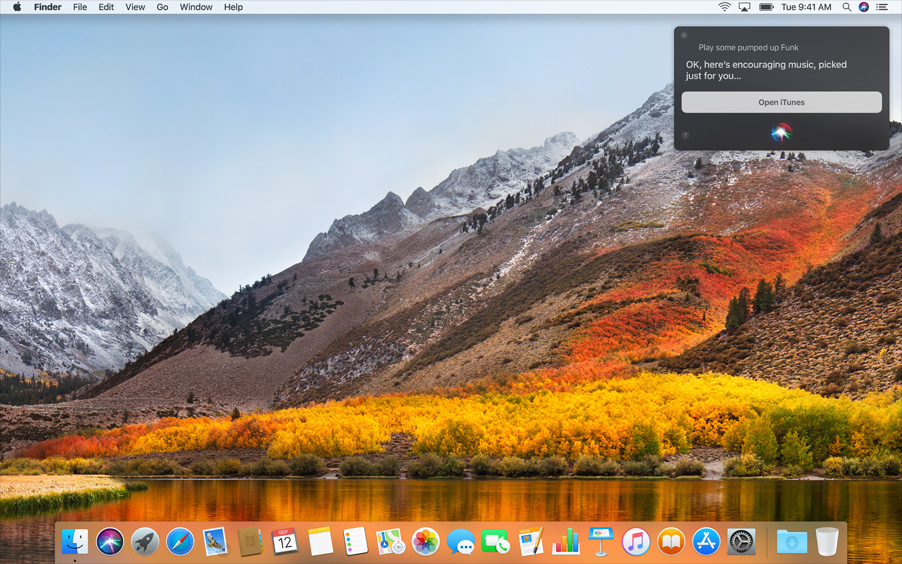 Beta testing is complete and Default Folder X 5.1.6 is now available! While the beta builds were all very stable, it’s been a bit of pushing and pulling behind the scenes to get everything working smoothly. There’s still one bug in High Sierra 10.13.0 that slows Default Folder X down a bit in some applications (like older versions of Pro Tools), but I’ve spoken to the Powers That Be at Apple and they should have it fixed in the 10.13.1 update. Beta testing is complete and Default Folder X 5.1.6 is now available! While the beta builds were all very stable, it’s been a bit of pushing and pulling behind the scenes to get everything working smoothly. There’s still one bug in High Sierra 10.13.0 that slows Default Folder X down a bit in some applications (like older versions of Pro Tools), but I’ve spoken to the Powers That Be at Apple and they should have it fixed in the 10.13.1 update.
There are also a slew of miscellaneous bug fixes as a result of all the testing (and good bug reporting – thanks to everyone that reported issues!). For a complete list, head over to the Default Folder X release page. You’ll also find download links for English, Japanese, French, German and Danish installers.
Posted in Default Folder X, High Sierra | 2 Comments »
|

|
|

|
|
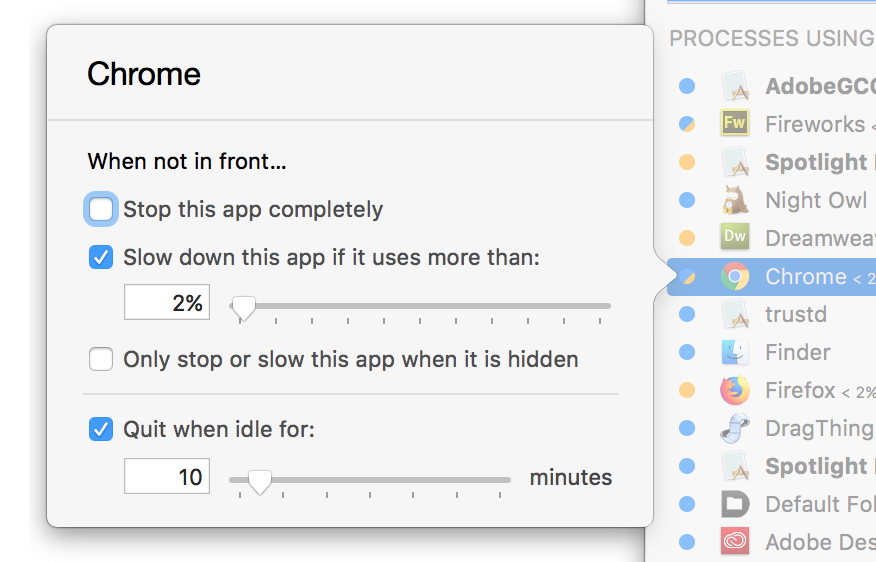 Version 2.3.4 of App Tamer is now available, adding an extra checkbox to the settings for each application. You can now have App Tamer automatically quit an app after it’s been unused for a certain amount of time – handy for those one-shot utilities like password managers, image converters, Contacts, etc that you look at quickly and then accidentally leave open.
Version 2.3.4 of App Tamer is now available, adding an extra checkbox to the settings for each application. You can now have App Tamer automatically quit an app after it’s been unused for a certain amount of time – handy for those one-shot utilities like password managers, image converters, Contacts, etc that you look at quickly and then accidentally leave open.

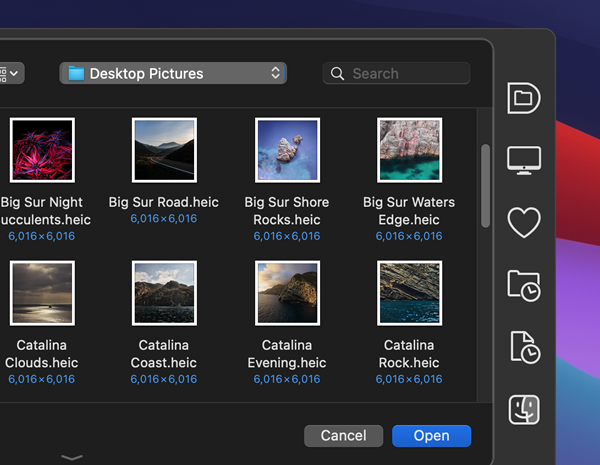 Version 5.2 of Default Folder X is now available
Version 5.2 of Default Folder X is now available 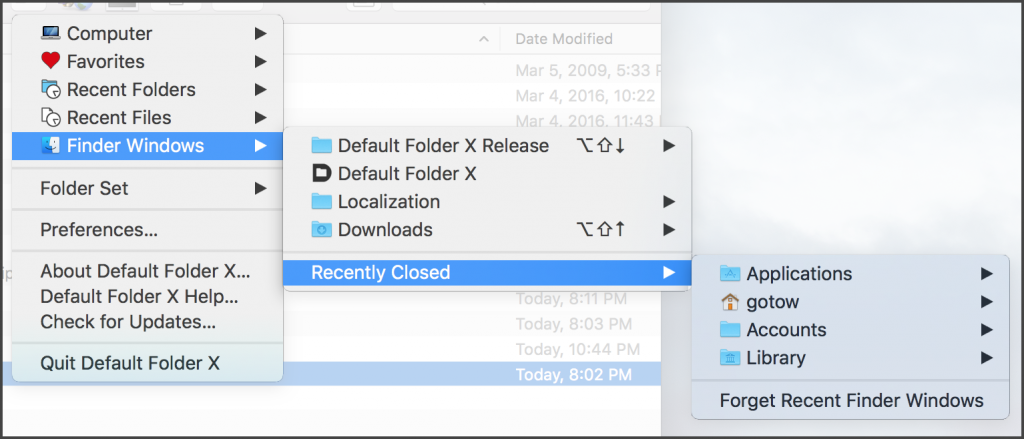

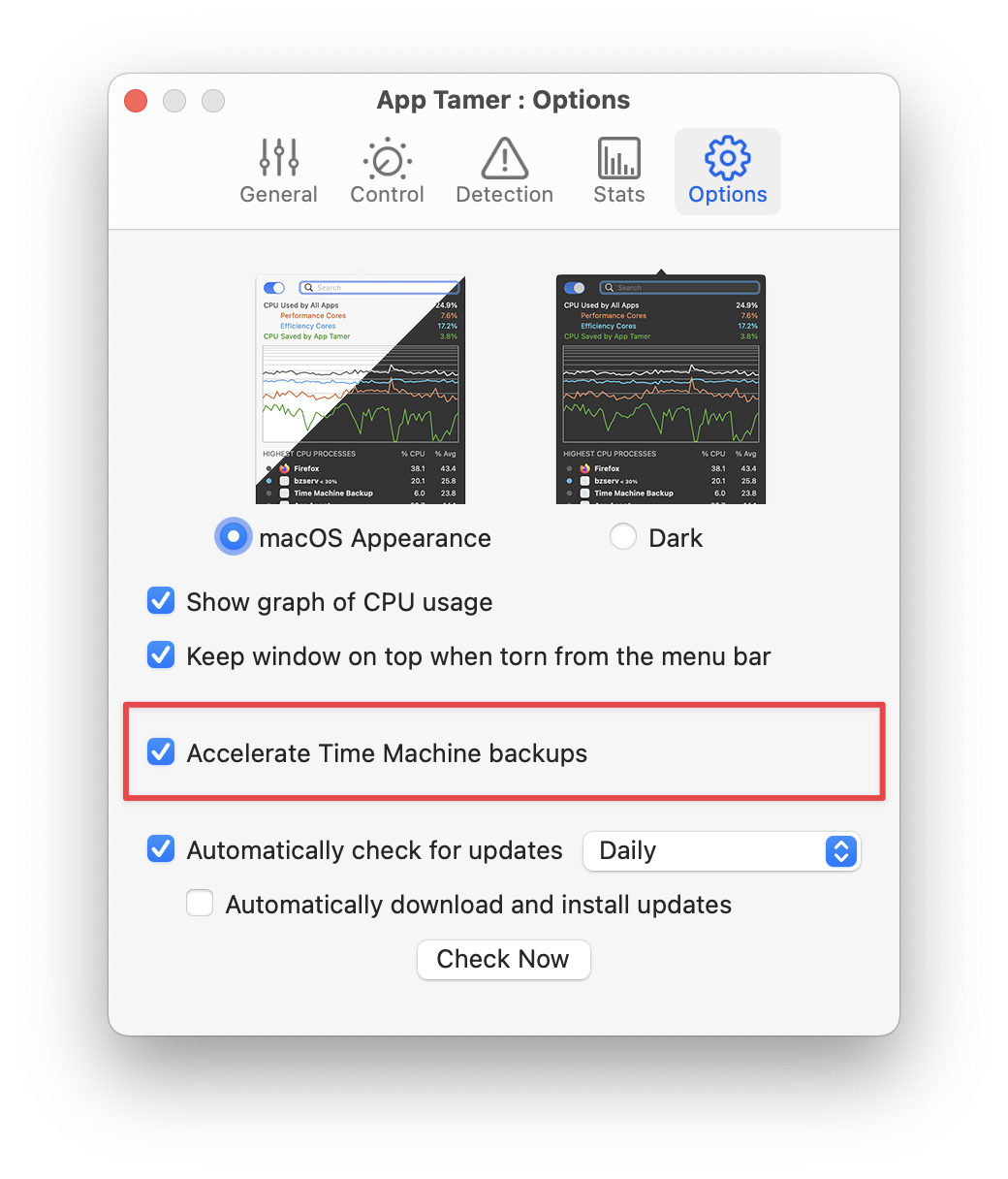 It adds a checkbox that speeds up Time Machine backups, something that’s really helpful if you only plug in your backup drive occasionally, resulting in Time Machine needing to copy lots of data. Time Machine is normally set up with a very low I/O priority, which means that macOS puts it at the back of the queue for disk access. This keeps it from interfering with anything else on your machine, but means that it copies data very slowly.
It adds a checkbox that speeds up Time Machine backups, something that’s really helpful if you only plug in your backup drive occasionally, resulting in Time Machine needing to copy lots of data. Time Machine is normally set up with a very low I/O priority, which means that macOS puts it at the back of the queue for disk access. This keeps it from interfering with anything else on your machine, but means that it copies data very slowly. 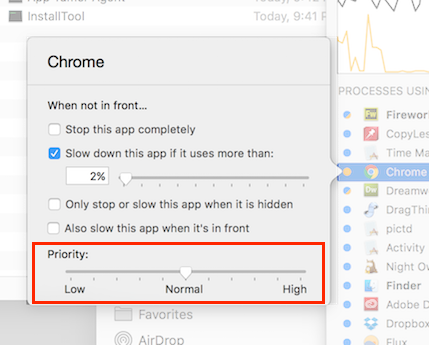 App Tamer 2.3.3 also lets you change the priority of processes – the equivalent of the unix
App Tamer 2.3.3 also lets you change the priority of processes – the equivalent of the unix 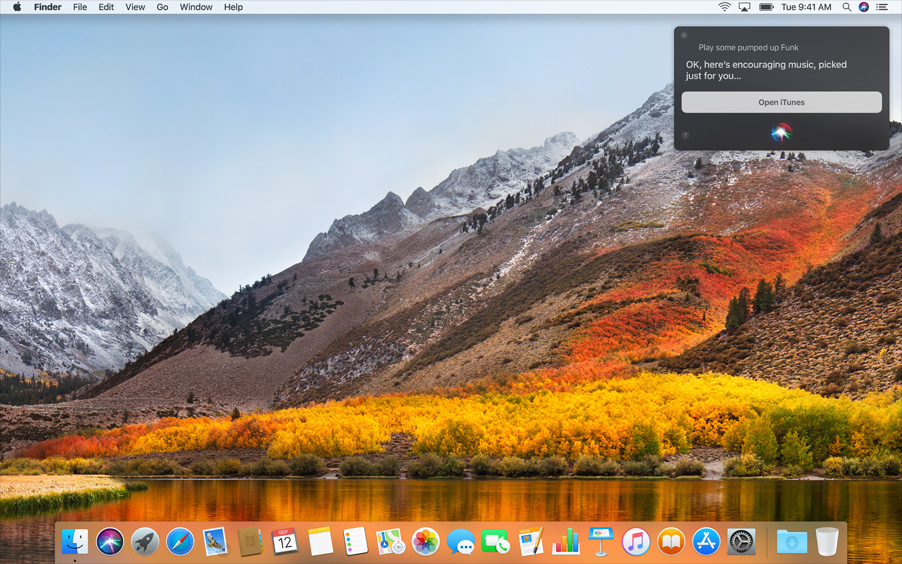 Beta testing is complete and
Beta testing is complete and