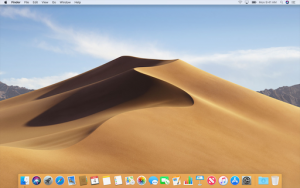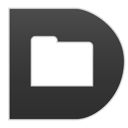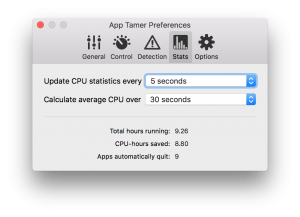|
|
|
|
|

|
July 17th, 2018
I got an email from a customer yesterday telling me that Default Folder X had stopped displaying preview images of his new-format Microsoft Office documents. It still worked for the older formats like doc, xls and ppt files, but not docx, xlsx and pptx. Because Default Folder X uses QuickLook to generate the big previews it shows below file dialogs, we did a little poking around on his Mac to figure out what was going wrong with QuickLook.
It turns out that a new beta of DropBox (version 54.3.86) installs its own QuickLook generator plugin that overrides the system-supplied plugin for generating a number of file and image formats – including those MS Office files. OK, fine – just delete it, right? That worked until he restarted his Mac, then DropBox launched at login and promptly (and silently) reinstalled its QuickLook plugin again. I guess it knows what’s best for us, eh?
After a little thought, we arrived at this solution:
- Delete the DropBox QuickLook generator plugin
- Create an empty file at that location to prevent DropBox from reinstalling it
Fortunately, QuickLook is smart enough to realize that an empty file isn’t going to help it generate previews, and just defaults back to the other plugins it has. Problem solved!
The easiest way to do this is to open Terminal and execute these three commands:
rm -r ~/Library/QuickLook/DropboxQL.qlgenerator
touch ~/Library/QuickLook/DropboxQL.qlgenerator
qlmanage -r
A nice simple solution once you get it figured out. I imagine this is one of those problems that’s going to crop up for a lot of people, but isn’t quite obnoxious enough to get them to hunt down a solution. So there you go 🙂
Posted in Default Folder X, Tips | 14 Comments »
July 17th, 2018
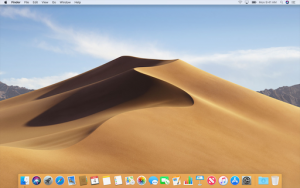 Well, I had hopes that the file dialog implementation in Mojave wouldn’t change and you could just keep running Default Folder X 5.2.5 until I finished support for Dark Mode, but Apple had other plans. Well, I had hopes that the file dialog implementation in Mojave wouldn’t change and you could just keep running Default Folder X 5.2.5 until I finished support for Dark Mode, but Apple had other plans.
Yesterday’s beta release of Mojave changed the file dialogs ever so slightly – just enough for Default Folder X 5.2.5 to say “that looks sorta like a file dialog, but not exactly” and refuse to put up its controls around Open and Save dialogs. So if you’re running the latest Mojave build, you’ll need to visit the Default Folder X beta testing page and download the latest beta build of Default Folder X.
Sorry for the inconvenience, but you know how it is – “moving target” and all that.
Posted in Default Folder X, Mojave | No Comments »
June 27th, 2018
 I’m not a huge podcast junkie – my listening tends to ebb and flow as demands on my time change. However, Mac Geek Gab is one that always entertains, has great tips and information for getting the most out of your Mac, and helps with the weird little issues that inevitably crop up. Of course, it doesn’t hurt that they’re big fans of St. Clair Software’s products, too – it’s nice to hear my name in lights every once in a while 🙂 I’m not a huge podcast junkie – my listening tends to ebb and flow as demands on my time change. However, Mac Geek Gab is one that always entertains, has great tips and information for getting the most out of your Mac, and helps with the weird little issues that inevitably crop up. Of course, it doesn’t hurt that they’re big fans of St. Clair Software’s products, too – it’s nice to hear my name in lights every once in a while 🙂
So, as I was reminded by Dave’s mention of Jettison in their 13th Anniversary episode a couple of weeks ago, I’ve been tuning in for years now and think some of St. Clair Software’s customers might really enjoy and benefit from the podcast. So there you are – go give them a listen, support their sponsors, and learn some new tips and tricks!
Posted in Random Ramblings, Tips | No Comments »
June 18th, 2018
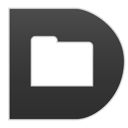 For those of you who’ve been writing in – sometimes desperately – to ask for Default Folder X in the new Mojave beta, here you go. Version 5.2.5 enhances the Open and Save dialogs in Mojave beta 1, though I’m afraid you’ll have to wait a bit longer for Dark Mode support. For those of you who’ve been writing in – sometimes desperately – to ask for Default Folder X in the new Mojave beta, here you go. Version 5.2.5 enhances the Open and Save dialogs in Mojave beta 1, though I’m afraid you’ll have to wait a bit longer for Dark Mode support.
There are also some new, user-suggested features that are available in all supported versions of macOS:
1. Default Folder X’s hierarchical menus can now sort the contents of sub-folders by date, with the most recently accessed files and folders at the top. Until I tried this, I didn’t really think it’d be all that useful, but now I can’t turn it off! It gets me to the files and folders I want even faster. Pro tip: you can make sub-menus sort in the opposite order (name instead of date, or vice versa) by holding down the Control key while clicking to bring up one of Default Folder X’s menus.
2. You can create default folders that are only used when you choose them from the bottom of the Favorites menu. This essentially gives you an application-specific favorite folder that’s always invoked with the Command-U keyboard shortcut in Open and Save dialogs.
And finally, there are a number of bug fixes that address crashes and user interface issues. A complete list of changes, along with download links for various localized versions (English, Japanese, French, German and Danish) are available on the Default Folder X Release Page. Or if you’re running an older version of Default Folder X already, just choose “Check for Updates” from its menu in your menubar.
Posted in Default Folder X, Mojave | No Comments »
April 19th, 2018
If you’ve used the Recent Files menu to attach files to email messages in Mail.app, you may have noticed a big problem afterwards. Default Folder X would start ignoring requests to switch to other folders – no matter what you selected from the Favorites or Recent Folders menus, the file dialog wouldn’t go where you asked it to.
Version 5.2.4 fixes this bug – my apologies for letting the problem sneak through the testing process in the first place. Despite having a group of testers hammering on version 5.2.3 for several weeks, this one slipped by because I actually added the bug in the process of fixing another one fairly late in the testing period. Oops 🙁
Anyway, choose “Check for Updates” in your current copy of Default Folder X to have it download the new version, or hop over to the Default Folder X release page for details and download links.
Posted in Default Folder X, High Sierra | 3 Comments »
April 16th, 2018
 Version 5.2.3 of Default Folder X is available. After many requests from users and a bunch of back and forth with Mudi at BinaryNights, the developer of ForkLift, I’m happy to announce that we’ve got Default Folder X and ForkLift working together! Version 5.2.3 of Default Folder X is available. After many requests from users and a bunch of back and forth with Mudi at BinaryNights, the developer of ForkLift, I’m happy to announce that we’ve got Default Folder X and ForkLift working together!
Default Folder X’s “Finder-click” feature now supports ForkLift (version 3.2.2 or higher). If you’ve got a ForkLift window open on your Desktop, clicking on it while a file dialog is frontmost will switch the file dialog so it shows the contents of the folder in the ForkLift window. And if you want to switch to one of the folders open in another tab of that ForkLift window, Control-click on the window to get a menu of folders in other tabs. Also, if you select a folder or file from Default Folder X’s menu in your menubar when a file dialog isn’t frontmost, that file or folder will be opened in ForkLift if it’s running.
If you haven’t tried ForkLift yet, hop over to BinaryNights‘ website and download a copy. It’s a great alternative to the Finder, as well as for viewing and manipulating remote files on FTP, WebDAV, Amazon S3, Google Drive and other servers.
Now back to the changes in Default Folder X 5.2.3…
An enhancement that you probably won’t notice but that makes a big day-to-day difference is a revamping of the code that switches from one folder to another in Open and Save dialogs. I sat down and reconsidered the underlying mechanism, and as a result made it faster, more efficient and more reliable. This also eliminated compatibility issues with Magnet and BetterTouchTool, so it’s a win all around.
There are also bug fixes based on crash logs that have been submitted (yes, I do look at them!) and tech support emails that folks have sent. I got rid of some ugliness in the Folders tab of Default Folder X’s preference window, added AppleScript commands to access recent Finder windows, and enhanced a number of features in little ways.
The official change log is on the Default Folder X release page, along with links to download version 5.2.3.
Posted in Default Folder X, High Sierra | 5 Comments »
March 19th, 2018
The folks over at AsianEfficiency have a new podcast episode where they recommend a number of great productivity apps – including Default Folder X, of course 🙂
Though I’m a bit biased on Default Folder X, they also endorse a number of other apps that I use regularly, including TextExpander, MindNode, Keyboard Maestro, BusyCal, Hazel, Twitterific, MarsEdit and BBEdit. Have a listen to the podcast or check the links at https://www.asianefficiency.com/podcast/187-best-mac-apps/
Posted in Default Folder X, Tips | No Comments »
March 16th, 2018
Jettison 1.6
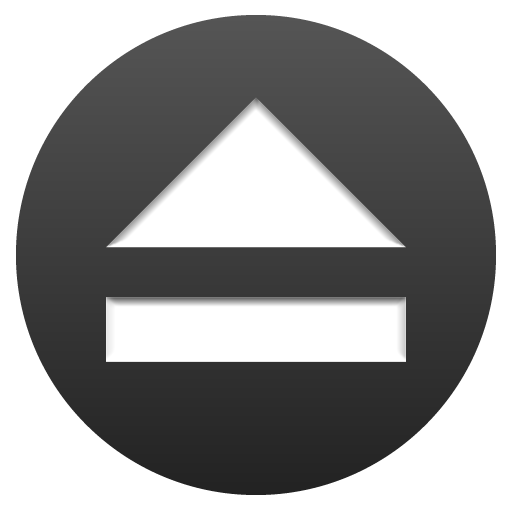 Before starting a reorganization and rewrite of Jettison’s internals, I figured I’d better officially release the myriad little changes that I’ve been trickling out to various folks as they’ve contacted me with issues. Before starting a reorganization and rewrite of Jettison’s internals, I figured I’d better officially release the myriad little changes that I’ve been trickling out to various folks as they’ve contacted me with issues.
Version 1.6 brings Jettison up-to-date with APFS (the new file system format released in High Sierra) as well as making its drive mounting / remounting procedure more robust. There are also a bunch of bug fixes and improvements in error checking and error reporting, and new AppleScript commands for ejecting, remounting and sleeping.
You can grab the update from the Jettison Release Page, as well as seeing a more complete list of changes there.
Known Issues
There are still a few issues with Jettison on High Sierra, primarily due to some flakiness on High Sierra’s part that I haven’t been able to pin down. If Jettison can’t eject a drive and tells you “try ejecting it in the Finder,” that means that macOS refused to eject the drive, won’t tell Jettison why, and there aren’t any files open on the volume that should logically keep it from being ejected. In that case, Jettison just throws up its hands and says “I give up!”
If you ask the bus driver to stop the bus and he just keeps on driving, what can you do? (Well, you could open the window and jump out of the speeding bus, but I doubt you want me to do that with your external drives…)
So I’m continuing to chase down that issue, as well as a rare one where the machine continually cycles between sleep and wake states every few seconds, resulting in hundreds of “External disks ejected” notifications from Jettison while the machine was supposed to be sleeping. This situation is rare and I’ve been unable to reproduce it here, making it a tough one to figure out. If it’s happening to you, please let me know at support@stclairsoft.com.
Posted in APFS, High Sierra, Jettison | 4 Comments »
March 2nd, 2018
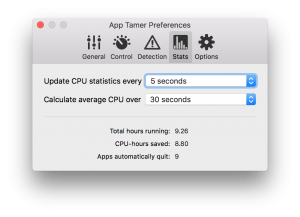 Version 2.3.5 of App Tamer is available, bringing several improvements and fixes on the performance side, as well as showing you how much CPU time it has saved. Version 2.3.5 of App Tamer is available, bringing several improvements and fixes on the performance side, as well as showing you how much CPU time it has saved.
It gives a cumulative “CPU-hours saved,” where a CPU-hour is the amount of computing a single processor core can do in an hour when running at 100%. So if it says it’s saved 8.8 CPU-hours, as shown in the image on the right, that means one CPU would have been running full tilt for an additional 8.8 hours if I hadn’t been using App Tamer. Which means the fans in my MacBook Pro would have driven me crazy today without App Tamer 🙂
Other changes include fixing a memory leak that would cause App Tamer to gradually use more and more RAM if left running for long periods of time, fixing some UI glitches and improving VoiceOver support.
Grab a copy of App Tamer 2.3.5 from the App Tamer Release page, or by selecting “Check for Updates” from its menu if you’re already running it.
Posted in App Tamer, High Sierra | No Comments »
February 16th, 2018
 I’m happy to announce that version 5.2.2 of Default Folder X is available. It fixes several issues, including a bug that could cause Default Folder X to leave Save dialogs stuck on screen indefinitely. Compatibility issues with Keyboard Maestro, LaunchBar and InDesign have also been addressed, and there are a few new AppleScript verbs available for those of you that are using Default Folder X as part of a larger automated workflow. I’m happy to announce that version 5.2.2 of Default Folder X is available. It fixes several issues, including a bug that could cause Default Folder X to leave Save dialogs stuck on screen indefinitely. Compatibility issues with Keyboard Maestro, LaunchBar and InDesign have also been addressed, and there are a few new AppleScript verbs available for those of you that are using Default Folder X as part of a larger automated workflow.
What I’m most pleased with, however, is managing to significantly cut Default Folder X’s “reaction time” – the time it takes from a file dialog appearing until Default Folder X’s controls pop up next to it. It’s been reduced by more than half through intelligent caching and streamlining of the dialog detection code. Default Folder X is faster in other operations too, but that initial delay was the most annoying thing, especially because it had actually gotten slower in High Sierra.
Another thing that’ll interest users of ForkLift and other third-party Finder replacements: Default Folder X now pays attention to the NSFileViewer setting on your system. If you set it to the bundle identifier of your alternate-Finder-app, Default Folder X will use that app to open files and folders, rather than using the Finder. To set this up for ForkLift, for example, open Terminal and enter this command:
defaults write -g NSFileViewer -string com.binarynights.ForkLift-3
To switch back to using the Finder, use:
defaults delete -g NSFileViewer
To use something besides ForkLift, substitute the app’s bundle identifier for “com.binarynights.ForkLift-3” in the command above. Please be aware that this may cause other applications to also use that app as the default file viewer / manager, so your mileage may vary depending on how you want things to work.
And in other ForkLift news, I’m working with Mudi over at Binary Nights to integrate Default Folder X and ForkLift more closely. Default Folder X’s Finder-click feature will work with ForkLift in the near future.
Anyway, enough rambling – go get Default Folder X 5.2.2! If you’re already running Default Folder X, just select “Check for Updates…” from its menu in your menubar. If not, go to https://www.stclairsoft.com/DefaultFolderX/index.html and hit the “Download” button. Oh, and if you want to see the full list of changes, check the Default Folder X Release page.
Posted in Default Folder X, High Sierra | 2 Comments »
|

|
|

|
|