
|
|
|
|
|

|
Archive for the ‘Default Folder X’ Category
Tuesday, October 28th, 2014
Default Folder X 4.6.11 is available now, bringing you a couple of important fixes when running on Yosemite. The first is a bug fix for a crash that occurs under some circumstances in Carbon applications such as Adobe Photoshop and Microsoft Word. The second is a more minor problem with BusyCal and BusyContacts, where Default Folder X would prevent one of the initial setup dialogs from defaulting to the proper folder.
You can grab the new version from http://www.stclairsoft.com/DefaultFolderX/index.html. This update is free for anyone who’s purchased a license for Default Folder X version 4.
Posted in Default Folder X, Yosemite | 2 Comments »
Wednesday, October 15th, 2014
HistoryHound and Default Folder X have both been updated today with reliability improvements and enhancements. Both are also compatible with Yosemite, so you can go ahead and upgrade when it’s released on Thursday.
The Details:
HistoryHound 1.9.10 improves its searching of your browsing history, updates support for the latest versions of popular web browsers, improves performance via 64-bit code and fixes a few bugs that could cause HistoryHound to crash. You can see a list of the changes and download the new version from the HistoryHound release page.
Default Folder X 4.6.10 addresses a few problems with 4.6.9, which was already Yosemite-ready. We recommend that anyone running Default Folder X update to the new version to make sure it works correctly in all your applications. Details and download links are on the Default Folder X release page.
Posted in Default Folder X, HistoryHound, Yosemite | No Comments »
Friday, October 3rd, 2014
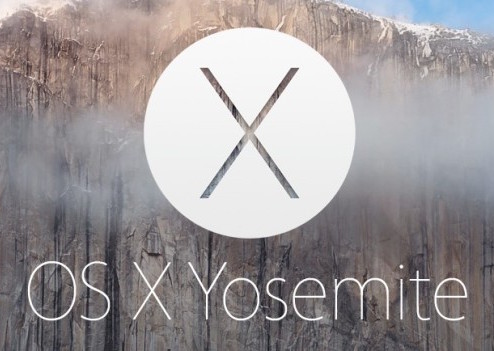
Yosemite has gone GM, which means it’ll be released any day! Make sure you get your copy of Default Folder X 4.6.9, which is fully compatible with Yosemite. The new release also includes fixes for the few bugs that have been reported and lets you decompress zip archives without leaving an Open or Save dialog, so even if you aren’t updating to Yosemite right away, the update is still worth getting. And, of course, the new version is free if you’ve already bought a copy of Default Folder X 4. See more details and grab a copy from the Default Folder X Release page!
Posted in Default Folder X | No Comments »
Sunday, July 27th, 2014
 Version 4.6.7 of Default Folder X is now available. It’s compatible with the public beta release of Yosemite, and also speeds up Default Folder X’s Rename command substantially. The update’s free to all of you folks who’ve already purchased a license for version 4 – thanks! Version 4.6.7 of Default Folder X is now available. It’s compatible with the public beta release of Yosemite, and also speeds up Default Folder X’s Rename command substantially. The update’s free to all of you folks who’ve already purchased a license for version 4 – thanks!
Head on over to the Default Folder X Release page for details and download links!
Posted in Default Folder X | No Comments »
Friday, June 27th, 2014
 Version 4.6.6 of Default Folder X is now available on the Default Folder X release page. It’s compatible with the developer release of Yosemite, and addresses a number of issues as well. Among them, it corrects problems with unintentionally triggering the discrete graphics card on Macs that have one, applications saving files with the wrong name, and an annoying glitch that could cause OS X to ask for your admin password while you were opening or saving a file. It also enables rebound in column view as well as icon and list view and provides some user interface improvements. Version 4.6.6 of Default Folder X is now available on the Default Folder X release page. It’s compatible with the developer release of Yosemite, and addresses a number of issues as well. Among them, it corrects problems with unintentionally triggering the discrete graphics card on Macs that have one, applications saving files with the wrong name, and an annoying glitch that could cause OS X to ask for your admin password while you were opening or saving a file. It also enables rebound in column view as well as icon and list view and provides some user interface improvements.
If you’ve purchased a license for Default Folder X 4 already, this update is free. There are more details and a download link on the Default Folder X release page.
Posted in Default Folder X | No Comments »
Thursday, June 19th, 2014
 You learn something new every day! You learn something new every day!
Default Folder X was featured on the Mac Geek Gab podcast again this week, but not for the usual reason of being a fast way to navigate all of your files and folders. A user wrote in to say that he uses Default Folder X to solve a common problem with accessing disks on a network. OS X will sometimes drop a network-connected drive off the desktop, making it inaccessible until you explicitly contact the server again. Default Folder X can actually help with this by automatically reconnecting to the server when you use an Open or Save As dialog. You simply have to set a folder on the server as a Favorite folder or the default folder for the application you’re using. When you access that Favorite or default folder using Default Folder X, it will automatically find the server and reconnect to it if it’s available.
Thanks for that reminder Carsten!
Posted in Default Folder X, Tips | No Comments »
Wednesday, April 30th, 2014
Wow, I think I touched a nerve 🙂
When I added the Duplicate command in Default Folder X 4.6.5, I took the opportunity to update the command keys to follow what Apple currently does in the OS X Finder. In the Finder, cmd-shift-D goes to the Desktop and cmd-D is used for the Duplicate command. Everyone will want things to be consistent between the Finder and the Open/Save dialogs, right?
WRONG
We’ve gotten a lot of hate mail from Default Folder X users in the last 24 hours, asking (with various levels of politeness) why we changed their workflow. Umm – cohesiveness of user interface? OK, maybe not, then. Since this change has made a lot of people angry, I’ve removed cmd-D from the duplicate command and made it so both cmd-D and cmd-shift-D take you to the Desktop, and re-released Default Folder X 4.6.5. To get this change, just re-download Default Folder X and reinstall it.
For those of you that actually want command-D to invoke the Duplicate command like it does in the Finder, you’re going to have to suffer with a little dissonance in your user experience. Sorry about that.
Posted in Default Folder X | 10 Comments »
Tuesday, April 29th, 2014
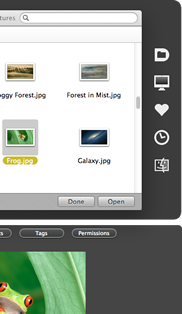 Default Folder X 4.6.5 is now available, giving you the ability to save a copy of a file while you’re in an Open dialog. It’s great for creating a backup copy of a document before you open it. Default Folder X 4.6.5 is now available, giving you the ability to save a copy of a file while you’re in an Open dialog. It’s great for creating a backup copy of a document before you open it.
This update also resolves some pesky issues, the most important of which is a fix for a problem with OmniOutliner 4. Default Folder X would sometimes make OO4 freeze for 2 minutes when you saved or exported a file. This version also works around a Mavericks bug that could make Default Folder X’s Spotlight and Preview windows pop up in the middle of the screen instead of below the file dialog where they’re supposed to be.
There are a number of other smaller fixes and improvements as well – you can read about all of them and download the update from the Default Folder X Release page.
Posted in Default Folder X, Mavericks | No Comments »
Monday, March 31st, 2014
Several people have reported that folders that they’ve put in the Favorites section of the sidebar in Finder windows just disappear, and have thought that either Default Folder X or Jettison was at fault. I’ve confirmed with Apple that this is a known bug in Mac OS 10.9.2. It’s not caused by Default Folder X, Jettison or any other 3rd party application. It’s an issue that Apple needs to fix in OS X.
Here’s a more complete description of the problem:
Bug:
If I drag a folder to the Finder sidebar to add it as a Favorite, then later eject the disk containing the folder, the Finder deletes the folder from the sidebar. It doesn’t return when I remount the disk.
Steps to Reproduce:
- Plug in an external drive (I used a FW800 drive, but apparently any old disk will do).
- Open a Finder window, navigate to the external drive and then drag a folder from the drive to the Favorites list in the Finder window’s sidebar.
- Eject the external drive.
- Run Disk Utility and remount the external drive.
Expected Results:
I would expect the folder to stay in the Favorites list in the sidebar, regardless of the availability of the disk. If I click on it it should ask for the disk or try to remount it automatically. Failing this, if the folder is going to be hidden in the sidebar because the disk is unavailable, it should reappear when the disk is available again.
Actual Results:
The folder is removed from the Favorites list in the sidebar, never to return.
Posted in Default Folder X, Jettison, Mavericks | 23 Comments »
|

|
|

|
|
 Jason Snell recently publicized an amusing bug in Yosemite that he called the “Attack of the 50-foot Save Sheet.” It results in Save As dialogs in some applications growing taller and taller until they run off the bottom of the screen – at which point you can no longer reach the OK and Cancel buttons. And then it might not be so amusing anymore.
Jason Snell recently publicized an amusing bug in Yosemite that he called the “Attack of the 50-foot Save Sheet.” It results in Save As dialogs in some applications growing taller and taller until they run off the bottom of the screen – at which point you can no longer reach the OK and Cancel buttons. And then it might not be so amusing anymore.

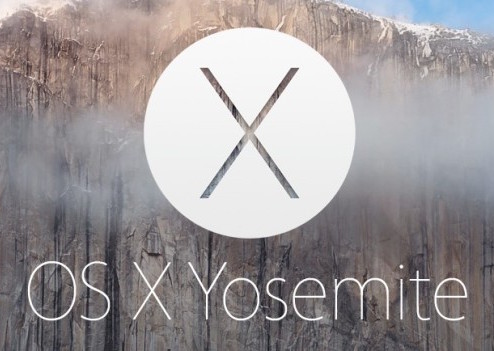
 Version 4.6.6 of Default Folder X is now available on the
Version 4.6.6 of Default Folder X is now available on the 
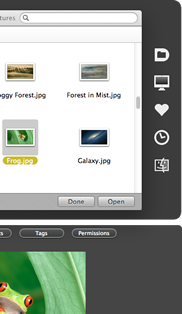 Default Folder X 4.6.5 is now available
Default Folder X 4.6.5 is now available