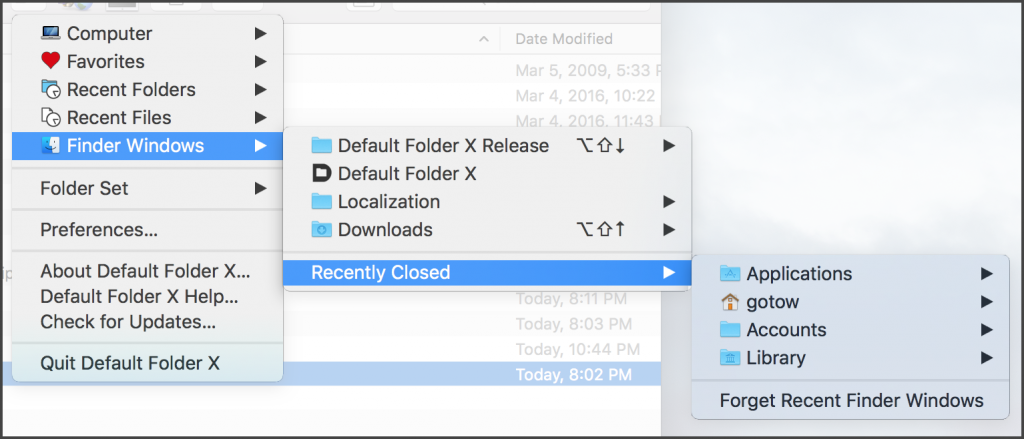|
|
|
|
|

|
Archive for the ‘Default Folder X’ Category
Monday, June 18th, 2018
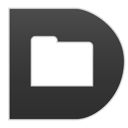 For those of you who’ve been writing in – sometimes desperately – to ask for Default Folder X in the new Mojave beta, here you go. Version 5.2.5 enhances the Open and Save dialogs in Mojave beta 1, though I’m afraid you’ll have to wait a bit longer for Dark Mode support. For those of you who’ve been writing in – sometimes desperately – to ask for Default Folder X in the new Mojave beta, here you go. Version 5.2.5 enhances the Open and Save dialogs in Mojave beta 1, though I’m afraid you’ll have to wait a bit longer for Dark Mode support.
There are also some new, user-suggested features that are available in all supported versions of macOS:
1. Default Folder X’s hierarchical menus can now sort the contents of sub-folders by date, with the most recently accessed files and folders at the top. Until I tried this, I didn’t really think it’d be all that useful, but now I can’t turn it off! It gets me to the files and folders I want even faster. Pro tip: you can make sub-menus sort in the opposite order (name instead of date, or vice versa) by holding down the Control key while clicking to bring up one of Default Folder X’s menus.
2. You can create default folders that are only used when you choose them from the bottom of the Favorites menu. This essentially gives you an application-specific favorite folder that’s always invoked with the Command-U keyboard shortcut in Open and Save dialogs.
And finally, there are a number of bug fixes that address crashes and user interface issues. A complete list of changes, along with download links for various localized versions (English, Japanese, French, German and Danish) are available on the Default Folder X Release Page. Or if you’re running an older version of Default Folder X already, just choose “Check for Updates” from its menu in your menubar.
Posted in Default Folder X, Mojave | No Comments »
Thursday, April 19th, 2018
If you’ve used the Recent Files menu to attach files to email messages in Mail.app, you may have noticed a big problem afterwards. Default Folder X would start ignoring requests to switch to other folders – no matter what you selected from the Favorites or Recent Folders menus, the file dialog wouldn’t go where you asked it to.
Version 5.2.4 fixes this bug – my apologies for letting the problem sneak through the testing process in the first place. Despite having a group of testers hammering on version 5.2.3 for several weeks, this one slipped by because I actually added the bug in the process of fixing another one fairly late in the testing period. Oops 🙁
Anyway, choose “Check for Updates” in your current copy of Default Folder X to have it download the new version, or hop over to the Default Folder X release page for details and download links.
Posted in Default Folder X, High Sierra | 3 Comments »
Monday, April 16th, 2018
 Version 5.2.3 of Default Folder X is available. After many requests from users and a bunch of back and forth with Mudi at BinaryNights, the developer of ForkLift, I’m happy to announce that we’ve got Default Folder X and ForkLift working together! Version 5.2.3 of Default Folder X is available. After many requests from users and a bunch of back and forth with Mudi at BinaryNights, the developer of ForkLift, I’m happy to announce that we’ve got Default Folder X and ForkLift working together!
Default Folder X’s “Finder-click” feature now supports ForkLift (version 3.2.2 or higher). If you’ve got a ForkLift window open on your Desktop, clicking on it while a file dialog is frontmost will switch the file dialog so it shows the contents of the folder in the ForkLift window. And if you want to switch to one of the folders open in another tab of that ForkLift window, Control-click on the window to get a menu of folders in other tabs. Also, if you select a folder or file from Default Folder X’s menu in your menubar when a file dialog isn’t frontmost, that file or folder will be opened in ForkLift if it’s running.
If you haven’t tried ForkLift yet, hop over to BinaryNights‘ website and download a copy. It’s a great alternative to the Finder, as well as for viewing and manipulating remote files on FTP, WebDAV, Amazon S3, Google Drive and other servers.
Now back to the changes in Default Folder X 5.2.3…
An enhancement that you probably won’t notice but that makes a big day-to-day difference is a revamping of the code that switches from one folder to another in Open and Save dialogs. I sat down and reconsidered the underlying mechanism, and as a result made it faster, more efficient and more reliable. This also eliminated compatibility issues with Magnet and BetterTouchTool, so it’s a win all around.
There are also bug fixes based on crash logs that have been submitted (yes, I do look at them!) and tech support emails that folks have sent. I got rid of some ugliness in the Folders tab of Default Folder X’s preference window, added AppleScript commands to access recent Finder windows, and enhanced a number of features in little ways.
The official change log is on the Default Folder X release page, along with links to download version 5.2.3.
Posted in Default Folder X, High Sierra | 5 Comments »
Monday, March 19th, 2018
The folks over at AsianEfficiency have a new podcast episode where they recommend a number of great productivity apps – including Default Folder X, of course 🙂
Though I’m a bit biased on Default Folder X, they also endorse a number of other apps that I use regularly, including TextExpander, MindNode, Keyboard Maestro, BusyCal, Hazel, Twitterific, MarsEdit and BBEdit. Have a listen to the podcast or check the links at https://www.asianefficiency.com/podcast/187-best-mac-apps/
Posted in Default Folder X, Tips | No Comments »
Friday, February 16th, 2018
 I’m happy to announce that version 5.2.2 of Default Folder X is available. It fixes several issues, including a bug that could cause Default Folder X to leave Save dialogs stuck on screen indefinitely. Compatibility issues with Keyboard Maestro, LaunchBar and InDesign have also been addressed, and there are a few new AppleScript verbs available for those of you that are using Default Folder X as part of a larger automated workflow. I’m happy to announce that version 5.2.2 of Default Folder X is available. It fixes several issues, including a bug that could cause Default Folder X to leave Save dialogs stuck on screen indefinitely. Compatibility issues with Keyboard Maestro, LaunchBar and InDesign have also been addressed, and there are a few new AppleScript verbs available for those of you that are using Default Folder X as part of a larger automated workflow.
What I’m most pleased with, however, is managing to significantly cut Default Folder X’s “reaction time” – the time it takes from a file dialog appearing until Default Folder X’s controls pop up next to it. It’s been reduced by more than half through intelligent caching and streamlining of the dialog detection code. Default Folder X is faster in other operations too, but that initial delay was the most annoying thing, especially because it had actually gotten slower in High Sierra.
Another thing that’ll interest users of ForkLift and other third-party Finder replacements: Default Folder X now pays attention to the NSFileViewer setting on your system. If you set it to the bundle identifier of your alternate-Finder-app, Default Folder X will use that app to open files and folders, rather than using the Finder. To set this up for ForkLift, for example, open Terminal and enter this command:
defaults write -g NSFileViewer -string com.binarynights.ForkLift-3
To switch back to using the Finder, use:
defaults delete -g NSFileViewer
To use something besides ForkLift, substitute the app’s bundle identifier for “com.binarynights.ForkLift-3” in the command above. Please be aware that this may cause other applications to also use that app as the default file viewer / manager, so your mileage may vary depending on how you want things to work.
And in other ForkLift news, I’m working with Mudi over at Binary Nights to integrate Default Folder X and ForkLift more closely. Default Folder X’s Finder-click feature will work with ForkLift in the near future.
Anyway, enough rambling – go get Default Folder X 5.2.2! If you’re already running Default Folder X, just select “Check for Updates…” from its menu in your menubar. If not, go to https://www.stclairsoft.com/DefaultFolderX/index.html and hit the “Download” button. Oh, and if you want to see the full list of changes, check the Default Folder X Release page.
Posted in Default Folder X, High Sierra | 2 Comments »
Monday, January 8th, 2018
Default Folder X 5.2.1 is available now. It provides a single fix which corrects problems that Default Folder X 5.2 had when setting Spotlight tags and Finder comments specified in a Save As dialog.
The Details: I got a little overzealous with memory cleanup, which resulted in the tag- and comment-setting tasks deleting themselves as soon as they were created. They never got a chance to actually do their jobs – how unfair!
My apologies for the back-to-back updates, and not catching this before release. “Hey, why isn’t this reference marked as ‘weak’ inside this block? I’ll just fix that before I finalize the build – it’s an obvious goof, and what could go wrong?” Right, Jon.
Posted in Default Folder X, High Sierra | No Comments »
Wednesday, January 3rd, 2018
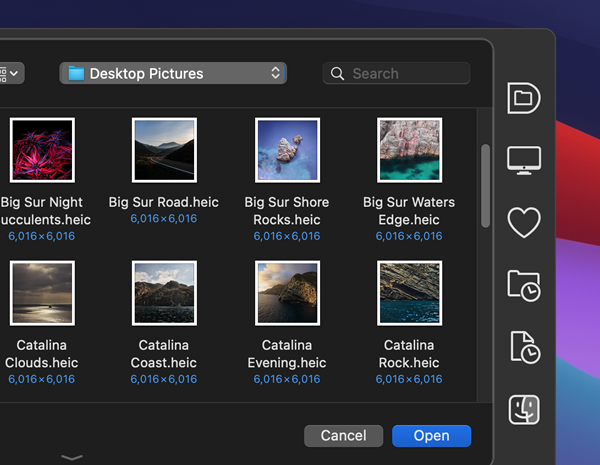 Version 5.2 of Default Folder X is now available here. By popular demand, I’m bucking the Apple monochrome-file-dialog theme and letting you choose color toolbar icons if you want ’em. While that’s not a big deal to some people, it makes clicking on the correct icon easier for many folks. It also just adds a little more color to brighten your day 🙂 Version 5.2 of Default Folder X is now available here. By popular demand, I’m bucking the Apple monochrome-file-dialog theme and letting you choose color toolbar icons if you want ’em. While that’s not a big deal to some people, it makes clicking on the correct icon easier for many folks. It also just adds a little more color to brighten your day 🙂
Default Folder X 5.2 is also back in step with Apple’s iCloud Drive ruse. Even though your Desktop and Documents folders aren’t really in your iCloud Drive folder, Default Folder X will pretend they are by showing them there in its menus. And yes, it understands what to do if you turn “Desktop and Documents” off in your iCloud settings, which then actually does put them in your iCloud Drive folder, along with separate Desktop and Documents folders in your Home folder (no, that’s not confusing).
And if you’re running High Sierra, you may have noticed that Default Folder X stopped showing any iCloud items in its Recent Files and Recent Folders menus recently. That’s because Apple has once again hidden your Library folder, and iCloud stuff is actually stashed inside it. Prior to version 5.2, Default Folder X wouldn’t show items in hidden folders because, well, you might not want everyone to see all your hidden stuff, right? Well, now ~/Library/Mobile Documents/ (aka iCloud) is treated specially so that Default Folder X is once again useful in getting to your recently used files and folders, even when they’re on iCloud.
There are also user-experience improvements in 5.2, namely the process of authorizing Default Folder X in the Security & Privacy settings in System Preferences, and the way Default Folder X handles Gatekeeper Path Randomization if you download and launch it in place. And as a bonus, your license information will no longer be randomly forgotten when a bug in macOS stops giving Default Folder X information from its own preference file. My apologies to anyone that’s gotten bitten by that in the past.
Finally, updating will also net you a more capable Compress command, a handful of fixes for bugs, memory leaks and such, and some prettier icons in Default Folder X’s menus. If you’re already running Default Folder X, just choose “Check for Updates” from its menu – or run over to the Default Folder X release page to download a copy to install manually.
Posted in Default Folder X, High Sierra | 2 Comments »
Monday, December 11th, 2017
Prior to El Capitan, I used to sporadically see a few ‘random’ but consistently-repeating tech support issues. The most common were settings not “sticking”, file dialog windows not remembering their sizes, and St. Clair Software applications forgetting that a user had purchased a license. You might say “how are these in any way related?” Well, they all involve data stored using NSUserDefaults or CFPreferences, the built-in preference storage for macOS applications. It appeared that preference files would occasionally get corrupted – most commonly when an application auto-updated or when the user installed a macOS system update. The result was software not being able to retrieve previously-saved information. The incidents would often happen in waves – just after Apple released an OS update, or just after I released an update for one of my products (most noticeably Default Folder X, since it has the largest user base).
After Apple released El Capitan, most of this went away. I knew they’d been working on the application preference system for El Capitan because, in a few of the early developer betas, it was partially broken or changed in interesting ways. But by the release of 10.11.0, everything was working better than it ever had. Hooray for progress! Right?
And then came High Sierra. After two fairly quiet years, the preference-file-related problems started popping up again with increasing frequency. The most recent Default Folder X release seems to have resulted in a bunch of paid users being suddenly told they were running a trial version (the common thread is that they’re all running High Sierra). If you’ve been affected by this, I’m sorry! Unfortunately, nothing in Default Folder X’s license handling code has changed, it just suddenly can’t read your license information from its preference file, forcing you to re-enter it. I’ll be changing how Default Folder X saves its license info in future versions so this doesn’t keep happening because, yes, it’s really annoying.
With the apology done, I’m wondering – if you’re a developer, have you noticed similar issues with High Sierra? I never dismiss the possibility that I’m just doing something stupid, but with NSUserDefaults, there’s really not a whole lot to do wrong (feel free to correct me, of course). This has only happened to a very small percentage of my users, but there is a 100% correlation between the problems and High Sierra.
Posted in Default Folder X, Development, High Sierra | 4 Comments »
Monday, November 27th, 2017
Version 5.1.9 of Default Folder X is now out, offering a new “Recently Closed” submenu in the Finder Windows menu. It tracks all Finder windows that you’ve recently closed (imagine that!) so you can easily reopen one later if you need to go back to a folder.
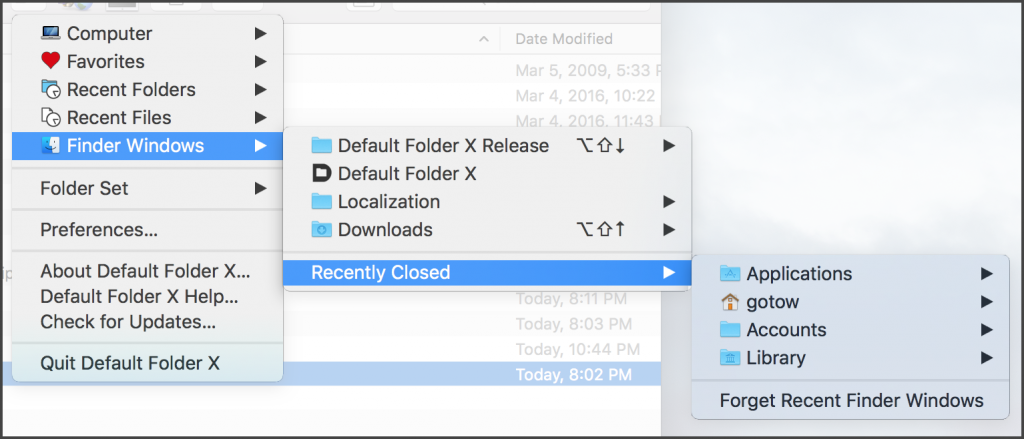
This release also adds a Terminal-accessible setting to switch Default Folder X’s toolbar icons from black-and-white to color, a tweak that some people find makes it easier to hit a particular menu quickly. To turn color menus on, open Terminal and paste in this command, then hit Return:

defaults write com.stclairsoft.DefaultFolderX5 colorToolbar 1
To go back to the monochrome look, just change that one at the end to a zero.
Default Folder X 5.1.9 will also make sure that filename extensions are hidden when you save files and have the “Hide extension” checkbox turned on in the Save As dialog. “Doesn’t the system already do that?” you say? After all, isn’t that the whole point of that checkbox? Unfortunately, not all applications actually follow through – the most commonly-used culprit being Google Chrome.
In addition to these changes, there are a few bug fixes, one of which is pretty significant and should remedy spurious crashes that some people have been seeing.
Check out the full release notes and grab your copy of the update on the Default Folder X Release Page.
Posted in Default Folder X, High Sierra | No Comments »
Friday, October 27th, 2017
 Default Folder X 5.1.8 is available. For High Sierra users, it works around a macOS bug where file dialogs in apps built with Apple’s Carbon APIs don’t supply all the information that Default Folder X needs. This results in Default Folder X not being able to “see” the selected item in Open or Save dialogs in Firefox, Adobe CS6 (and earlier), MS Office 2011, and many older applications. This bug was supposed to be fixed in the High Sierra 10.13.1 update, but it doesn’t look like that’s going to happen, so I’ve come up with a workaround so Default Folder X works correctly anyway. Default Folder X 5.1.8 is available. For High Sierra users, it works around a macOS bug where file dialogs in apps built with Apple’s Carbon APIs don’t supply all the information that Default Folder X needs. This results in Default Folder X not being able to “see” the selected item in Open or Save dialogs in Firefox, Adobe CS6 (and earlier), MS Office 2011, and many older applications. This bug was supposed to be fixed in the High Sierra 10.13.1 update, but it doesn’t look like that’s going to happen, so I’ve come up with a workaround so Default Folder X works correctly anyway.
Version 5.1.8 also fixes several bugs in Default Folder X itself, as well as providing better feedback when you add an item to Default Folder X’s exception list in its preferences.
For download links and a full list of changes, see the Default Folder X Release Page.
Posted in Default Folder X, High Sierra | No Comments »
|

|
|

|
|
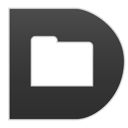 For those of you who’ve been writing in – sometimes desperately – to ask for Default Folder X in the new Mojave beta, here you go. Version 5.2.5 enhances the Open and Save dialogs in Mojave beta 1, though I’m afraid you’ll have to wait a bit longer for Dark Mode support.
For those of you who’ve been writing in – sometimes desperately – to ask for Default Folder X in the new Mojave beta, here you go. Version 5.2.5 enhances the Open and Save dialogs in Mojave beta 1, though I’m afraid you’ll have to wait a bit longer for Dark Mode support.



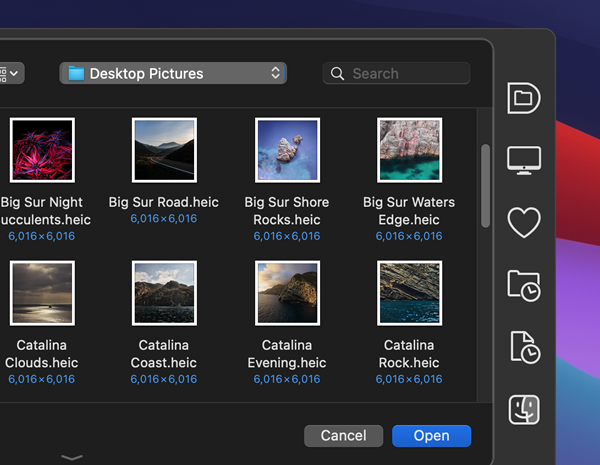 Version 5.2 of Default Folder X is now available
Version 5.2 of Default Folder X is now available