
|
|
|
|
|

|
Archive for the ‘App Tamer’ Category
Wednesday, March 1st, 2017
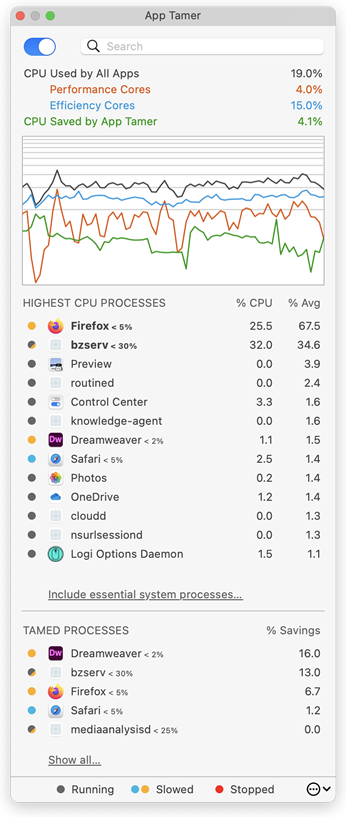 Version 2.3.1 of App Tamer fixes several bugs in our CPU- and battery-saving application, as well as more smoothly supporting Spotify. If you’ve got App Tamer set up to manage Spotify’s CPU usage, it will not slow it down or stop it while Spotify is playing music. This prevents your music from stuttering or going completely silent – generally a good thing 🙂 Version 2.3.1 of App Tamer fixes several bugs in our CPU- and battery-saving application, as well as more smoothly supporting Spotify. If you’ve got App Tamer set up to manage Spotify’s CPU usage, it will not slow it down or stop it while Spotify is playing music. This prevents your music from stuttering or going completely silent – generally a good thing 🙂
You can find more details and download links on the App Tamer Release page. We recommend that all App Tamer users update even if you don’t use Spotify because the bug fixes are important.
And on the topic of App Tamer, I was remiss in my duties – I didn’t blog about the release of version 2.3, even though it delivered a couple of very significant changes. The most obvious one is a user interface overhaul that brings App Tamer up to snuff with the flat, white look that’s all the rage (check it out over on the right there). The preferences have also been split among multiple tabs to better organize them, and hopefully make all the settings a little less intimidating.
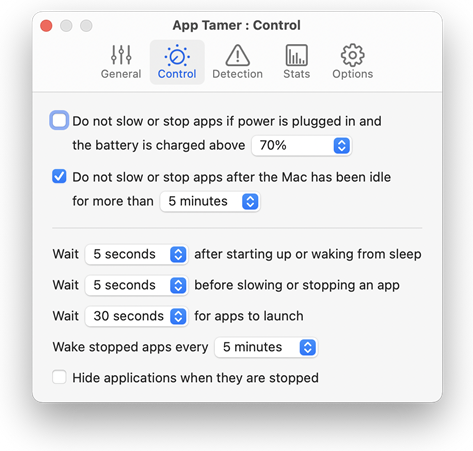
A more interesting, though much less visible addition is App Tamer’s new “CPU hog detection” feature. In the “Detection” tab of the preferences, you can set a limit to how much CPU any application should use. If any app uses that much CPU for longer than a time you specify, App Tamer will pop up a warning to let you know that something’s amiss, and will give you several options.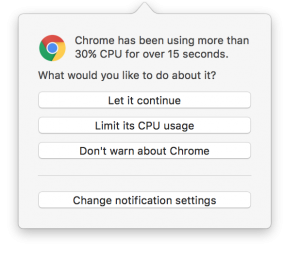 If you’re on a laptop, this is great because it lets you know before the CPU hogging app drains your battery down to nothing and you realize that you left your power adapter under the couch at home. If you’re on a laptop, this is great because it lets you know before the CPU hogging app drains your battery down to nothing and you realize that you left your power adapter under the couch at home.
And of course there are a whole bunch of little fixes and improvements rolled into versions 2.3 and 2.3.1 as well. It’s worth the trouble to download, especially if you’ve already bought a license for App Tamer 2 because these updates are free.
Posted in App Tamer, Sierra | No Comments »
Friday, December 30th, 2016
So I’ve noticed in Sierra that some of its “helper processes” (apps that run in the background to do various tasks) will occasionally start using 100% CPU for no reason. In particular, I’ve seen the com.apple.appkit.xpc.openAndSavePanelService process stay pegged after a file dialog is done – it just sits there and consumes CPU while doing nothing. Quitting the app that was showing the file dialog will stop the CPU-hogging, but it otherwise continues indefinitely.
I’ve been wondering if this might actually be the source of the much-talked about Consumer Reports findings that the new MacBook Pros have very inconsistent battery life. Their results varied widely from test to test (on the same computer) – maybe one of the WebKit helper processes was just flipping out once in a while due to some underlying bug in Sierra’s interprocess communication or process management services.
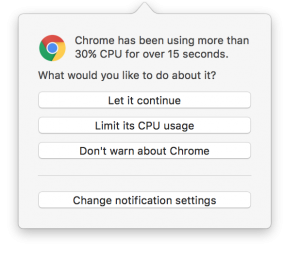 While that’s just my own random speculation, the issue of processes running amok seems to be a recurring annoyance to some folks. To help you detect this sort of stuff, I’m adding an option in App Tamer to notify you if a process starts consuming excessive CPU time. If it does, it gives you the options shown in the screenshot. While that’s just my own random speculation, the issue of processes running amok seems to be a recurring annoyance to some folks. To help you detect this sort of stuff, I’m adding an option in App Tamer to notify you if a process starts consuming excessive CPU time. If it does, it gives you the options shown in the screenshot.
Can’t hurt, right? Shoot me an email (AppTamer at stclairsoft dot com) if you’re interested in trying it out and doing a little testing for me.
– Jon
Posted in App Tamer, Development, Sierra | 1 Comment »
Wednesday, August 31st, 2016
Yes, I’ve been busy over here! There are Sierra-compatible updates for both App Tamer and Jettison today, with both offering additional fixes and enhancements as well as support for macOS 10.12.
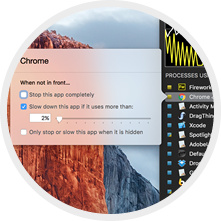 App Tamer 2.2: While I’ll be the first to admit that App Tamer is a bit of a niche product (you’ve got to be a little geeky to like the details of what it does), I’m excited by the improvements in this release. It’s more intelligent about identifying which processes are “helpers” for others, and can therefore do a much better job at throttling all those Safari Web Content processes when it limits Safari’s CPU usage, for example, while still letting the Mail Web Content helpers run at full tilt for Mail (if that’s what you want). App Tamer 2.2: While I’ll be the first to admit that App Tamer is a bit of a niche product (you’ve got to be a little geeky to like the details of what it does), I’m excited by the improvements in this release. It’s more intelligent about identifying which processes are “helpers” for others, and can therefore do a much better job at throttling all those Safari Web Content processes when it limits Safari’s CPU usage, for example, while still letting the Mail Web Content helpers run at full tilt for Mail (if that’s what you want).
App Tamer’s basic process management is also more efficient now, so it all adds up to it doing its job better. If you’ve got apps that are sucking down CPU (and battery!) while they’re sitting in the background, App Tamer can help you out. More details and download links are on the App Tamer What’s New page.
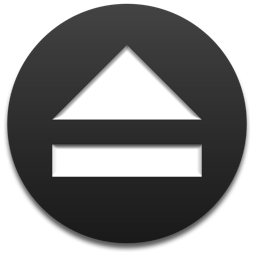 Jettison 1.5.1: The Jettison update addresses issues with Sierra, and also gives you the option to unmount rather than eject drives when your Mac sleeps. “Why do I care?” you say? Well, I’m glad you asked (and you might be too)! Some SD cards and Flash drives won’t remount properly after being ejected, even when Jettison reloads their device drivers. That can result in you having to do a really inconvenient little dance of unplugging them and plugging them back in to get them to show up. Turning on this new option in your Jettison prefs avoids that. Jettison 1.5.1: The Jettison update addresses issues with Sierra, and also gives you the option to unmount rather than eject drives when your Mac sleeps. “Why do I care?” you say? Well, I’m glad you asked (and you might be too)! Some SD cards and Flash drives won’t remount properly after being ejected, even when Jettison reloads their device drivers. That can result in you having to do a really inconvenient little dance of unplugging them and plugging them back in to get them to show up. Turning on this new option in your Jettison prefs avoids that.
There are also bug fixes for Jettison’s handling of network drives, removal of some logic that checked whether the display was going to sleep before ejecting disks (long story – it did solve a problem, but created even more in the end), and tweaks to better handle OS X’s propensity to report errors when there are none. Go visit the Jettison What’s New page for a list of changes and download links.
Now here’s hoping that Apple doesn’t make any major changes to Sierra before it comes out of beta that require me to update these Sierra-compatible updates 🙂
Posted in App Tamer, Jettison, Sierra | No Comments »
Wednesday, August 17th, 2016
There’s a new public beta of Default Folder X that addresses issues with the latest beta releases of macOS 10.12 Sierra. I’m also testing some changes to Default Folder X’s activation method that get rid of problems with it occasionally not loading in some applications, as well as fixing a hang that could occur under some circumstances. Oh, and there’s also improved support for LaunchBar.
You can see the full change history and download a copy from the Default Folder X Testing page.
If you’re running App Tamer, make sure you get a copy of the latest App Tamer Beta too.
Posted in App Tamer, Default Folder X, Development, Sierra | No Comments »
Wednesday, February 10th, 2016
A security vulnerability has been found in Sparkle, the framework used by many Mac applications to check for and download software updates automatically. Full details are at:
http://arstechnica.com/security/2016/02/huge-number-of-mac-apps-vulnerable-to-hijacking-and-a-fix-is-elusive/
While some of our applications (like HistoryHound) are using older versions of the Sparkle framework at the moment, they all use encrypted HTTPS connections to check for and download updates, so there’s no chance of a man-in-the-middle attack, as described in the report.
So you can safely leave automatic update checking turned on in all of our products – it’s being done safely.
– Jon
Posted in App Tamer, Code, Default Folder X, Development, HistoryHound, Jettison | 2 Comments »
Thursday, October 8th, 2015
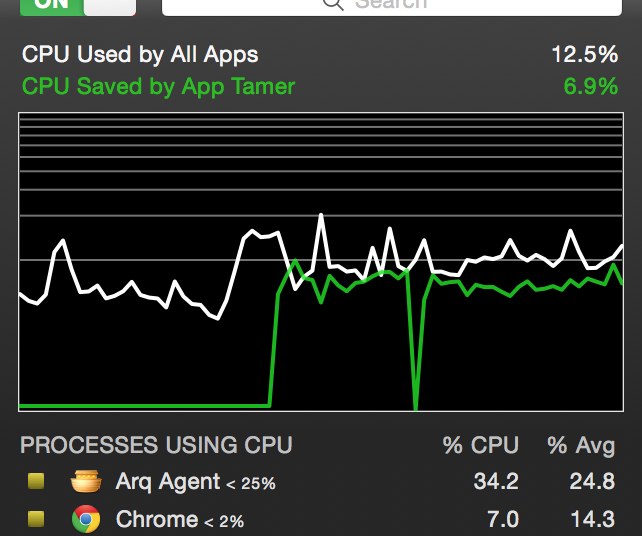 In the midst of Default Folder X 5 development, I’ve taken a little time to update App Tamer, which also fell prey to El Capitan’s new System Integrity Protection restrictions. In the midst of Default Folder X 5 development, I’ve taken a little time to update App Tamer, which also fell prey to El Capitan’s new System Integrity Protection restrictions.
App Tamer 2.1 now uses libproc internally to get CPU usage statistics, which means it plays nicely with El Capitan. This version also includes updated app configurations for compatibility with the latest versions of NetNewsWire, the App Store app, Go for Facebook, Leaf, Reeder and Fluid browsers.
The update is free if you’ve already got a license for App Tamer 2.x, and $7.95 if you’re still using App Tamer 1.x.
More information and download links are on the App Tamer Release page.
Posted in App Tamer, El Capitan | 2 Comments »
Wednesday, March 25th, 2015
App Tamer 2.0.5 just dropped, fixing a compatibility glitch with Safari that could cause App Tamer to mis-manage full-screen Flash playback (among other things). There are also a host of smaller fixes that will improve your user experience, like better error messages, fixing permissions problems automatically, etc.
This version also explicitly offers to switch to a logarithmic cpu graph on 8- and 16-core Macs to increase the amount of detail you can typically see on the graph (science and tech nerds nod here, while everyone else says “what the heck is a logarithmic cpu graph?”).
What’s logarithmic graph good for?
Basically, it changes the vertical scale of the graph so that data toward the bottom of the graph is magnified, while the top of the graph is squeezed together. Since most of the activity on the cpu graph is down below 50% on 8- and 16-core Macs (because you’re rarely actually using all 8 or 16 cores), this lets you see more details that you care about.
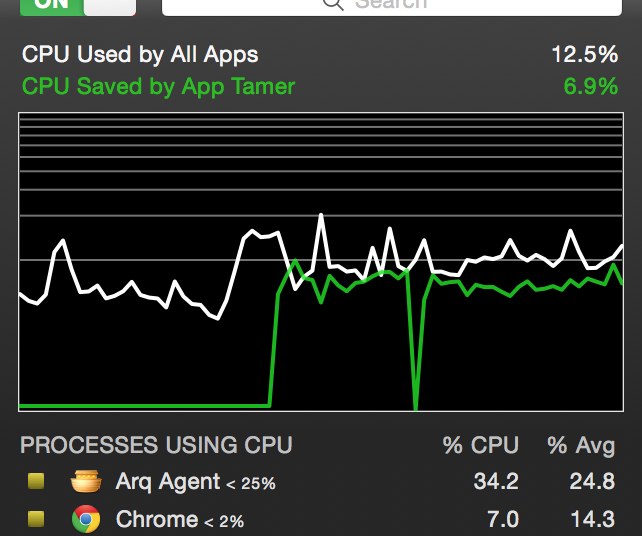 In the screenshot of App Tamer’s logarithmic cpu graph to the right, each horizontal gray line on the graph represents a 10% increment. As you can see, the bottom 10% increment takes up half of the vertical space, the next 10% takes up 15% of the space, and so on, with each successive 10% increment taking a smaller amount of screen real estate. This magnifies the bottom end of the graph, where most of the activity happens on Macs with lots of cpu power. In the screenshot of App Tamer’s logarithmic cpu graph to the right, each horizontal gray line on the graph represents a 10% increment. As you can see, the bottom 10% increment takes up half of the vertical space, the next 10% takes up 15% of the space, and so on, with each successive 10% increment taking a smaller amount of screen real estate. This magnifies the bottom end of the graph, where most of the activity happens on Macs with lots of cpu power.
You can toggle between a regular linear graph and the logarithmic one by control-clicking (or right-clicking) on the graph. A little popup menu lets you choose which scale you want to use.
Back to your regularly scheduled program…
Sorry for the digression. You can see the full change history and download App Tamer 2.0.5 on the App Tamer Release Page.
Posted in App Tamer, Tips, Yosemite | No Comments »
Wednesday, October 8th, 2014
 Version 2.0.4 of App Tamer is ready, bringing its power-saving capabilities to Yosemite. Use it to automatically slow down or stop applications that are consuming too much CPU power – you’ll extend your battery runtime and reduce heat (and with it, fan noise). Version 2.0.4 of App Tamer is ready, bringing its power-saving capabilities to Yosemite. Use it to automatically slow down or stop applications that are consuming too much CPU power – you’ll extend your battery runtime and reduce heat (and with it, fan noise).
If you’ve already purchased a license for App Tamer 2, this update is free! If you’re still running version 1.x, the upgrade is only $7.95 USD, and if you haven’t tried App Tamer yet, download it and see what you’re missing. You get a free 15 day demo period, so it’s easy to check it out for yourself.
Posted in App Tamer, Yosemite | No Comments »
Friday, June 13th, 2014
 App Tamer 2.0.3 is available as a free update for users of version 2.x. App Tamer 2.0.3 is available as a free update for users of version 2.x.
This release offers a small refinement in the display of application names in App Tamer’s window, showing the CPU limit for applications that you’ve chosen to manage with App Tamer. It also fixes several complex little bugs that have been identified since the last release. Oh, and this release has also been tested on the developer release of Yosemite and works fine.
Head over to the App Tamer Release page to download a copy!
Posted in App Tamer | No Comments »
Friday, March 28th, 2014
 App Tamer 2.0.2 is available now, providing fixes for a couple of bugs, as well as some minor changes to the UI that help to show what’s going on. App Tamer 2.0.2 is available now, providing fixes for a couple of bugs, as well as some minor changes to the UI that help to show what’s going on.
First the fixes:
- In certain situations, App Tamer 2.0.1 could crash when you launched it. This was due to a bug in the way it tracked subprocesses. The common example was a command in Terminal that ran a couple of other commands which in turn spawned subprocesses themselves. A few simple checks were all that was needed to fix it.
- A more common problem was that App Tamer would occasionally stop limiting the CPU usage of an application it was supposed to be managing. This turned out to be a timing issue: If App Tamer stopped throttling a process and then immediately started again, the original CPU limiter would still be winding down and App Tamer would find it and use it rather than creating a new one. A few milliseconds later, that CPU limiter would finish shutting down and disappear, leaving the managed application free to use as much CPU as it wanted. App Tamer doesn’t do that anymore 🙂
The UI enhancements:
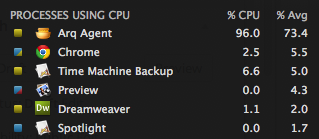 Mark Mackay, an App Tamer user in New Zealand, pointed out that if App Tamer wasn’t limiting the CPU use of an application at the time (because that app wasn’t doing anything) he couldn’t tell if he’d configured App Tamer to slow it down. He suggested I enhance the status indicators that App Tamer puts next to each application to somehow show that running apps – the ones with blue squares – had settings attached to them. A little triangle of color in the bottom right corner now shows you if that app will be slowed down or stopped (with yellow or red corners, respectively). Mark Mackay, an App Tamer user in New Zealand, pointed out that if App Tamer wasn’t limiting the CPU use of an application at the time (because that app wasn’t doing anything) he couldn’t tell if he’d configured App Tamer to slow it down. He suggested I enhance the status indicators that App Tamer puts next to each application to somehow show that running apps – the ones with blue squares – had settings attached to them. A little triangle of color in the bottom right corner now shows you if that app will be slowed down or stopped (with yellow or red corners, respectively).- Version 2.0.2 also dims the icon and name of any application or process that can’t be stopped, so you know not to bother clicking on them.
Grab your copy from the App Tamer Release page. The update is free if you’ve bought App Tamer 2!
Posted in App Tamer | No Comments »
|

|
|

|
|
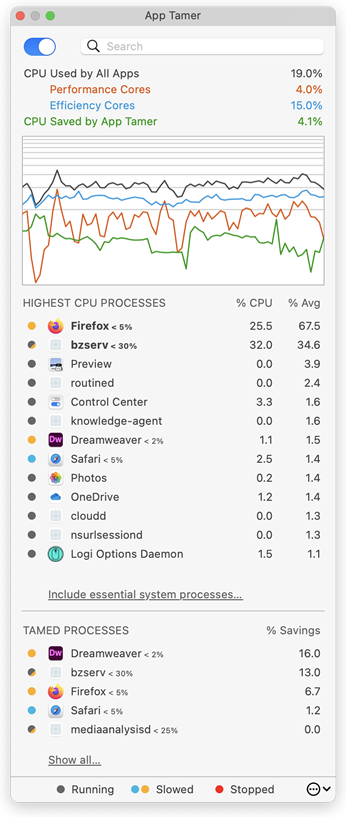 Version 2.3.1 of App Tamer fixes several bugs in our CPU- and battery-saving application, as well as more smoothly supporting Spotify. If you’ve got App Tamer set up to manage Spotify’s CPU usage, it will not slow it down or stop it while Spotify is playing music. This prevents your music from stuttering or going completely silent – generally a good thing 🙂
Version 2.3.1 of App Tamer fixes several bugs in our CPU- and battery-saving application, as well as more smoothly supporting Spotify. If you’ve got App Tamer set up to manage Spotify’s CPU usage, it will not slow it down or stop it while Spotify is playing music. This prevents your music from stuttering or going completely silent – generally a good thing 🙂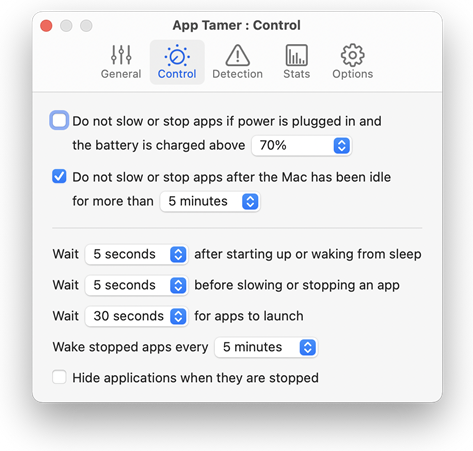
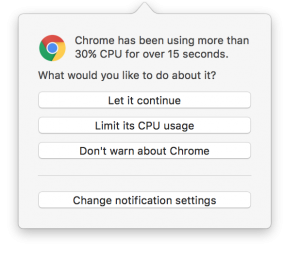 If you’re on a laptop, this is great because it lets you know before the CPU hogging app drains your battery down to nothing and you realize that you left your power adapter under the couch at home.
If you’re on a laptop, this is great because it lets you know before the CPU hogging app drains your battery down to nothing and you realize that you left your power adapter under the couch at home.

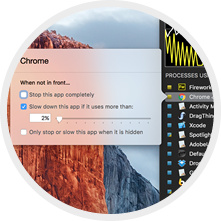
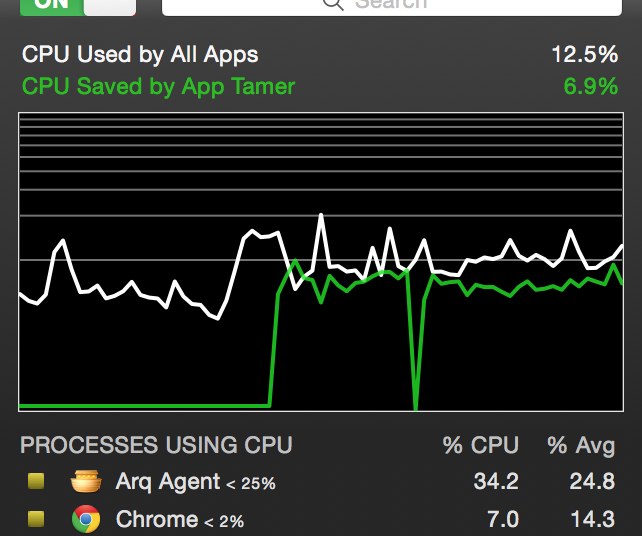 In the midst of Default Folder X 5 development, I’ve taken a little time to update App Tamer, which also fell prey to
In the midst of Default Folder X 5 development, I’ve taken a little time to update App Tamer, which also fell prey to 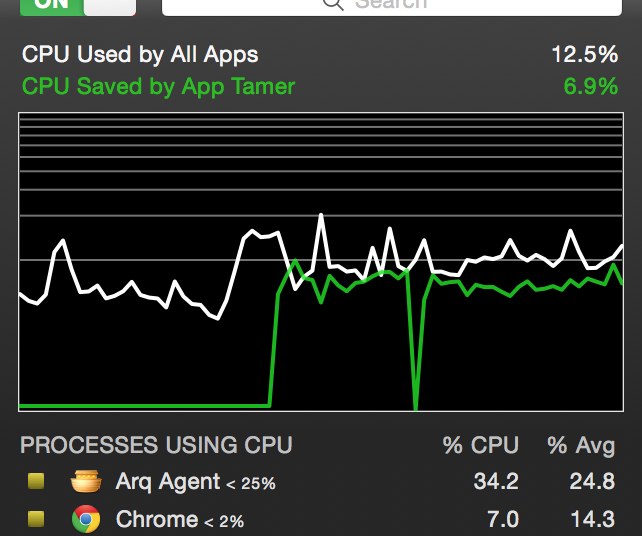 In the screenshot of App Tamer’s logarithmic cpu graph to the right, each horizontal gray line on the graph represents a 10% increment. As you can see, the bottom 10% increment takes up half of the vertical space, the next 10% takes up 15% of the space, and so on, with each successive 10% increment taking a smaller amount of screen real estate. This magnifies the bottom end of the graph, where most of the activity happens on Macs with lots of cpu power.
In the screenshot of App Tamer’s logarithmic cpu graph to the right, each horizontal gray line on the graph represents a 10% increment. As you can see, the bottom 10% increment takes up half of the vertical space, the next 10% takes up 15% of the space, and so on, with each successive 10% increment taking a smaller amount of screen real estate. This magnifies the bottom end of the graph, where most of the activity happens on Macs with lots of cpu power.