I was so busy getting version 6 of Default Folder X rolled out that I neglected to blog about it when it finally dropped. Oops! If you missed my earlier posts about Default Folder X 6, check out the tour of Default Folder X’s new features.
Today we’re up to version 6.0.1, adding a few nice enhancements like the new menu bar icon you see above and changeable keyboard shortcuts for the search modes in Quick Search. There are also some convenient little Quick Search additions like the ability to recall past searches, always remembering your previous search mode, and being able to flip back to “Search All” by just hitting the keyboard shortcut twice.
This update also delivers fixes for issues that have been reported since the release of 6.0. The largest of these is improved support for older versions of macOS (Monterey and prior), where Default Folder X could sometimes stumble when taking you to a new folder or file in Open and Save dialogs.
Default Folder X’s new “Make the filename editing field wider” feature in Save dialogs now works well with TextExpander macros that pop up an input window. Previously, TextExpander would often refuse to paste its text because DFX’s wider edit field confused it.
Also fixed are problems typing text in Save dialogs that had custom edit fields below the file list. Affected apps included Adobe Illustrator, Microsoft PowerPoint and PDFPen Pro. Menus showing the contents of folders containing tens of thousands of items are now built reliably, Save Actions are synced correctly via iCloud, and a number of smaller issues have also been addressed.
For a complete list of changes, check out the Default Folder X Release Page. You can also download the new version there, though if you’re already running Default Folder X, just choose “Check for Update” from its menu in your menu bar.
Default Folder X 6.0.1 is a free update if you’ve already bought a version 6 license. If you haven’t upgraded yet, there may be a cost, depending on when you last purchased a license or upgrade. Details are on the Default Folder X Upgrade Page.



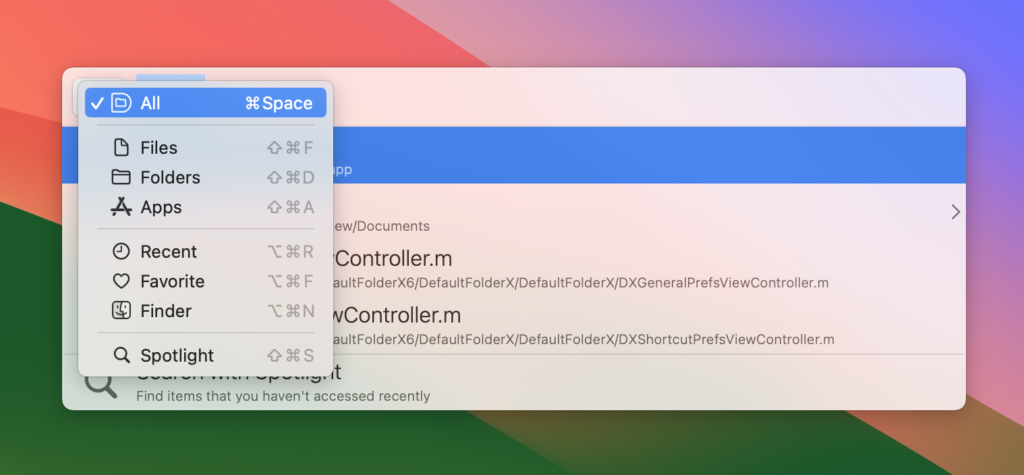
Hi, I interest menubar item at CPU usage.
Because separate P-core and E-core.
Oh – that’s App Tamer 🙂 You can get it at https://www.stclairsoft.com/AppTamer/index.html
Thanks !
I’ve been using Default Folder since the Classic MacOS era, but I missed it.