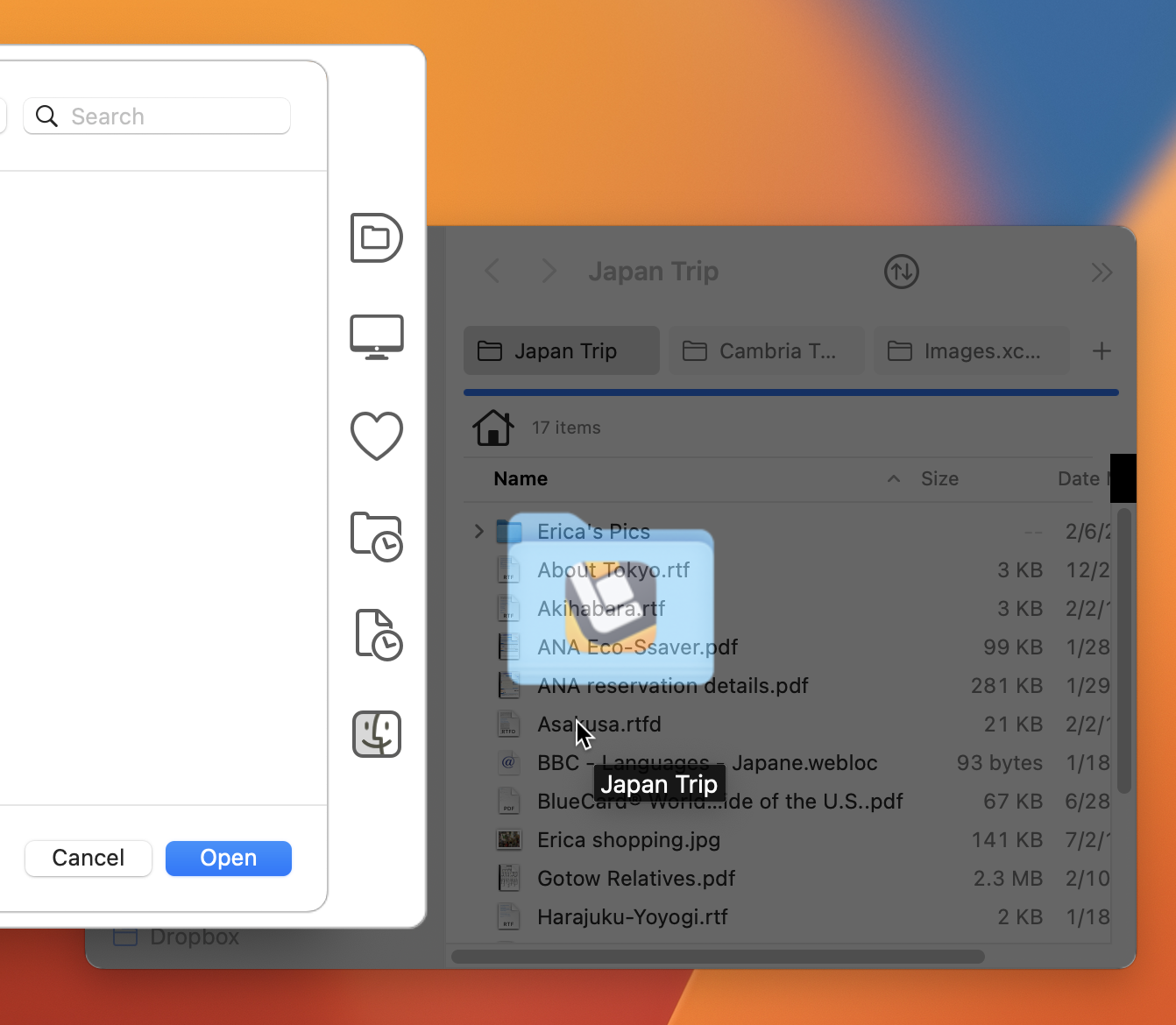Default Folder X 5.7.8 is available, largely thanks to a single individual. Default Folder X user Andrea Bornstein discovered that browsing Time Machine backups caused Default Folder X’s Finder-click feature* to stop working.
I’ve been getting sporadic reports of Finder-click failing for quite a while, but was never able to isolate the cause of it. I tried numerous fixes based on the information I could collect from people that reported the issue (and discovered a few weird edge cases along the way), but the reports kept coming. I didn’t know how to reproduce the problem on a Mac here, so I never had a way to test locally. And people that reported it said it would come and go, so I couldn’t rely on them to test potential fixes either. Very frustrating. 😡
Then Andrea’s careful observation gave me a reliable way to make it happen, and I could finally test and debug a true fix. Hurray for smart, detail-oriented customers! 😎
And what an odd bug it was (and still is) – not in Default Folder X, but in the Finder. Default Folder X uses the macOS Accessibility API to gather information from the Finder – it’s essentially a way to programmatically say “hey Finder, give me a list of your windows”. Normally the Finder happily complies, but if an app asks that question after you’ve been browsing Time Machine backups, the Finder just says “nothing to see here!” Luckily, there’s another way to coax that info out of the Finder, so I’ve sidestepped the bug entirely while waiting for a fix from Apple (the bug is filed as FB12199998).
So – all you folks who restore files and folders from Time Machine on a regular basis, you can reliably use Finder-click without resorting to hidden settings in Default Folder X. I’m sorry it took so long to get to the root of the problem, but honestly, it’s a pretty weird one.
And in other news, version 5.7.8 of Default Folder X also adds badged icons to the Finder-click interface. If you’re running ForkLift or Path Finder alongside the Finder, you’ll see an icon indicating which of those apps “owns” the window you’re currently hovering the mouse over. Like the ForkLift 4 icon on the folder in the screenshot above.
Choose “Check for Update” from Default Folder X’s menu in your menu bar to get the update, or download it from the Default Folder X “What’s New” page. Oh, and the update’s free, as usual.
* For those that don’t know, Default Folder X’s Finder-click feature is available in the Open and Save dialogs of any app. While in the file dialog, you can click on any open Finder window behind it, and the file dialog will switch to show the contents of that folder. This works with ForkLift and Path Finder as well as the Finder.