I’m pretty excited about this preview release of Default Folder X 6 – it includes two new features that have really boosted productivity for me personally.
First, you can now drag and drop files and folders onto Default Folder X’s icon in your menu bar to copy or move them anywhere. Default Folder X pops up its main menu so you can show it where the dropped items should go. Select a folder from your Favorites, Recent Folders, or anywhere in the filesystem by navigating with DFX’s hierarchical menus. Once you choose a folder, the item is moved or copied, and the destination folder is opened to show you the item’s new location.
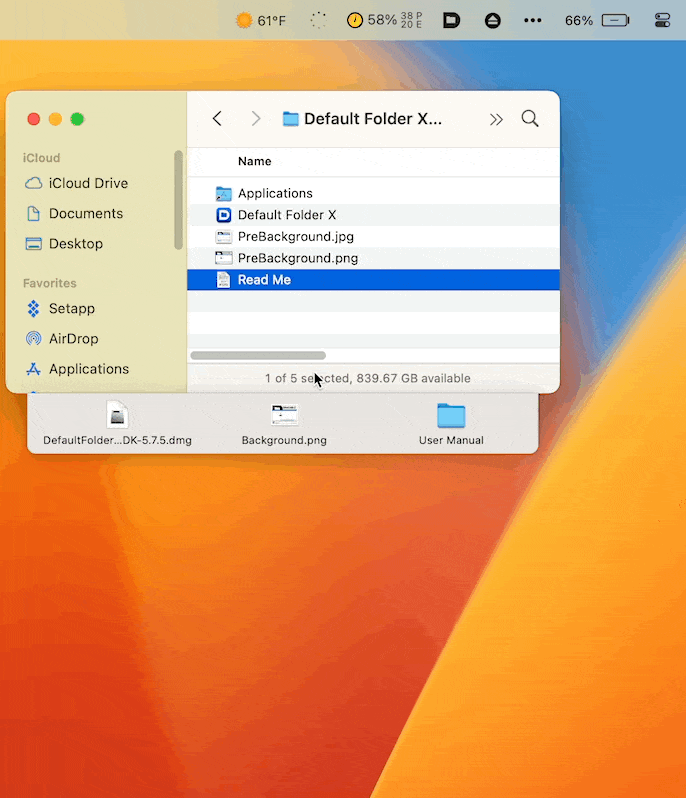
Second, Default Folder X’s new keyboard-driven mode has gotten smarter. To review a bit, there’s a “quick search” window that pops up with a keyboard shortcut. You type in a few letters, and it shows you all your recently-used folders, files and apps that match what you typed. For me, this gets me to 90% of the items I want with a couple of keypresses.
Now, however, the list of results shows a “>” button next to folders. Clicking on that or hitting the Right Arrow key on the keyboard “drills down” into that folder to show its contents, and then typing a few more letters matches items within the folder.
As before, hitting the Return key opens whatever is selected, but now you can also Control-click a result to get a contextual menu so you can Open, Reveal or Copy the item’s path. If it’s a folder, the contextual menu also includes a Contents submenu that lets you more rapidly descend into subfolders using Default Folder X’s hierarchical menus.
Honestly, the best way to understand it is just to try it for yourself. Download the latest build and launch it. The accompanying Read Me file contains more details on setting up and using the new features, though they pretty much just work. Hit Command+Option+Spacebar to invoke the quick search window – that’s all you really need to know.


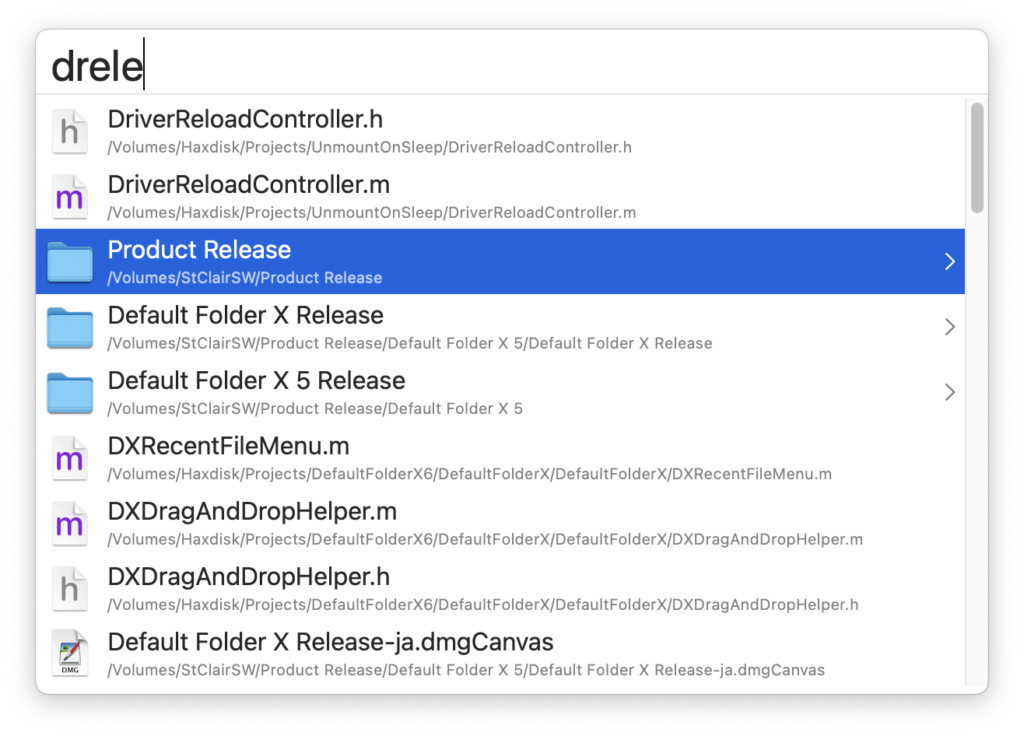
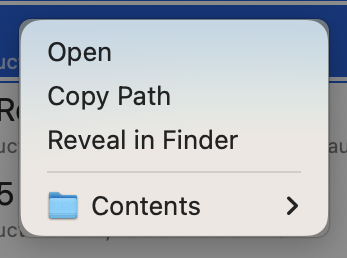
Morning Jon,
For unknown reason, the new function “You can now drag and drop files and folders onto Default Folder X’s icon in the menu bar. When you do so, Default Folder X will pop up its menu to allow you to select a folder as the destination of the drag” in DFX 6.0 d24 does not work for me: the DFX menu bar menu does not pop up when I drag a file on the DFX menu bar icon. Not sure if others have the same issue. My computer is a MBA pro 2017 with touch bar and MACOS 13.2.1 installed.
Thank you,
Leon
Just to make sure we’re on the same page: You’re dragging a file to Default Folder X icon in the menu bar and letting it go (dropping it) on the icon, correct? Not just pausing while still dragging and expecting the menu to pop up while you still have the mouse button down?
Oops, I indeed paused while still dragging and expecting the menu to pop up while you still have the mouse button down when tested that new function! Did not realize that I have to let it go :). It works perfect now. Thanks!!
Whew – that’s a relief! I’m thinking, “I tested the heck out of this, how can it not be working at all?” But yeah, I guess it isn’t entirely clear how it’s supposed to work, and apps that just support dragging to their window will pop down the window when you drag an item to their menu bar icon, so that may be the expectation.
The trouble is that you can’t actually drag something to a menu or menu item, so Default Folder X doesn’t have a way to “receive” the drop unless it (a) completely reproduces the mechanics of menus and submenus with custom windows or (b) creates an invisible window and tries to “catch” the drop when you let go of the mouse after traversing the menus. Both of those are pretty suboptimal – but if your experience is indicative of how most people are going to interact with it, I may have to try option (a).
Oh, and the current method is much more friendly to those of us with carpal tunnel issues 🙂
The current method works well as long as people know the correct way to do it. In this regard, it might be better if you can be clearer in the “Read Me” file of the installer that we have to let it go after drag the file to the menu bar icon. Maybe you change the sentence “You can now drag and drop files onto Default Folder X’s icon in your menu bar” to “You can now drag and drop off files onto Default Folder X’s icon in your menu bar”?😁
How ’bout this?
You can try the little popup-tip in this build:
https://www.stclairsoft.com/download/DefaultFolderX-6.0d26.zip
Yes, including the screenshot into the Read Me file definitely will help. Thanks for the newer build. Since I already knew how it works, the popup-tip does not make much difference to me. It will help first-time user though.
last version doesn’t see when DFX is checked in accessibility in Ventura and won’t load. Clean and repeat same.
Sorry for the trouble. Do this: https://www.stclairsoft.com/DefaultFolderX/faq.html#tccreset