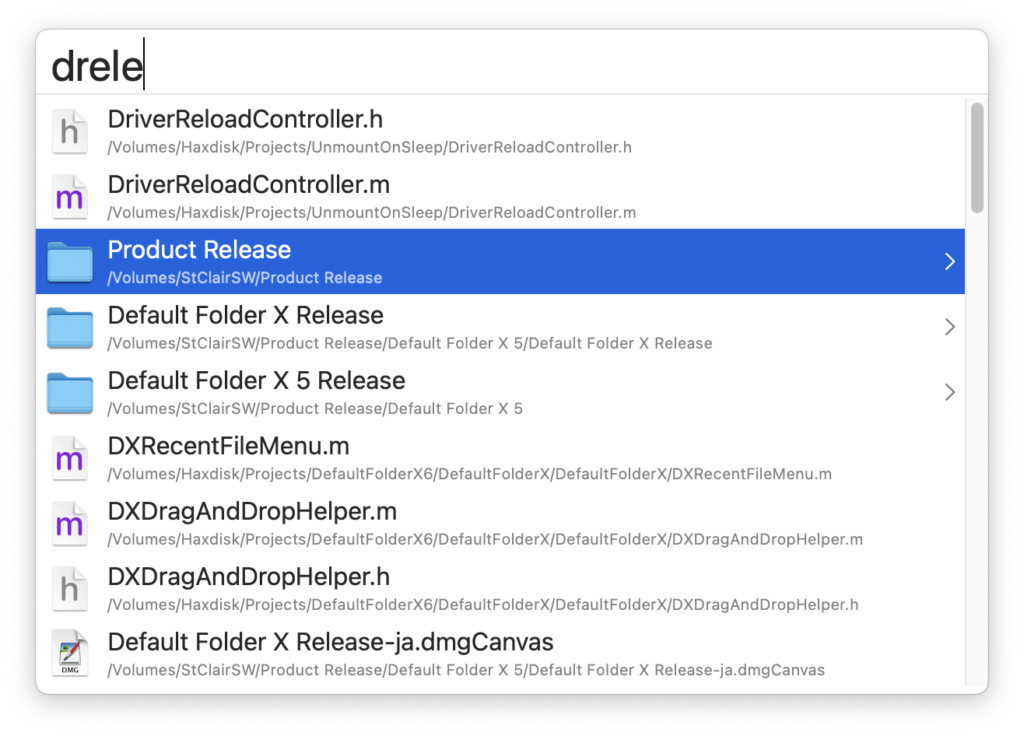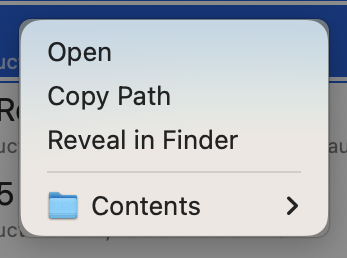I’m pretty excited about this preview release of Default Folder X 6 – it includes two new features that have really boosted productivity for me personally.
First, you can now drag and drop files and folders onto Default Folder X’s icon in your menu bar to copy or move them anywhere. Default Folder X pops up its main menu so you can show it where the dropped items should go. Select a folder from your Favorites, Recent Folders, or anywhere in the filesystem by navigating with DFX’s hierarchical menus. Once you choose a folder, the item is moved or copied, and the destination folder is opened to show you the item’s new location.
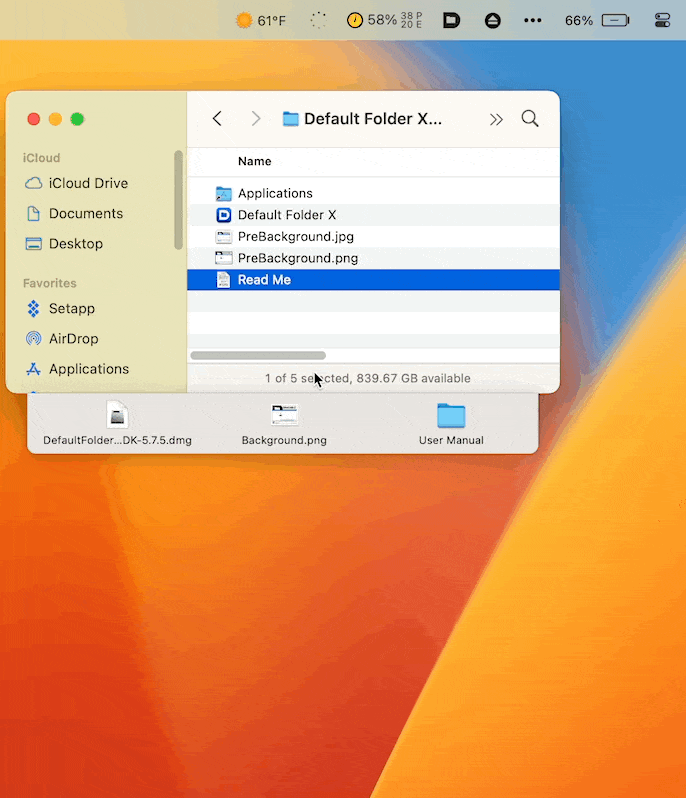
Second, Default Folder X’s new keyboard-driven mode has gotten smarter. To review a bit, there’s a “quick search” window that pops up with a keyboard shortcut. You type in a few letters, and it shows you all your recently-used folders, files and apps that match what you typed. For me, this gets me to 90% of the items I want with a couple of keypresses.
Now, however, the list of results shows a “>” button next to folders. Clicking on that or hitting the Right Arrow key on the keyboard “drills down” into that folder to show its contents, and then typing a few more letters matches items within the folder.
As before, hitting the Return key opens whatever is selected, but now you can also Control-click a result to get a contextual menu so you can Open, Reveal or Copy the item’s path. If it’s a folder, the contextual menu also includes a Contents submenu that lets you more rapidly descend into subfolders using Default Folder X’s hierarchical menus.
Honestly, the best way to understand it is just to try it for yourself. Download the latest build and launch it. The accompanying Read Me file contains more details on setting up and using the new features, though they pretty much just work. Hit Command+Option+Spacebar to invoke the quick search window – that’s all you really need to know.