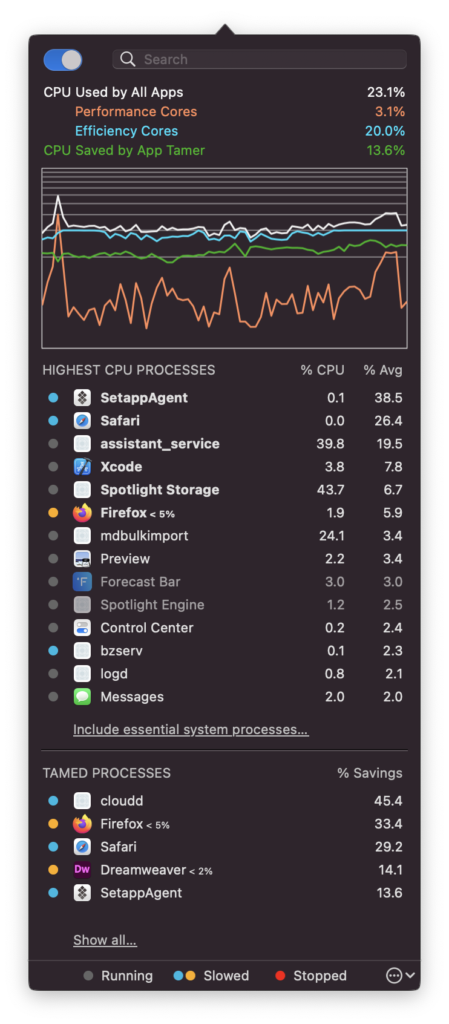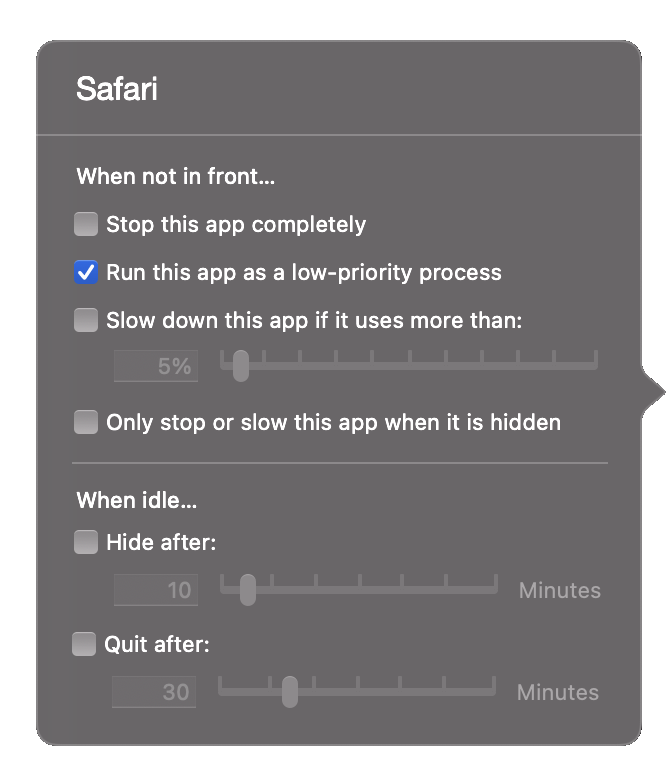There’s now a public beta version of App Tamer 2.7 available for download. The big deal in this iteration is support for the Performance and Efficiency cores (or “P and E cores” for short) in Apple’s M-series processors.
P and E core usage statistics
As you can see in the image on the left, App Tamer now displays graphs of P and E core usage as well as overall CPU usage. You’ll get these automatically if you’re running App Tamer on an M1-powered Mac.
Note that P and E stats are shown as a proportion of total CPU power available, so on an M1 Pro processor (8 P cores and 2 E cores), the E core number will max out at 20% (2 cores out of the 10 available), while the P core number will max out at 80%. This may be a little counter-intuitive at first, but it was even more confusing to represent them as a percentage of each core type. In that scenario, “CPU Used by All Apps” could show 50%, with E core usage at 100% and P core usage at 38% – which doesn’t make sense to most normal humans.
Running background apps on E cores
This is the really cool part. When you click on an app in the process list to change its settings, there’s an additional “Run this app on the CPU’s efficiency cores” checkbox, as you can see in the screenshot below.
I explained the basics of this feature in a previous post. It works like App Tamer’s other CPU-saving capabilities in that it’s applied to an app anytime that app is not frontmost. If you turn on the checkbox for Safari, any time that you leave Safari running in the background while you’re using another app, Safari will be switched to the processor’s E cores. This saves power and leaves the P cores free to handle higher priority tasks.
Note that the effects of this feature are similar to App Tamer’s existing “CPU throttling” capability, which is what you get when you turn on the “Slow down this app if it uses more than X%” checkbox. However, there are a couple of advantages:
- The E cores actually consume less power by design
- There’s no overhead when running an app on E cores, whereas throttling an app’s CPU usage requires App Tamer to actively manage the app’s execution
So, basically, running an app on the processor’s E cores saves more power than throttling it.
Of course, the two aren’t mutually exclusive – you can run an app on the CPU’s E cores and throttle it while it’s there if it’s still using too much processing power. App Tamer will let you turn on both checkboxes to do this.
What about Intel-powered Macs?
If you’re not using a fancy new M1 or M2 (soon?) powered Mac, you won’t get this new feature. However, that checkbox does still do something. It’s named “Run this app as a low-priority process” on Intel Macs, and it will use the macOS system scheduler to reduce the priority of the app, both in terms of CPU usage and disk and network I/O. This will reduce its impact on other apps and cut its energy usage somewhat, but not nearly as much as it does on M-series Macs.
OK already! Where do I download it?
Go to the App Tamer beta testing page. And if you have suggestions, find a bug, or want to argue with me about how E and P core usage is displayed, send email to AppTamer@stclairsoft.com.