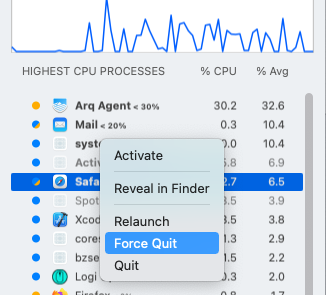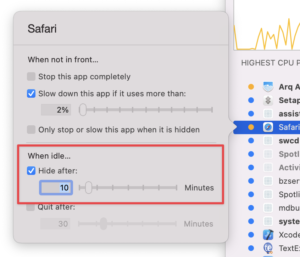Version 2.6.5 of App Tamer is available, sporting fixes for a few things that have come to my attention since the last release. Specifically, App Tamer’s Force Quit command, which you can get to by Control-clicking on any app in the process list, now ensures that the app is terminated even if it’s being very uncooperative.
Some UI inconsistencies have also been fixed, including small changes to the text color and font size used in App Tamer’s icon in your menu bar. And there’s a fix to App Tamer’s high-cpu-usage-detection warnings so that if some helper process (like one of Safari’s web content renderers) uses lots of CPU, App Tamer tells you to limit Safari’s CPU usage to fix the problem, rather than complaining about the helper process itself.
This release also includes the “inverting” of an existing feature to fill the niche left by the demise of the app Hocus Focus. App Tamer already offered an option to hide particular apps after they’d been idle for a certain amount of time, but if you wanted that to apply to all applications, you had to turn the feature on for every app individually. Now you can set up all apps to be hidden after 5 minutes (or whatever) in one fell swoop by using these commands in Terminal:
defaults write com.stclairsoft.AppTamer hideWhenIdle 1
defaults write com.stclairsoft.AppTamer minutesUntilHide 5
The first command turns on the “hideWhenIdle” feature, while the second sets the “minutesUntilHide” time to 5. You can obviously use any delay you want for minutesUntilHide. To turn the feature off again, just set hideWhenIdle to zero:
defaults write com.stclairsoft.AppTamer hideWhenIdle 0
Also, if you want a few apps to wait longer to hide, you can override the time using App Tamer’s normal hide-when-idle feature, accessible in the settings popover that you get by clicking on an app in the process list. Or to prevent the app from being hidden regardless of how long it’s been idle, enter zero into the edit box next to the slider.
As usual, concise release notes and download links are available on the App Tamer Release page, or if you’re already running App Tamer, by choosing “Check for Update” from utility menu at the bottom of App Tamer’s window.