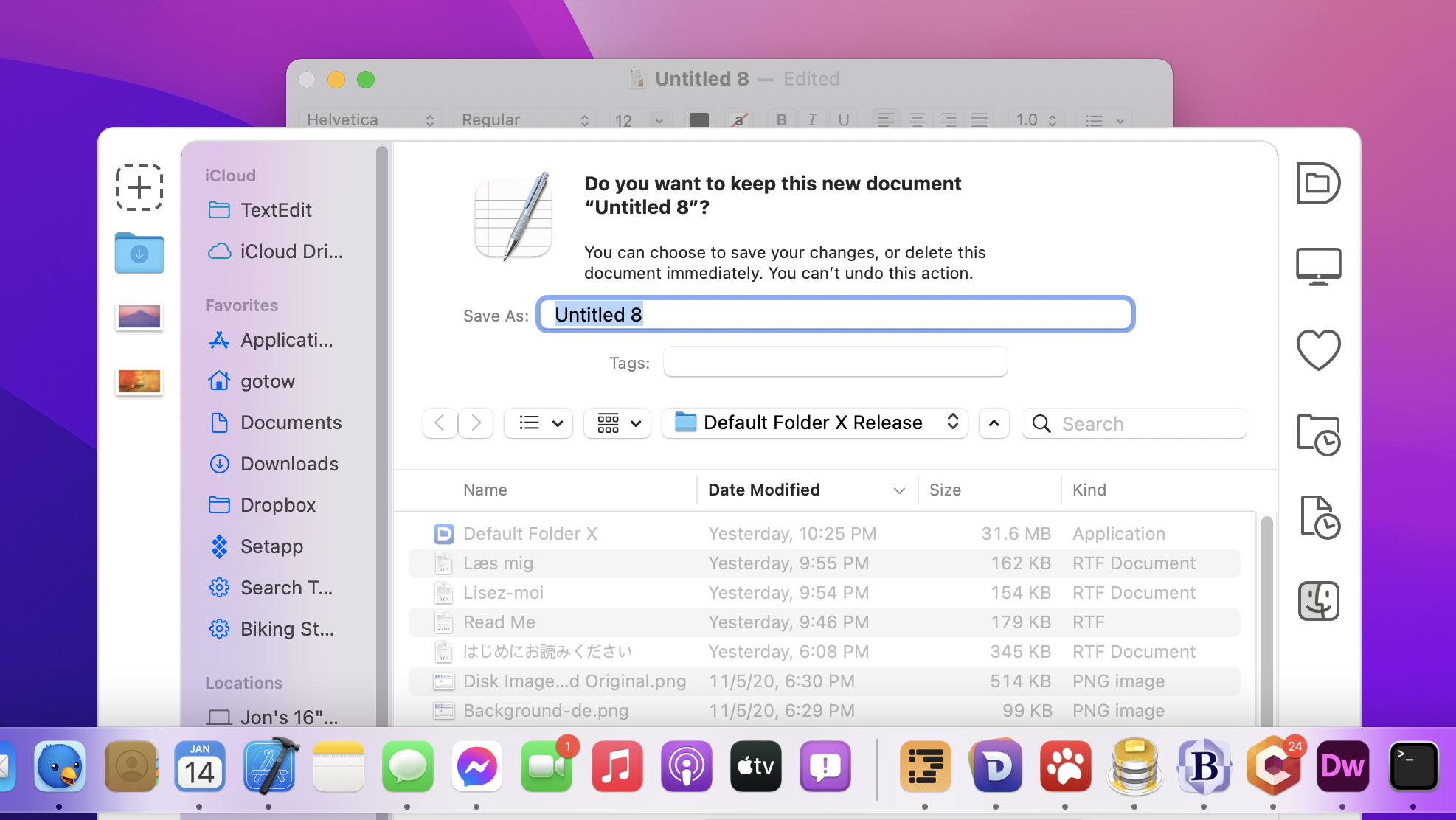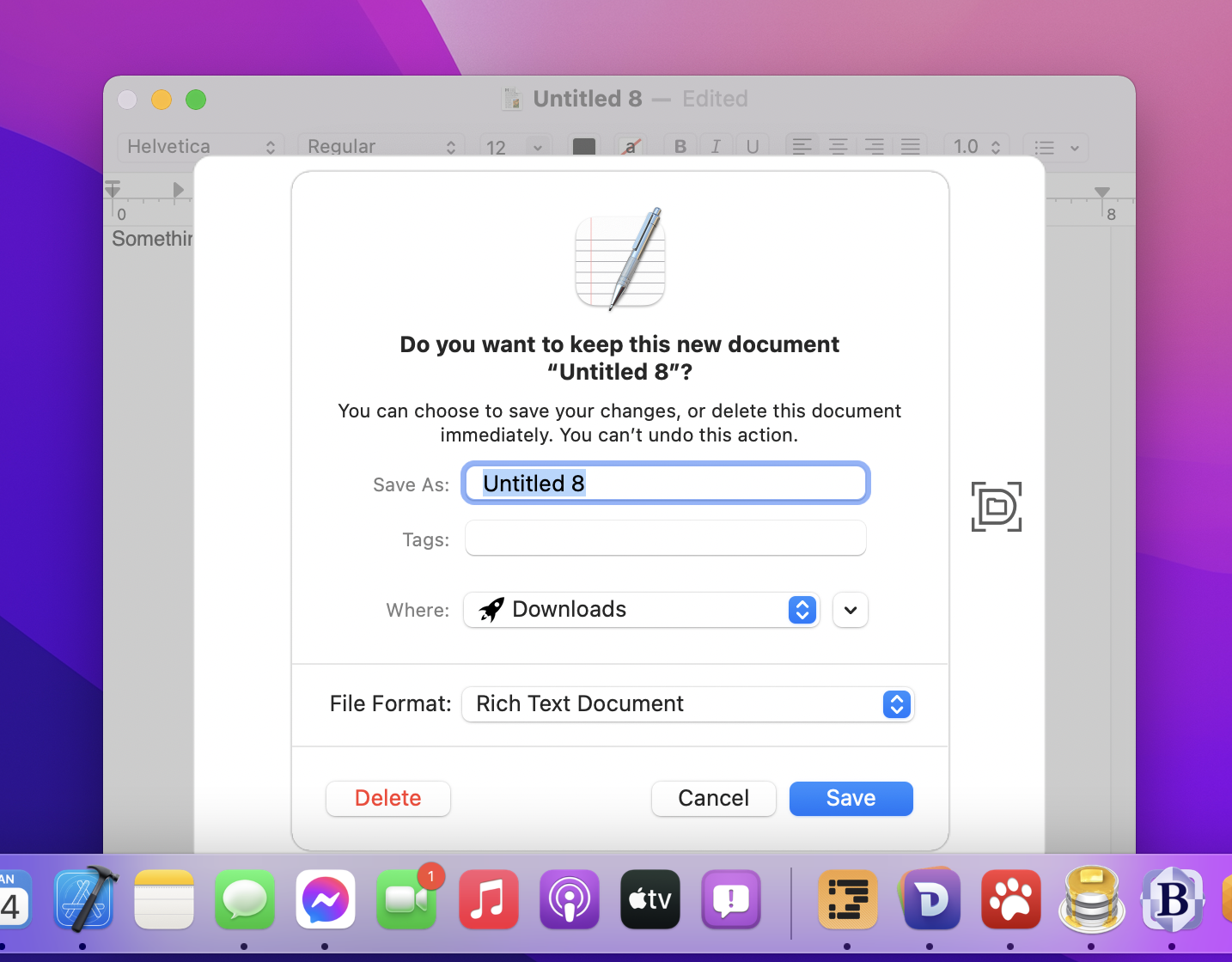There’s a free update to Default Folder X available, bringing it to version 5.6.3. This release adds a few notable exceptions to DFX’s general rule of “if something is hidden, I won’t show it in your recent files or folders”.
Background
Default Folder X has always followed the principle that it should respect your privacy choices. To that end, if you open a file or folder that’s stored within a folder that’s been hidden, it assumes that there’s a reason that folder is hidden and it shouldn’t show the world the thing that you just opened. Generally, that’s what you want. If you hid that huge folder full of photos you took on an ill-considered party weekend in Vegas, your Recent Files menu won’t suddenly be filled with them after you’ve opened a bunch while trying to figure out what the heck your buddy Jason was wearing on his head that Saturday night.
The Problem
The hiccup in this system arises because Apple has chosen to hide some folders on your system by default. Most notably, the Library folder within your home folder is hidden. That’s generally a good idea, since you don’t want to know about its zillions of mystery files storing cached information, preferences, miscellaneous application data and the like. Unfortunately, there are a few things stored in the Library folder that you do care about – namely the attachments included in Mail messages and Messages conversations.
The Solution
In version 5.6.3, Default Folder X now makes special exceptions for attachments that you open from Mail and Messages. Even though they’re in a hidden location, they’ll show up in your Recent Files menu because there’s a reasonable chance that you’ll want to get back to them later.
Similarly, the cloud sync service Box Drive recently changed the default location of its synced Box Drive folder so that it’s stored within your Library folder. That, too, will now be treated as an exception by Default Folder X when it’s tracking cloud-synced files and folders. Anything that arrives in your Box Drive folder will be shown in your Recent Files and Recent Folders menus as it should be.
Other Changes in 5.6.3
In addition to the changes to recent-item-tracking, this release includes a number of bug fixes. One particularly vexing one for some folks was this situation:
where the Save, Cancel and Delete buttons are below the bottom of the screen. While you can move the dialog by dragging the parent window’s titlebar – or use the Return, Esc or Command-Delete keys to activate the button you want – this situation is confusing. It’s caused by Default Folder X trying to “help” by maximizing the dialog that first appears, which originally looks like this:
To fix the problem, Default Folder X now detects this situation and leaves the “do you want to keep this” dialog at its smaller size if there’s not room for it to fit on-screen.
Finally, version 5.6.3 corrects several other less egregious user interface issues. Full details are in the release notes on the Default Folder X Release Page. You’ll also find download links there, or if you’re already running Default Folder X, just choose “Check for Update” from its menu in your menu bar.