TL;DR
macOS 10.15 Catalina will not run 32-bit Mac applications. At all. Once you upgrade to Catalina, those apps won’t even launch.
To prepare, I wrote Go64, a free application that scans your system for 32-bit apps and shows them all in one place, with version and website information to make it easier to assess whether you need to update or look for an alternative.
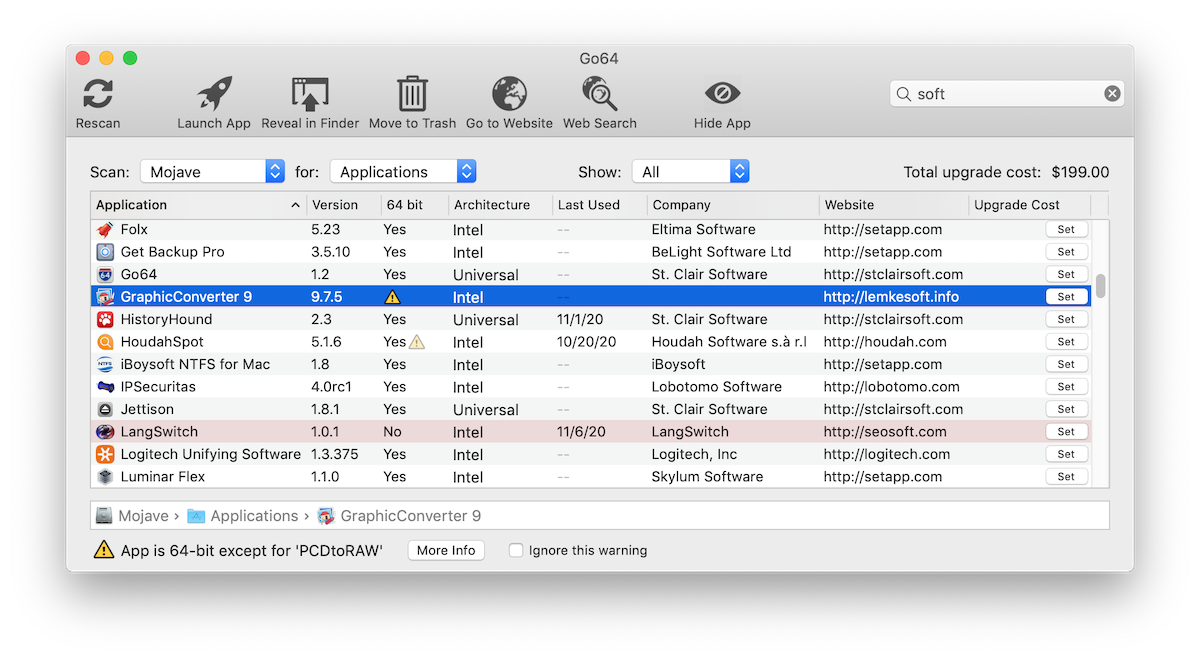
The longer story

After Mojave started warning about 32-bit apps needing to be updated, Ronald Leroux, who does all the French localizations of my software, pointed out that there wasn’t really a good way to check for and update 32-bit apps on your system. The built-in System Information app does work, but it’s certainly not the most user-friendly, nor is it necessarily complete.
Over a weekend last fall, I put together a straightforward little app to scan for 32-bit applications and show them in a list. It took a fairly simplistic approach, and worked fine but was no more thorough than what System Information provides. Still, it was much easier to use, so I figured I’d release it in the Mac App Store. Then came the task of trying to get it approved: App Store Review rejected it because it asked for permission for the entire disk so it could scan for apps. That wasn’t something I could fix or work around. So I shelved it – there were higher priorities at St. Clair Software, plus dealing with the App Store always seems to ruin my day.
Fast forward to WWDC 2019, when Apple confirmed that Catalina definitely won’t run 32-bit apps. Howard Oakley at the Eclectic Light Company had been doing some deep-digging and highlighted a number of issues with 32-bit app checking. He wrote his own exhaustive scanner that searches for them, but it’s slow and still not very user-friendly. I dusted off Go64 and figured I’d turn it into a more complete solution.
“It’ll only take a couple of days…” – famous last words uttered by nearly every software developer at some point in their careers.
As they say, the devil’s in the details, and dealing with the vagaries of what goes on inside applications got interesting. Go64 leverages Spotlight to compile a list of executables, but then does a deep dive into each 64-bit application to check for any helper apps, frameworks, services or plugins that might not be 64-bit. While I knew this could be an issue, Howard’s work highlighted just how common it is to have a mix of executables bundled within apps. Most of the time, it’s just for expediency, and developers do the proper juggling to run the correct one, but how’s a user to know? So Go64 does a bunch of checks to look for common methods, and if it still can’t make sense of things, errs on the safe side and flags the app with a little caution icon.

Clicking on “More Info” gives you the whole scoop:
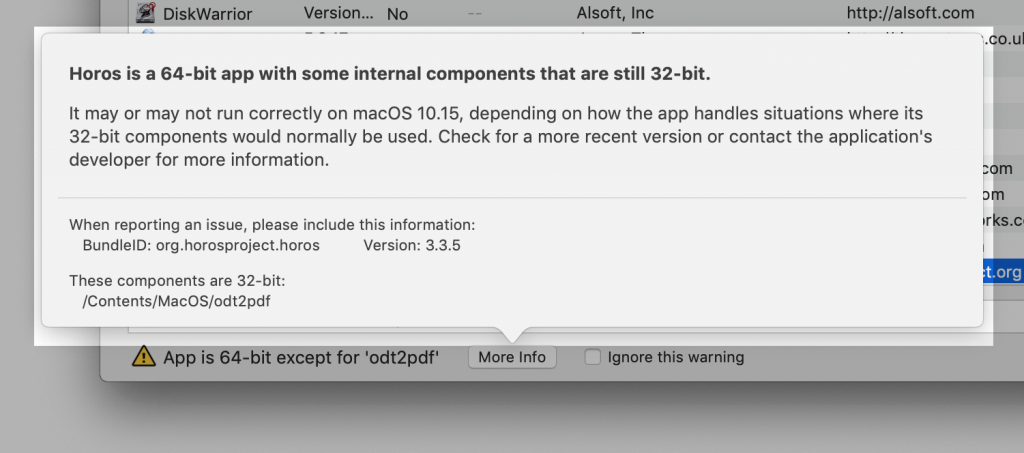
This, of course, led to more complexity. As a developer, I don’t want to be bugged by hoards of people asking whether my app is Catalina-compatible just because some stupid “Go64” app noticed I include a 32-bit helper to deal with ancient Quicktime videos. So Go64 updates its internal “Ignore this warning” list periodically from the St. Clair Software website – that way it can inform users that even though the app contains 32-bit code, it’s compatible.
So developers, if your app contains 32-bit code but is Catalina-compatible, contact me with the bundle ID and version number of the app and I’ll add it to the list so Go64 gives users this message instead:
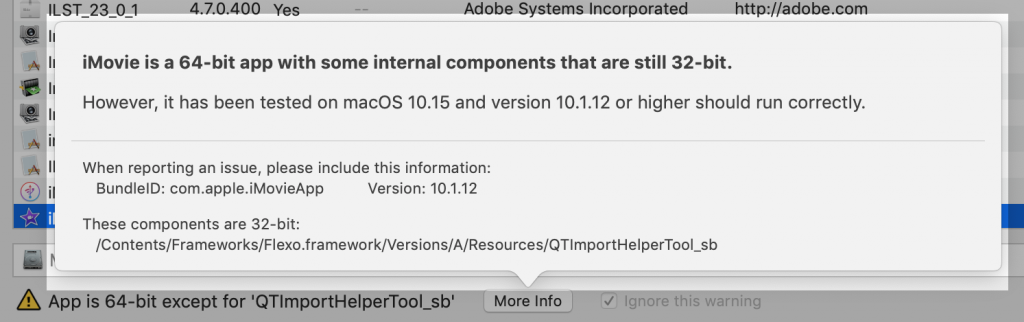
And to everyone else, I hope Go64 turns out to be useful for you. I certainly had a lot more 32-bit apps sitting on my Mac than I thought!
Again, you can download Go64 here.


[…] St. Clair Software: […]
Nice app. With the risk of sounding ungreatful, I do have three wishes:
1) Sort the list based on file type (especially when scanning for all executables)
2) Export the list as CSV or something (select all+copy would be nice)
3) Scan other computers would rock! Maybe via Remote Desktop, if it was installed?
#1 sounds like a good idea. I was trying to keep the number of columns to a minimum, but type would certainly be useful when you search for all executables.
#2 is already there. Just choose File > Save.
#3 isn’t really practical – it’d be far too slow to be done over a network (and would require that the volume be indexed by Spotlight, which is rarely done), or would require that some sort of client software be running on the remote machine to do the actual work. The latter is do-able, but not without a lot of work and testing.