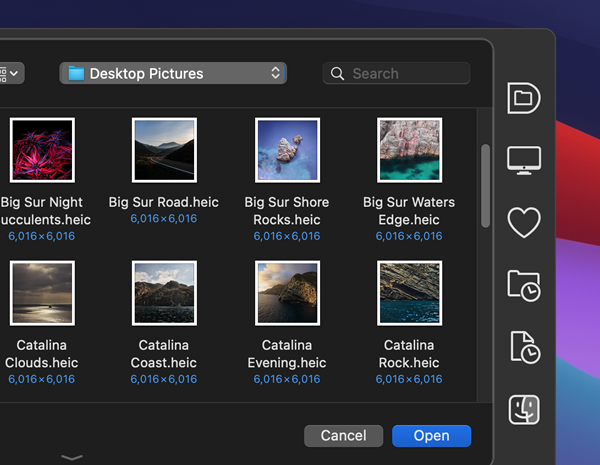 Version 5.2 of Default Folder X is now available here. By popular demand, I’m bucking the Apple monochrome-file-dialog theme and letting you choose color toolbar icons if you want ’em. While that’s not a big deal to some people, it makes clicking on the correct icon easier for many folks. It also just adds a little more color to brighten your day 🙂
Version 5.2 of Default Folder X is now available here. By popular demand, I’m bucking the Apple monochrome-file-dialog theme and letting you choose color toolbar icons if you want ’em. While that’s not a big deal to some people, it makes clicking on the correct icon easier for many folks. It also just adds a little more color to brighten your day 🙂
Default Folder X 5.2 is also back in step with Apple’s iCloud Drive ruse. Even though your Desktop and Documents folders aren’t really in your iCloud Drive folder, Default Folder X will pretend they are by showing them there in its menus. And yes, it understands what to do if you turn “Desktop and Documents” off in your iCloud settings, which then actually does put them in your iCloud Drive folder, along with separate Desktop and Documents folders in your Home folder (no, that’s not confusing).
And if you’re running High Sierra, you may have noticed that Default Folder X stopped showing any iCloud items in its Recent Files and Recent Folders menus recently. That’s because Apple has once again hidden your Library folder, and iCloud stuff is actually stashed inside it. Prior to version 5.2, Default Folder X wouldn’t show items in hidden folders because, well, you might not want everyone to see all your hidden stuff, right? Well, now ~/Library/Mobile Documents/ (aka iCloud) is treated specially so that Default Folder X is once again useful in getting to your recently used files and folders, even when they’re on iCloud.
There are also user-experience improvements in 5.2, namely the process of authorizing Default Folder X in the Security & Privacy settings in System Preferences, and the way Default Folder X handles Gatekeeper Path Randomization if you download and launch it in place. And as a bonus, your license information will no longer be randomly forgotten when a bug in macOS stops giving Default Folder X information from its own preference file. My apologies to anyone that’s gotten bitten by that in the past.
Finally, updating will also net you a more capable Compress command, a handful of fixes for bugs, memory leaks and such, and some prettier icons in Default Folder X’s menus. If you’re already running Default Folder X, just choose “Check for Updates” from its menu – or run over to the Default Folder X release page to download a copy to install manually.
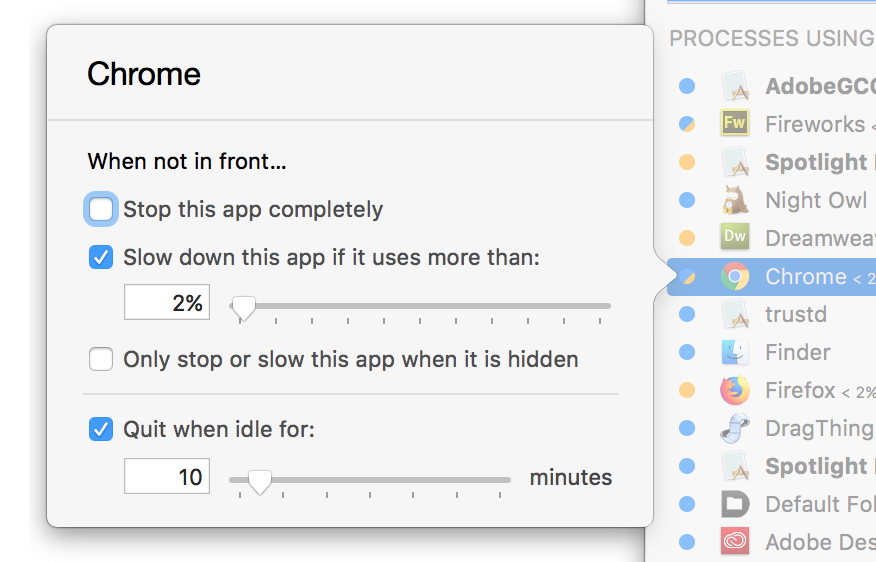 Version 2.3.4 of App Tamer is now available, adding an extra checkbox to the settings for each application. You can now have App Tamer automatically quit an app after it’s been unused for a certain amount of time – handy for those one-shot utilities like password managers, image converters, Contacts, etc that you look at quickly and then accidentally leave open.
Version 2.3.4 of App Tamer is now available, adding an extra checkbox to the settings for each application. You can now have App Tamer automatically quit an app after it’s been unused for a certain amount of time – handy for those one-shot utilities like password managers, image converters, Contacts, etc that you look at quickly and then accidentally leave open.

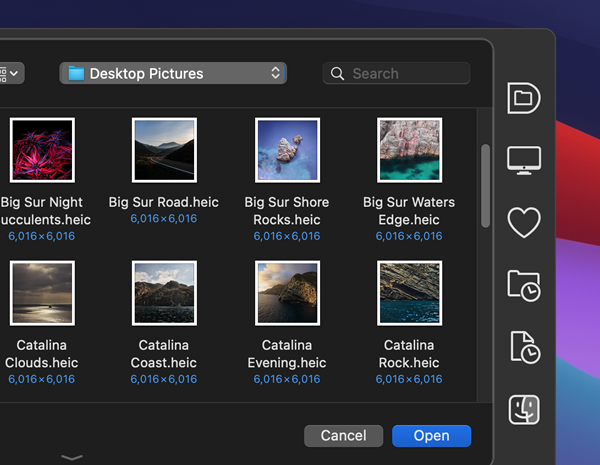 Version 5.2 of Default Folder X is now available
Version 5.2 of Default Folder X is now available