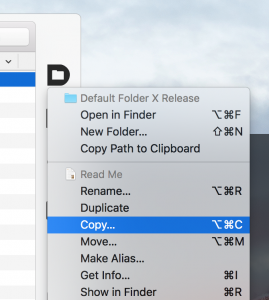So I’ve noticed in Sierra that some of its “helper processes” (apps that run in the background to do various tasks) will occasionally start using 100% CPU for no reason. In particular, I’ve seen the com.apple.appkit.xpc.openAndSavePanelService process stay pegged after a file dialog is done – it just sits there and consumes CPU while doing nothing. Quitting the app that was showing the file dialog will stop the CPU-hogging, but it otherwise continues indefinitely.
I’ve been wondering if this might actually be the source of the much-talked about Consumer Reports findings that the new MacBook Pros have very inconsistent battery life. Their results varied widely from test to test (on the same computer) – maybe one of the WebKit helper processes was just flipping out once in a while due to some underlying bug in Sierra’s interprocess communication or process management services.
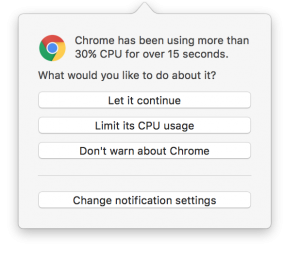 While that’s just my own random speculation, the issue of processes running amok seems to be a recurring annoyance to some folks. To help you detect this sort of stuff, I’m adding an option in App Tamer to notify you if a process starts consuming excessive CPU time. If it does, it gives you the options shown in the screenshot.
While that’s just my own random speculation, the issue of processes running amok seems to be a recurring annoyance to some folks. To help you detect this sort of stuff, I’m adding an option in App Tamer to notify you if a process starts consuming excessive CPU time. If it does, it gives you the options shown in the screenshot.