LaunchBar is a great ‘mouse-free’ utility for instantly getting to files, folders, URLs, music, addresses, and just about anything else on your Mac. Hit command-spacebar and start typing the first few letters of whatever you want – LaunchBar lists the choices that match and you just hit the return key to open or go to that item. I use it all the time and recommend it to everyone I know.
There’s a really handy way of including your recent and favorite folders from Default Folder X in LaunchBar’s index. After doing this, you can instantly access those folders from the keyboard using LaunchBar.
To make Default Folder X favorites and recent folders available in LaunchBar do the following:
- In your Default Folder X preferences, click on the Advanced tab and turn on “Create aliases of Recent Folders and Favorites in your Library folder”.
- In LaunchBar, choose Show Index from the Index menu. Click on the “Folder+” button in the toolbar to add a folder.
- Select the HOME/Library/Favorites/ folder.
- Once the folder is added, click on the Options tab for that folder and set Search Scope to “Search 1 Subfolder Level” and Search for “Folders”.
- Click on the Schedule tab and turn on the “Update automatically” checkbox.
- Repeat steps 2-5 for the folder HOME/Library/Recent Folders/
- Once you tell LaunchBar to reindex, you’ll have access to all of your Default Folder X favorite and recent folders.
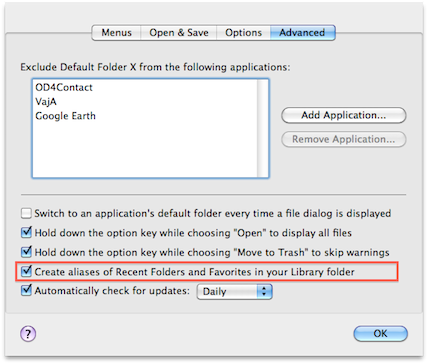
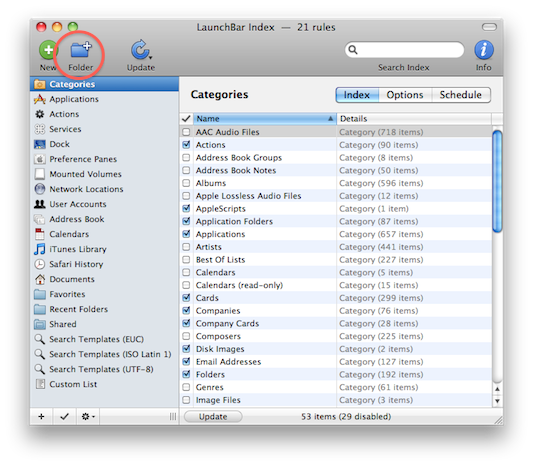
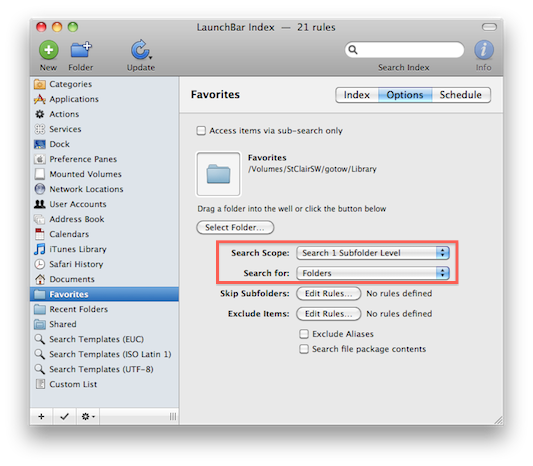
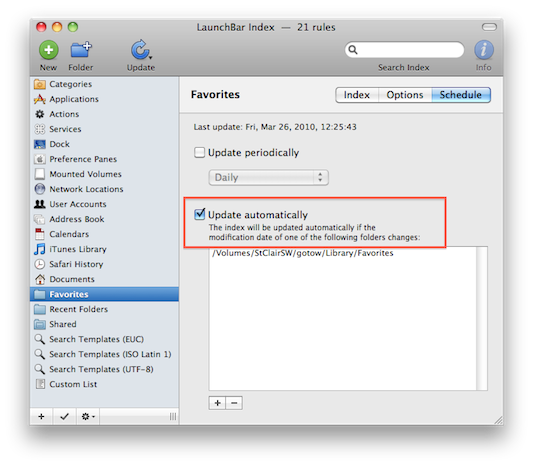
Thanks to Gary Schelling for asking about this and jogging my brain 🙂


[…] St. Clair Software Blog » Blog Archive » Accessing Your Recent and Favorite Folders in LaunchBar – There’s a really handy way of including your recent and favorite folders from Default Folder X in LaunchBar’s index. After doing this, you can instantly access those folders from the keyboard using LaunchBar. […]