Sigh – and I thought we had everything completely tested this time…
You can get the new release of Default Folder X from the What’s New page, or just download it using this link:
http://www.stclairsoft.com/cgi-bin/dl.cgi?DX
Version 4.3.5 of Default Folder X remedies two things:
- In Adobe InDesign, Photoshop, and other Carbon applications, Default Folder X’s windows and controls could be left on-screen after a Save dialog went away. This will no longer happen in 4.3.5.
- The latest version of OpenMeta uses a different metadata keyword for storing tags in the extended attributes of files (this was not my choice). Because of this, it needs to ‘upgrade’ any tags that you’ve already attached to your files – it searches for them with Spotlight and makes copies of them under the new names. This is necessary if you want Default Folder X (and other OpenMeta-based tagging tools) to continue reading them, but can bog down your machine if you have lots of tagged files.
Default Folder X will normally do this upgrade automatically. It does, however, take time and resources, so DFX now contains a hidden switch that lets you turn off this upgrade process until you’re ready for it to run. To get to it, option-click on the Settings button in the DFX preference pane. You’ll get this window:
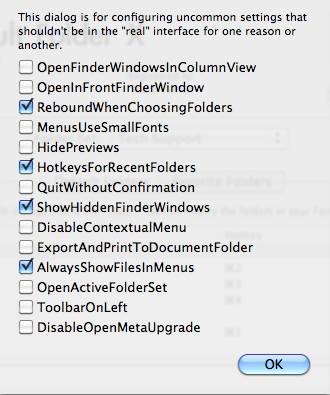
Just turn on that “DisableOpenMetaUpgrade” checkbox at the bottom. Remember that you DO need to run the OpenMeta upgrade eventually or you’ll find that old tags won’t show up when you look at them with Default Folder X (though they’re still there).
The one situation where you might want to leave OpenMeta upgrading disabled is if you’re using MailTags to tag your email messages and won’t need to access those tags with DFX or any other OpenMeta tagging tool.
Sorry for providing another update so quickly after the last, but it was important to get these changes out, especially #1. We don’t want you to have problems with Save dialogs!


Thanks for the update, but since 4.3.4 I’ve got a white ‘ghost’ of the toolbar hanging in my screen… I am using 10.6.2. and it stays visible on top of my screen, very irritating… 😉
How’d you get it to happen? I can’t reproduce it, and the event handling _should_ prevent it now. Grr – send me as much info as you can via email and I’ll look into it (again). Thanks.
I have re-installed DF, until now there are no ‘ghosts’ in the machine! 😉
Perhaps it is something on my end… If you want I could send some logs or other info?
I’ve been working for about 3 hours now, using most Adobe programs, so a lot of switching, saving, opening and such.
The release version of DFX doesn’t log anything, so there’s not really anything to send, unfortunately. If the ghost window appears again, what I really need to know is the exact sequence of actions you took in the last file dialog you used. In any case, to get rid of the ghost window, just bring up an Open or Save dialog in any application and then hit Cancel.
Everything works fine now, so this ‘ghost’ thing was probably a glitch…
Still a ‘lag’ when switching to last used folder, it’s not a big problem but still strange…
Could you add the ability to Label by colour. For me that would be helpful when i download files to be able to identify them in a folder full of similar type files. It would also be helpful if the “colour” tagging could be expanded to allow the user to set colours similar to the way SOHO organizer.
Yes?
No! ?
Beneath the Open and Save As dialogs DFX supplies a menu that allows you to set the Finder label (which is what controls the color of files in the Finder). Is that what you’re looking for?