I’ve received a number of emails asking why the new file previews only work in Default Folder X’s system menu, and not in its menus in the Open and Save dialogs. This is because Default Folder X normally doesn’t display files in its file dialog menus — those menus are used for navigating among folders.
You can, however, change this using a hidden setting. Here’s how:
- Open System Preferences and select Default Folder X.
- Option-click on the “Settings” button.
- Turn on the “AlwaysShowFilesInMenus” checkbox.
- Click OK and quit System Preferences.
- The menus that Default Folder X places next to Open and Save dialogs should now show previews like this.
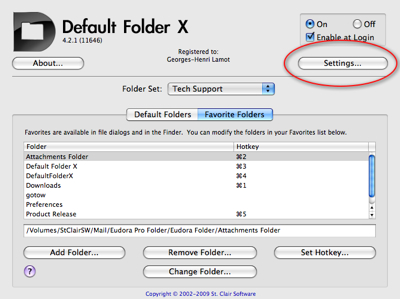
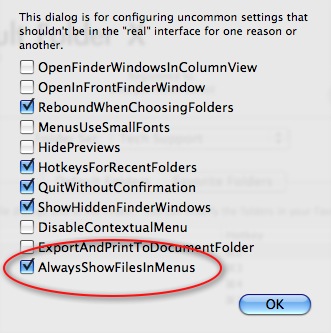
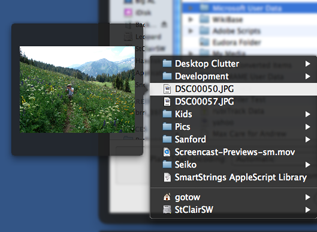
Note: With this setting turned on, Default Folder X will show all the files in each folder, regardless of whether the current application can open them or not. If you select a file that the application can open, DFX will take you to the folder containing the file and select it in the file dialog. If the application can’t open the file, you’ll be switched to the file’s folder, but nothing will be selected.


Great tip! I’ve always wanted to be able to see files as well as folders. Thanks.